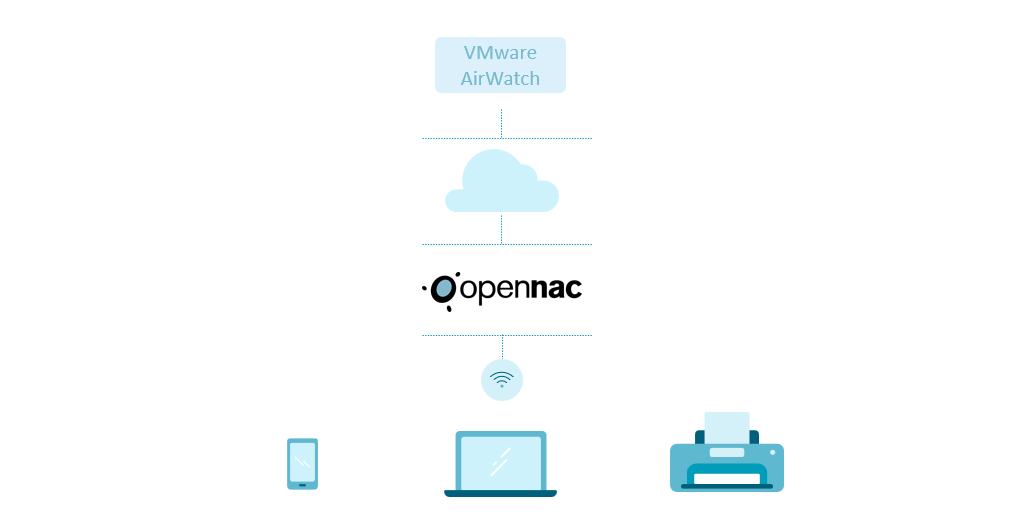3.1.10.2.2. airwatchSync
This plugin checks if the client device exists within the vmware MDM Air Watch, if it exists, this device is considered compliant. In case the device is registered in the AirWatch database, the connection will be allowed and the tag ID_XXXX will be assigned to the device with the id received by AirWatch. The tag AIRWATCH will also be added to identify the type of verification.
The following fields must be configured to set up the plugin:
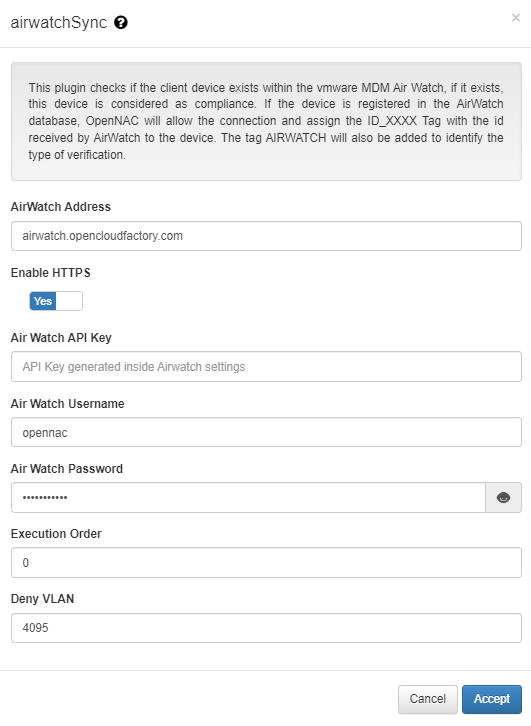
AirWatch Address: IP or dns name for AirWatch server.
Enable HTTPS: Either we should connect via HTTP or HTTPS (if the airwatch box has a valid certificate).
Air Watch API Key: API Key generated inside Airwatch settings.
Air Watch Username: Username for AirWatch access.
Air Watch Password: Password for the AirWatch user.
Execution order: Determines the order in which sync plugins are executed, with higher priority assigned to lower numerical values (0 being the lowest priority). In situations where multiple plugins share the same execution order value, the execution order will follow an alphabetical arrangement.
Deny VLAN: Specifies the VLAN assignment for devices not registered in Airwatch.
The MDM software is the customer’s tool to guarantee that all of its mobile equipment will be configured and follow all of its compliance guidelines. It usually has its own agent that is able to get all of the device information, such as IMEI, MAC Address, installed applications, configurations, etc.
By being able to integrate with this kind of management solution, we gain the ability to check for device compliance without needing to install a new agent into the customers’ devices.
When using an AirWatch, the network structure is the following: