openNAC On-Premise¶
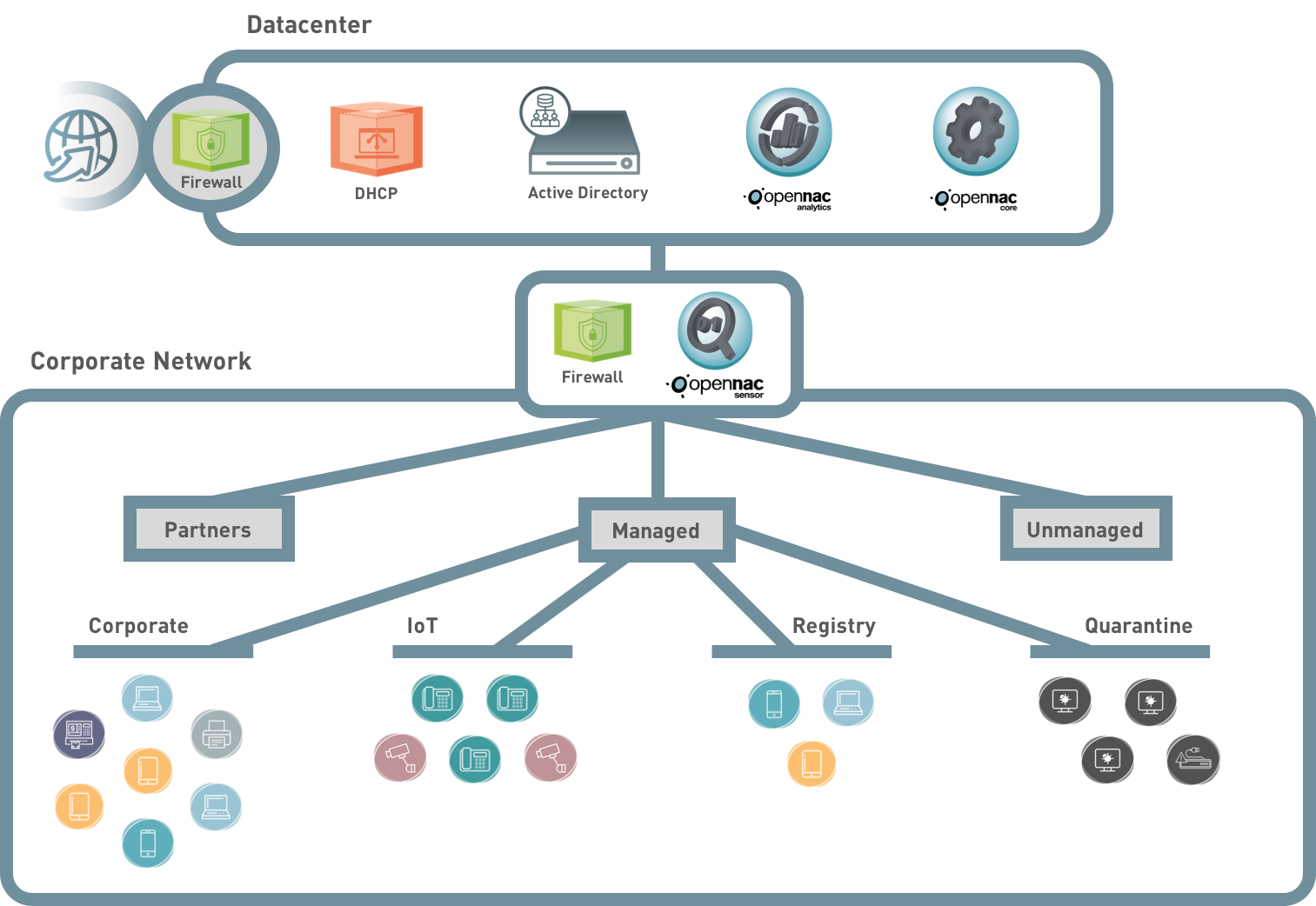
OpenNAC Core and openNAC analytics should be in datacenter location at the same level that other network servers as DHCP, DNS, etc. These two servers can increase their capacity providing horizontally scalability at datacenter, openNAC core can support up to 5K of simultaneously authentications.
OpenNAC sensor should be placed according with network requirements, clients should select the sensor network location, because its traffic visibility is strongly linked to its position into the network,
Network segmentation is one of the capacities of openNAC technology, so according with VLAN configurations several VLANs would be managed by openNAC into the network, by default the VLANs will be:
- Service
- Registry
- Quarantine
Also some network segments can be excluded of openNAC administration, so clients can define an Unmanaged network segment.
- Minimun Requirements
- Additional Requirements (Only if used)
- Core Deployment
- Overview
- Core Installation
- Step 1. Download Image & Basic System Configuration
- Step 1.2. Wizard configuration (Recommended method)
- Step 1.2. Manually configuration (Use setup wizard is recommended instead of manually configuration)
- Step 2. Access to SSH and basic configuration
- Step 3. Update the system
- Step 4. Notification Checks
- Step 5. Gaining Access to Administration Portal
- Step 6. Launching Initialization Wizard
- Step 7. Joining to Active Directory
- Step 8: Allow NETWORK devices
- Step 9: Default parameters definition
- Step 10: HealthCheck Configuration
- Step 11. Use case Selection
- Step 13. Troubleshooting
- Proxy Radius Server Configuration
- Captive Portal
- Update Core
- Certificates Configuration
- Free Radius Configuration
- Additional information
- Analytics Deployment
- Analytics Installation
- Step 1. Download Image & Basic Console Configuration
- Step 1.2. Manually configuration (Use setup wizard is recommended instead of manually configuration)
- Step 2. Access to SSH and basic configuration
- Step 3: HealthCheck Configuration
- Step 4. Update the system
- Step 5. Initial configuration
- Step 6. Unnecessary Services (Optional)
- Step 7. API Configuration and openNAC Core IPs
- Step 8. Configure Analytics IP on Core Device
- Step 9. Enable netflow, sflow and ipfix analysis (optional)
- Step 10. Configuring use case
- Step 11. Troubleshooting
- GeoIP Database
- Update Analytics
- Analytics Installation
- Sensor Deployment
- Sensor Installation
- Step 1. Download Image & Basic Console Configuration
- Step 1.2. Manually configuration (Use setup wizard is recommended instead of manually configuration)
- Step 2. Access to SSH and basic configuration
- Step 3: HealthCheck Configuration
- Step 4. Update the system
- Step 5. Configuration Changes
- Step 6. Unnecessary Services (Optional)
- Step 7. Service Management
- Step 8. Configuring use case
- Step 9. Troubleshooting
- Update Sensor
- Sensor Installation
- HA Deployment