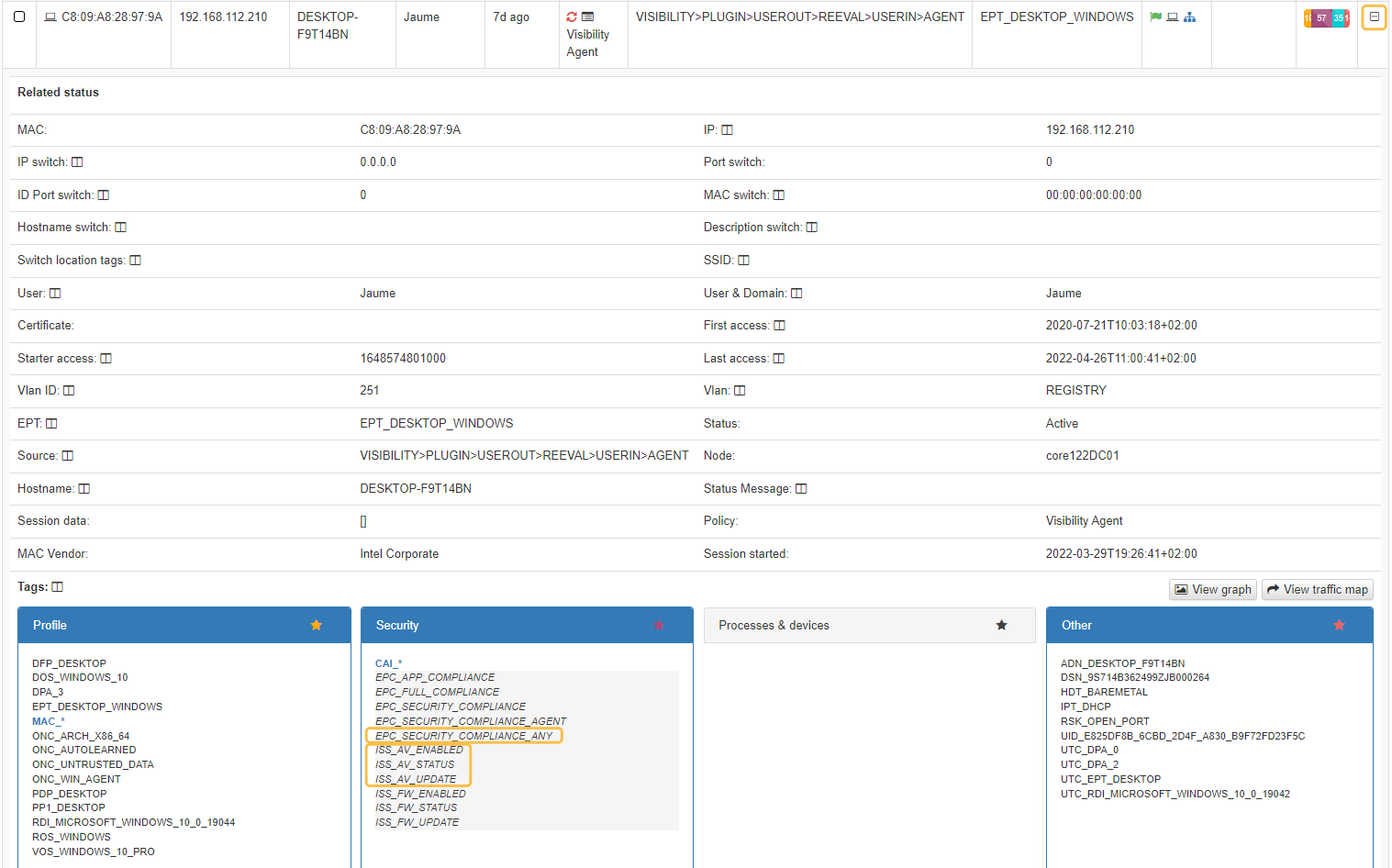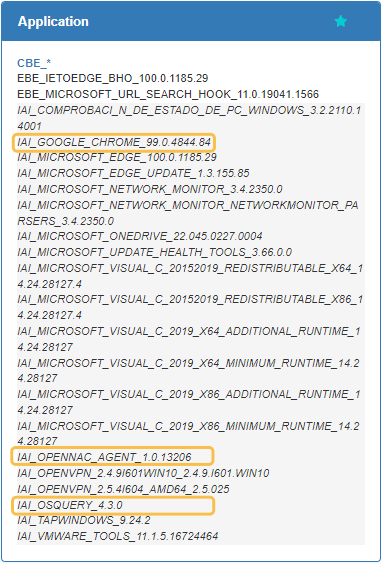4.4.1.5. Operation
The EndPoint Compliance Operation involves understanding how to locate and visualize the compliance rules applied through the tagging system configured during the administration process in this module.
4.4.1.5.1. Agent parameters
If you want to view a tag for a specific agent parameter, navigate to ON Agent > Agent payloads.
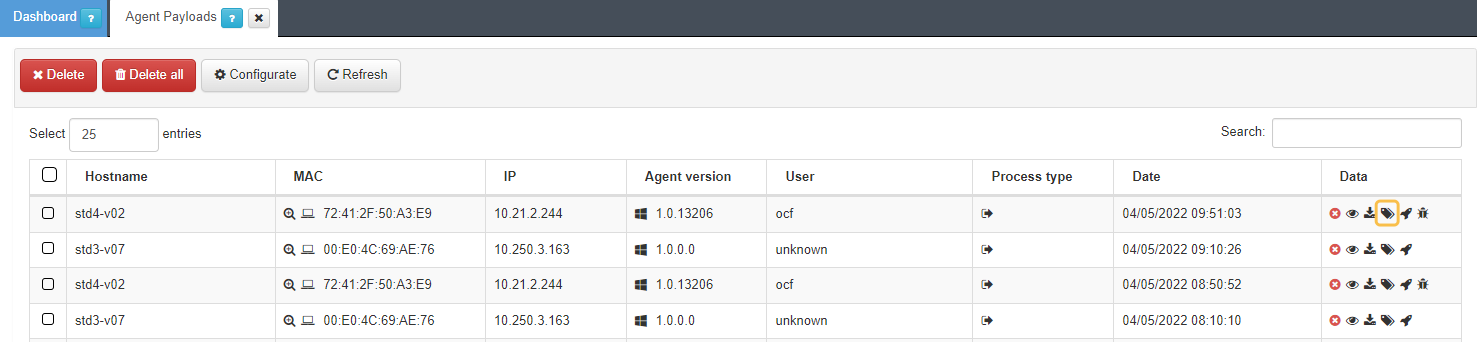
Click on the tag icon under the Data column to view the tags associated with that user. They are based on the Agent rules previously configured.
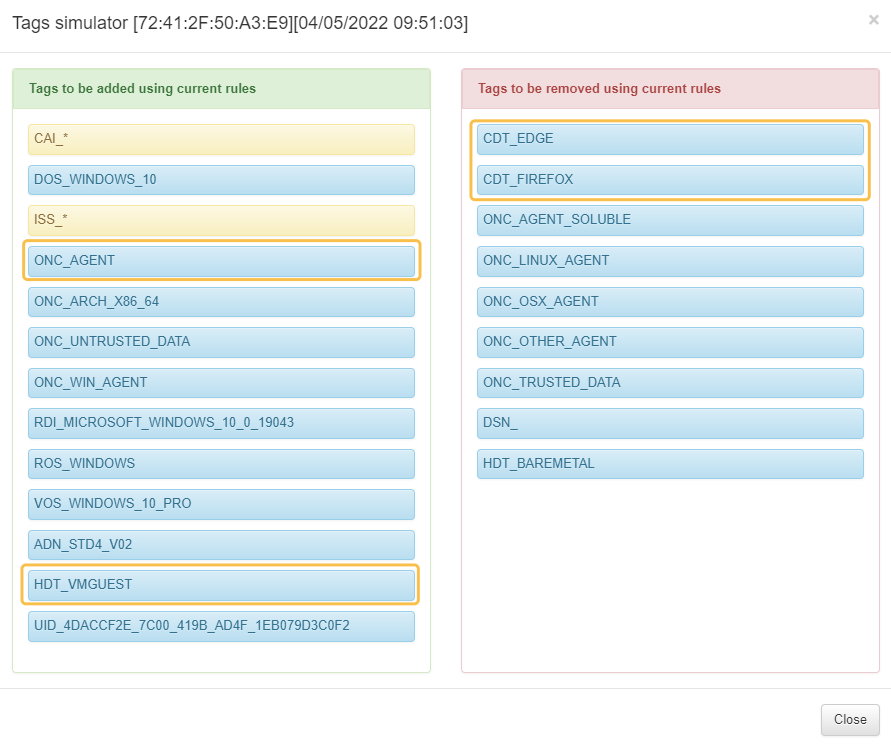
From the example above, we can conclude that:
The Agent is installed (ONC_AGENT tag)
It is a virtual machine (HDT_VMGUEST tag)
It doesn’t have Edge and Firefox web browsers installed (CDT_EDGE and CDT_FIREFOX).