6.3.7. Authenticate WireGuard user using SAML
This section will provide a SAML authentication example.
Once you have already downloaded and installed the Agent:
Right-click on the Agent icon in the taskbar and select the “Connect VPN with WireGuard”:
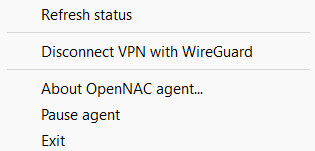
It will open the Agent UI, and it will attempt to connect to the VPN automatically without requiring access credentials. To establish the connection, click on Connect.
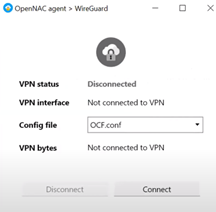
A new window will automatically open in the browser, directing you to the IdP access page (example image), where you need to enter our credentials.
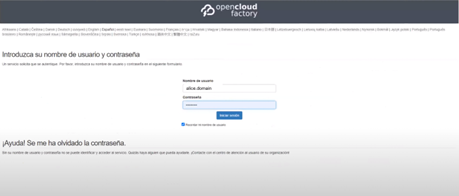
Once you are logged in, the Agent will receive information to establish the VPN connection:
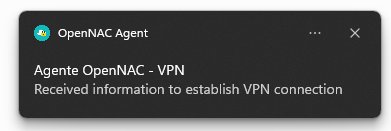
The Agent will automatically configure itself and access the VPN:
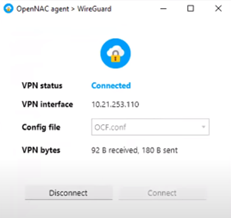
For a complete list of notifications messages that may be displayed on the Agent’s User Interface, see the Agent Troubleshooting section.