3.1.9.2.2. Radius authentication
From this section, you can configure and monitor the status of RADIUS authentications.
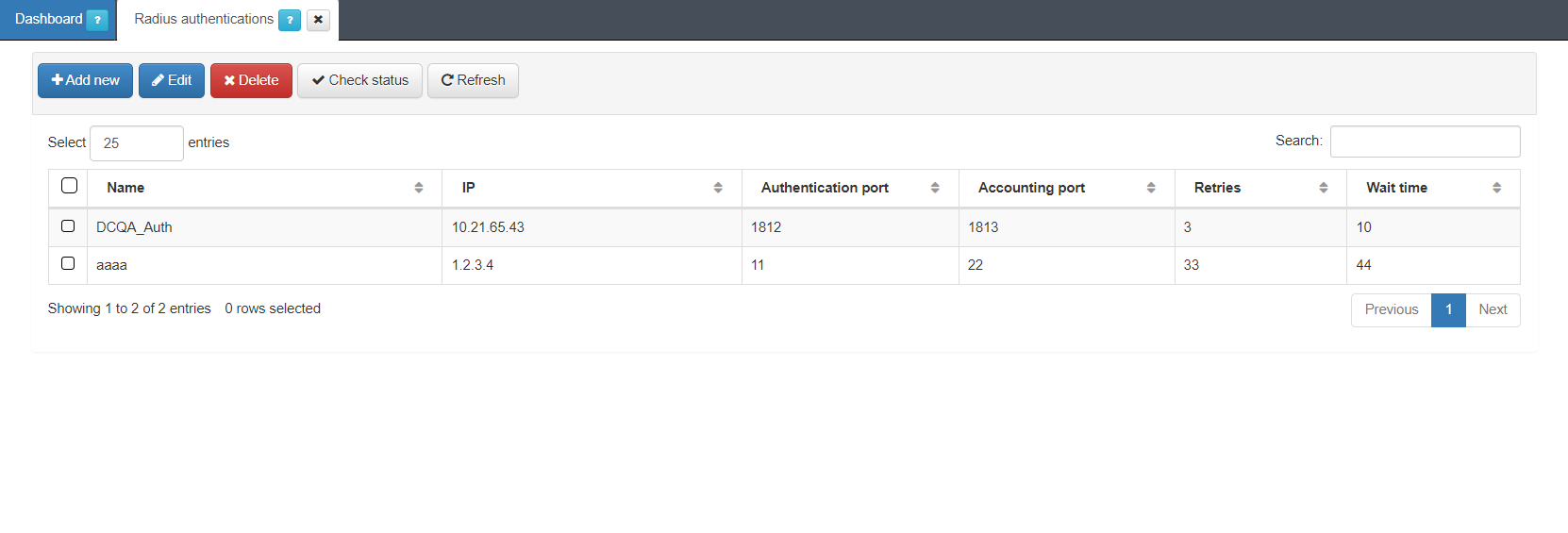
By clicking on the Add new button, it will display the following window:
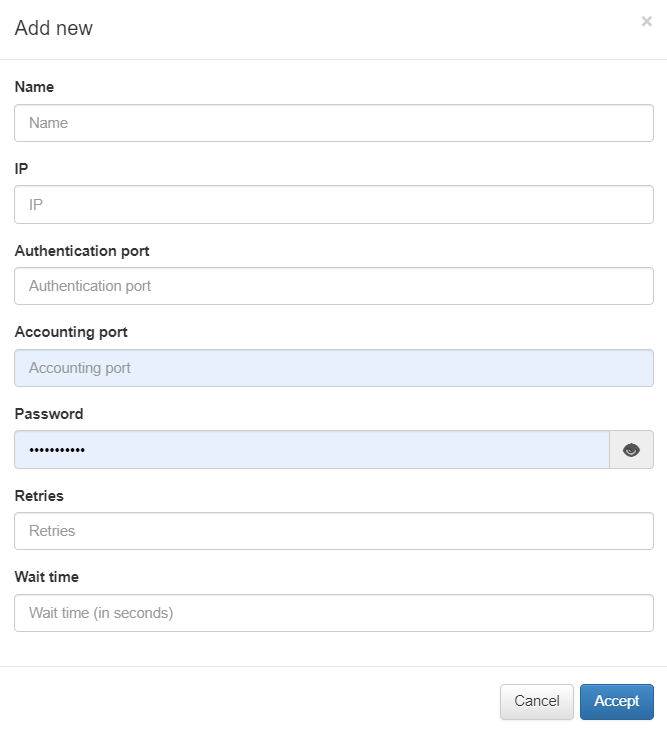
Name: RADIUS authentication name.
IP: RADIUS server IP address.
Authentication port: Specify the authentication port.
Accounting port: Specify the accounting port.
Password: The password you obtained by configuring the RADIUS Request Authentication. Check the 2SRA configuration section for more details.
Retries: Specify the number of retries.
Wait time: Specify the authentication timeout in seconds.
You can also edit and delete objects using the correspondent buttons located at the top row of this view.
If you want to check the status of your authentications, select the object you want to consult and click on the Check status button, also located at the top row of this view. A dialogue that asks for your username and password will pop-up, and after confirming your credentials, it will display the authentication status for the selected object.