User Devices¶
Going to ON CMDB -> User Devices is possible to register an user device in the CMDB as shown by the step1. User device information must be filled up to be registered, to review this information to have to go to “General info” as show by the step 2.
General info as shown by the step 3 includes:
MAC Address: This is the mac address of the network devices
Vendor: Is the hardware vendor of the user device.
Version: is the version of the user device
Owner: is the owner of the user device, this field is used by BYOD use cases (Bring your own device)
Model: is the model the user device hardware.
Comment: this can be used to include useful information to identify user devices.
Name: is the name of the user device.
Type: Type of user devices, this can be a host or a phone device.
As shown by the step 4 there are tags related with the user devices.
Profile tags where information about its profile is shown.
Security tags where information about its security posture is shown.
Process tags where information about user devices processes is shown.
Application tags where information about application installed is shown.
Network tags where network information gathered with openNAC about the userdevices is shown.
Custom device tags where all the customized tags are shown.
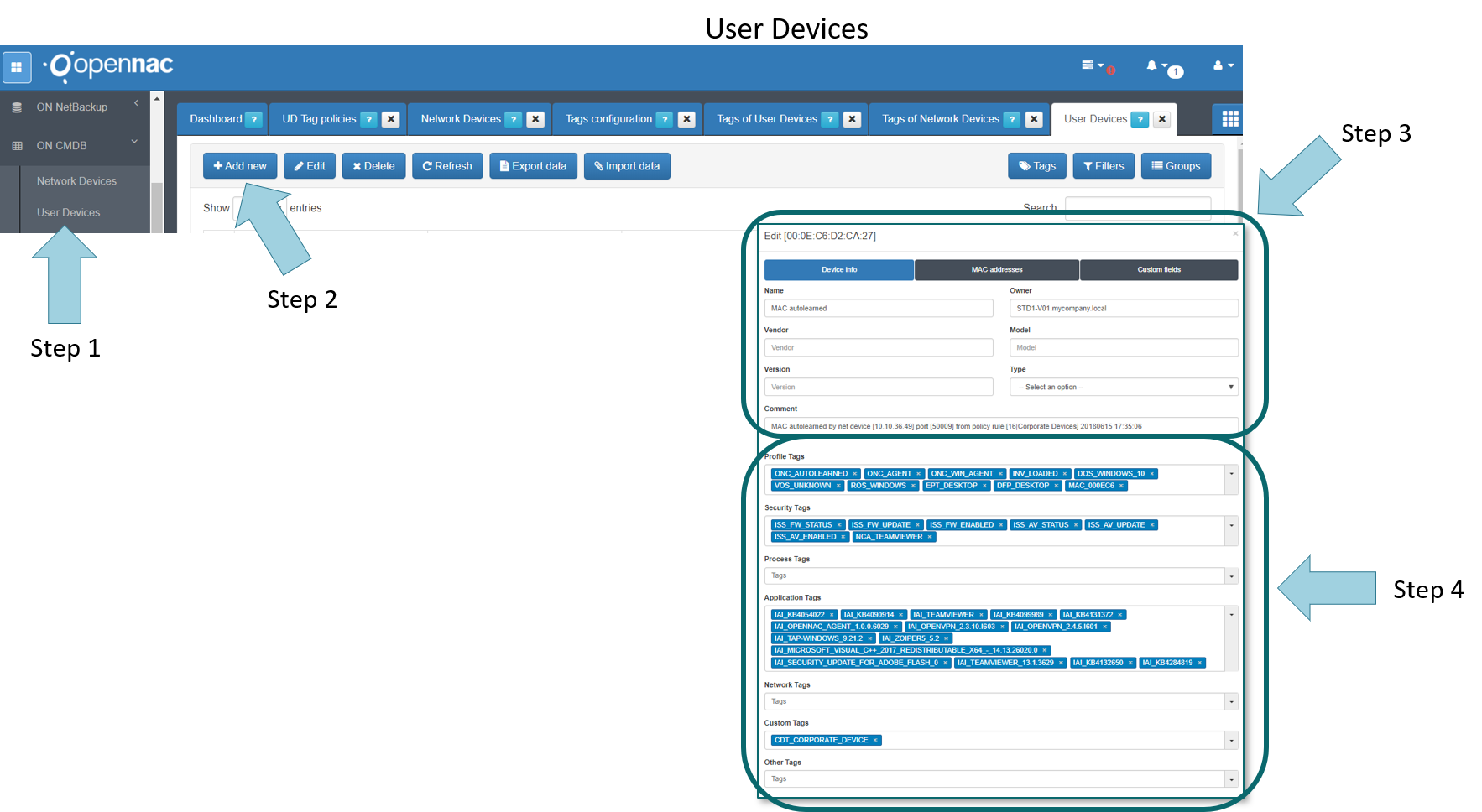
ON CMDB -> User Devices, we can edit an existing user device and add MAC address associated with the userdevice as shown by step 1 step 2 and step 3.
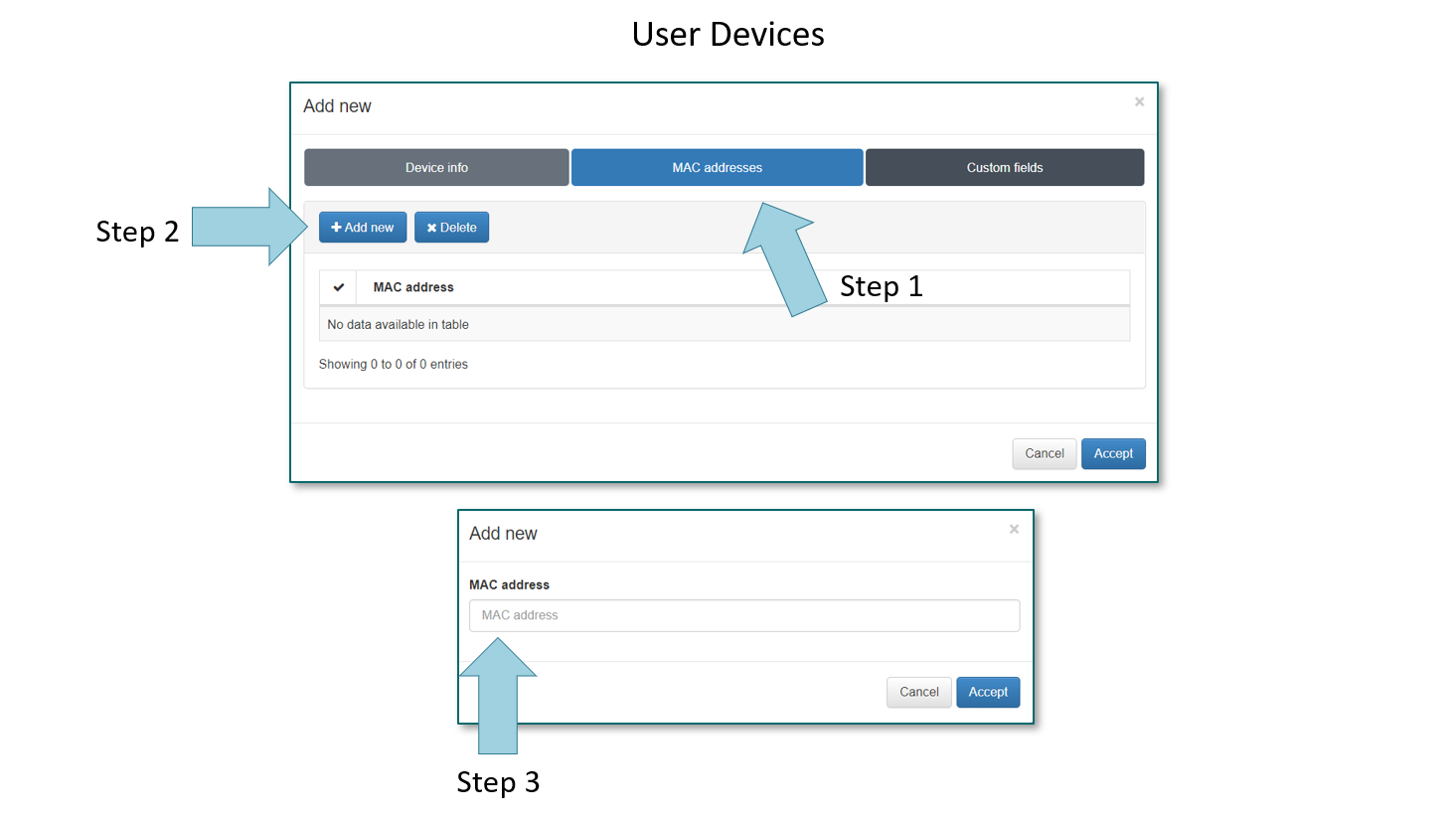
ON CMDB -> User Devices, we can edit an existing user device and create a custom fields as shown by the step 1.
Is possible to create a new custom field as shown by the step 2.
For doing it a type of custom field must be chosen as shown by the step 3 and its value assigned as shown by the step 4.
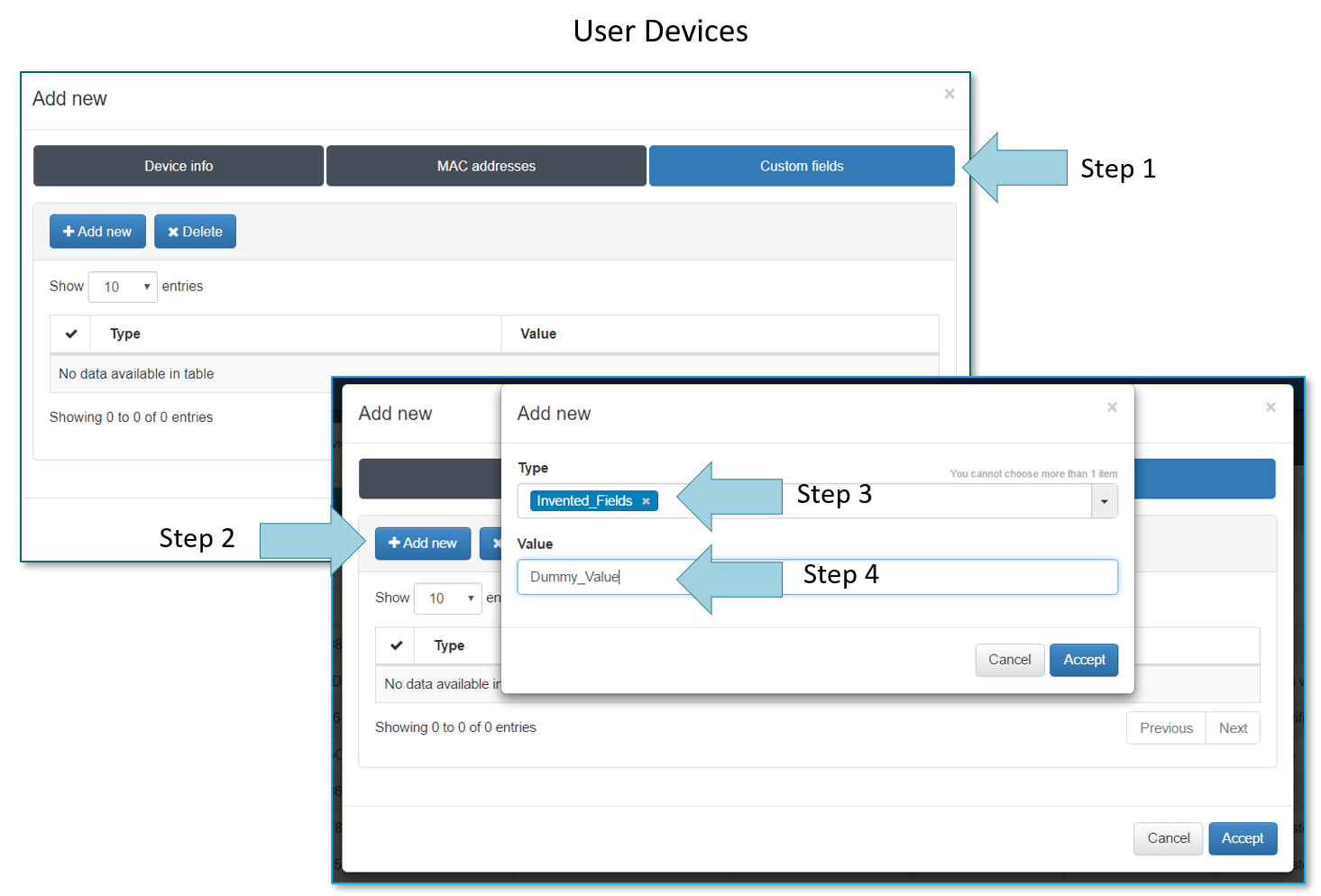
Going to ON CMDB -> User Devices, and chosen one registered user device we can see the inventory information as shown by the step 1.
From the inventory we can see and download an user device inventory as shown by the Step 2, there are different type of inventories, standard and full inventory, is possible to identify it as shown by step 3. The full inventory is collected by openNAC agent for more information review ref:openNAC Agent<usersideconfig>
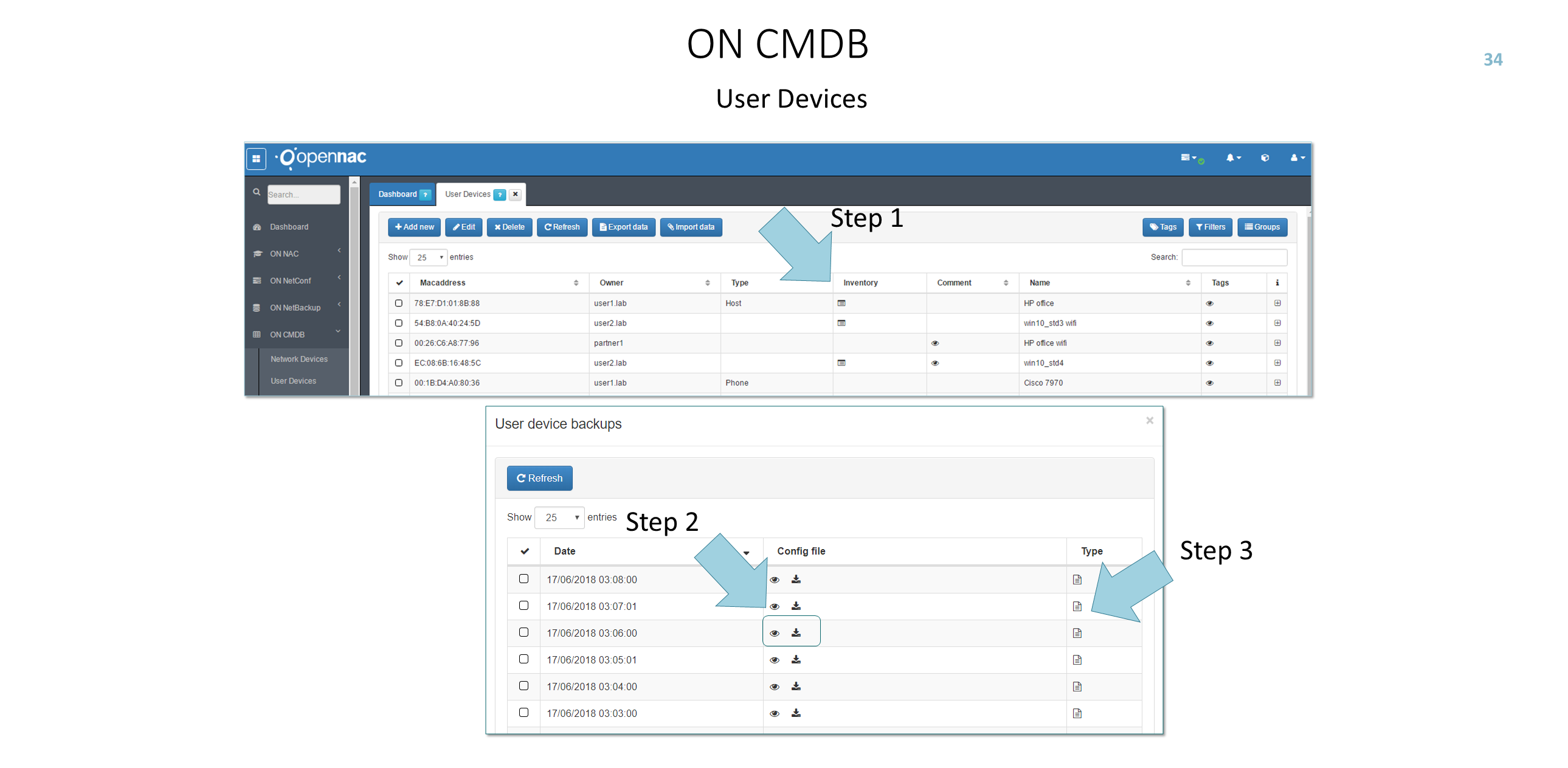
Going to ON CMDB -> User Devices -> Inventory, User device inventory can be downloaded as shown by the step 1 o viewed online as shown by the step 2.
This inventory is automatically generated through openNAC Agent services, to deploy openNAC Agent review ref:openNAC Agent<usersideconfig>. This agent is a multi-platform agent that provide advance visibility over an end user devices and its software and hardware posture. Security posturing (Patching, process, AV status, Firewalls and others) can be tested. Windows, Linux and MAC agents for 32/64 bits are available to be deployed.
Editing to an user device registered in the CMDB we can see the user device tags as shown by the step 1.