3.1.13.2. Opening a support ticket
Before reaching out for assistance, we strongly recommend consulting the technical documentation for additional guidance and solutions. Many common issues can be resolved with the information provided in the General Troubleshooting section.
If you are unable to resolve your issue, you can reach out our support team via Redmine. You should include the files you’ve downloaded from the File assistant tool, screenshots, or any other relevant information that may assist in resolving your problem.
Redmine serves as your primary communication channel with our support team. To open a support ticket, follow these steps:
Use your favorite browser to access your Redmine’s projects: https://redmine-opennac.opencloudfactory.com/projects
Log in using your credentials:
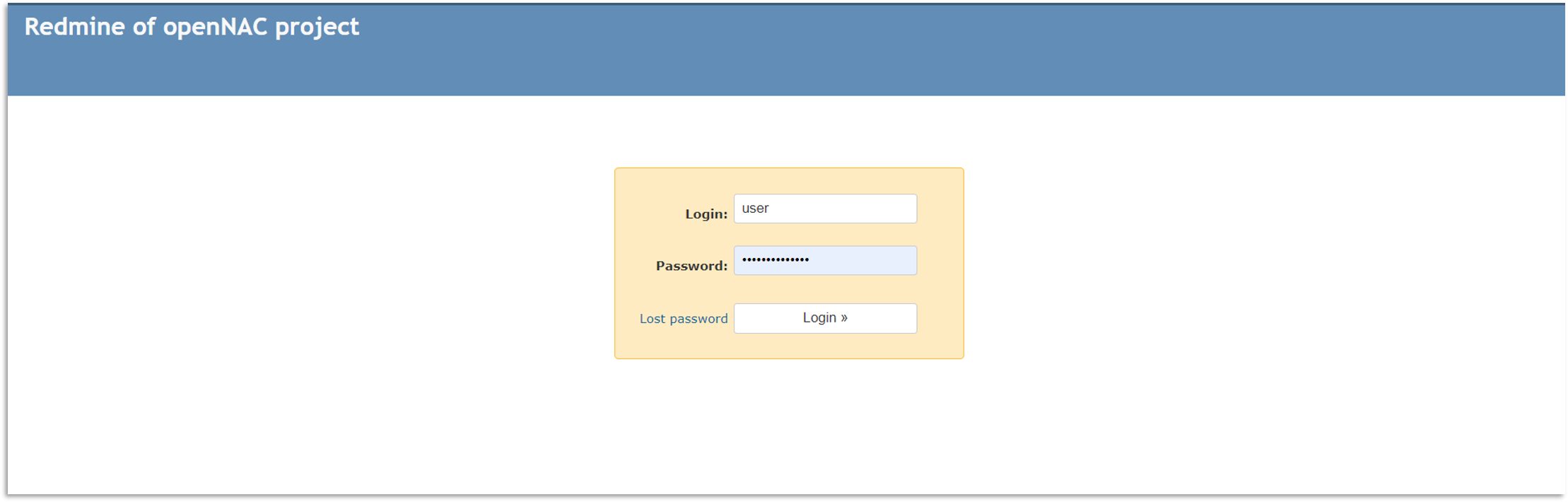
Once logged in, you will have access to the projects associated with your profile:
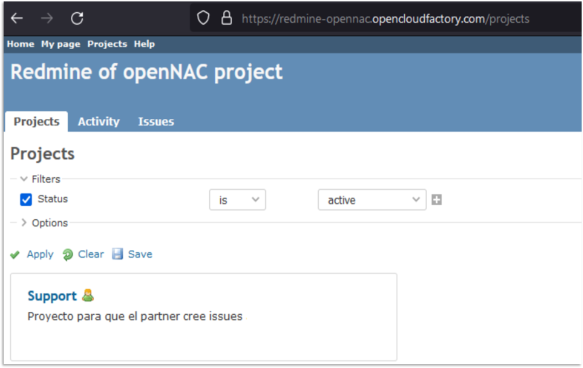
You can search for specific projects by using the search engine located at the upper-right corner of the portal:
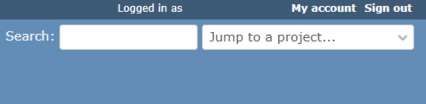
Once inside the project, select the “Issues” tab and click on New issue:
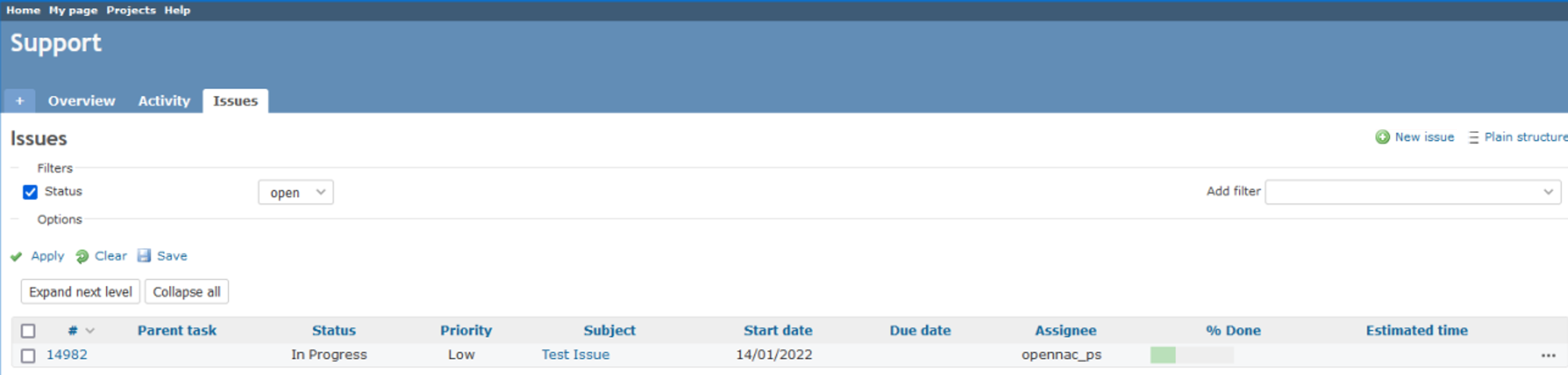
Fill in the following fields:
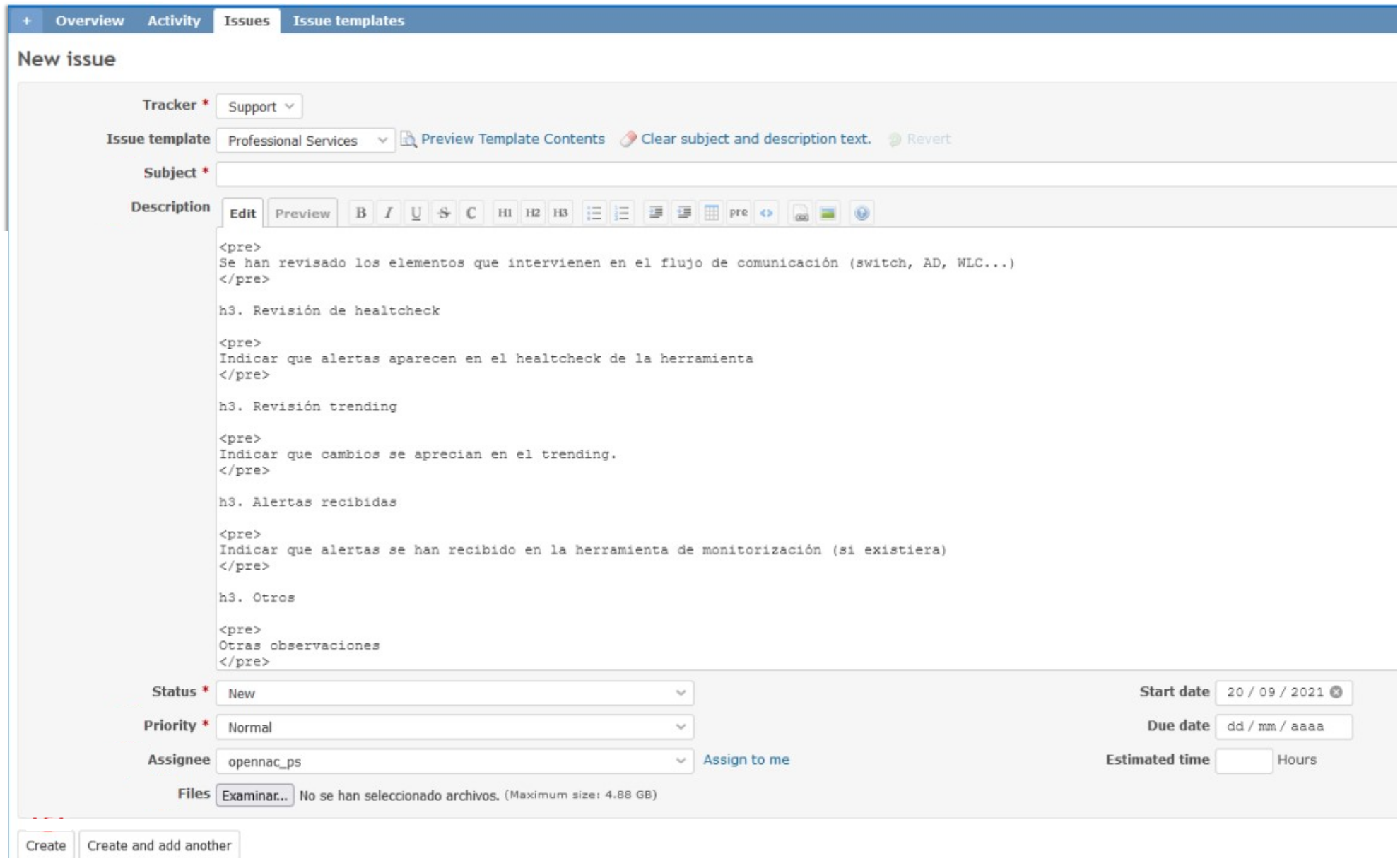
Subject: Add an intuitive subject for your issue.
Description: Be as descriptive as possible. The more information you provide us, the better.
Priority: Establish a priority level for this issue (low, normal, high, or urgent).
Assignee: Assign it to “opennac_ps”
Files: Attach logs you have obtained from the file assistant, images of errors, and anything that could be helpful.
Click on Create to finish the process and create a support ticket.