3.2.3.2.2. Policies
Before going into this section, it is important to understand the Policy concept.
The Operate Policies section allows you to visualize your policies, plugins, and apply filters to their visualization.
Note
Note that you are in the Operate view. For policy configurations, see the Configure section.
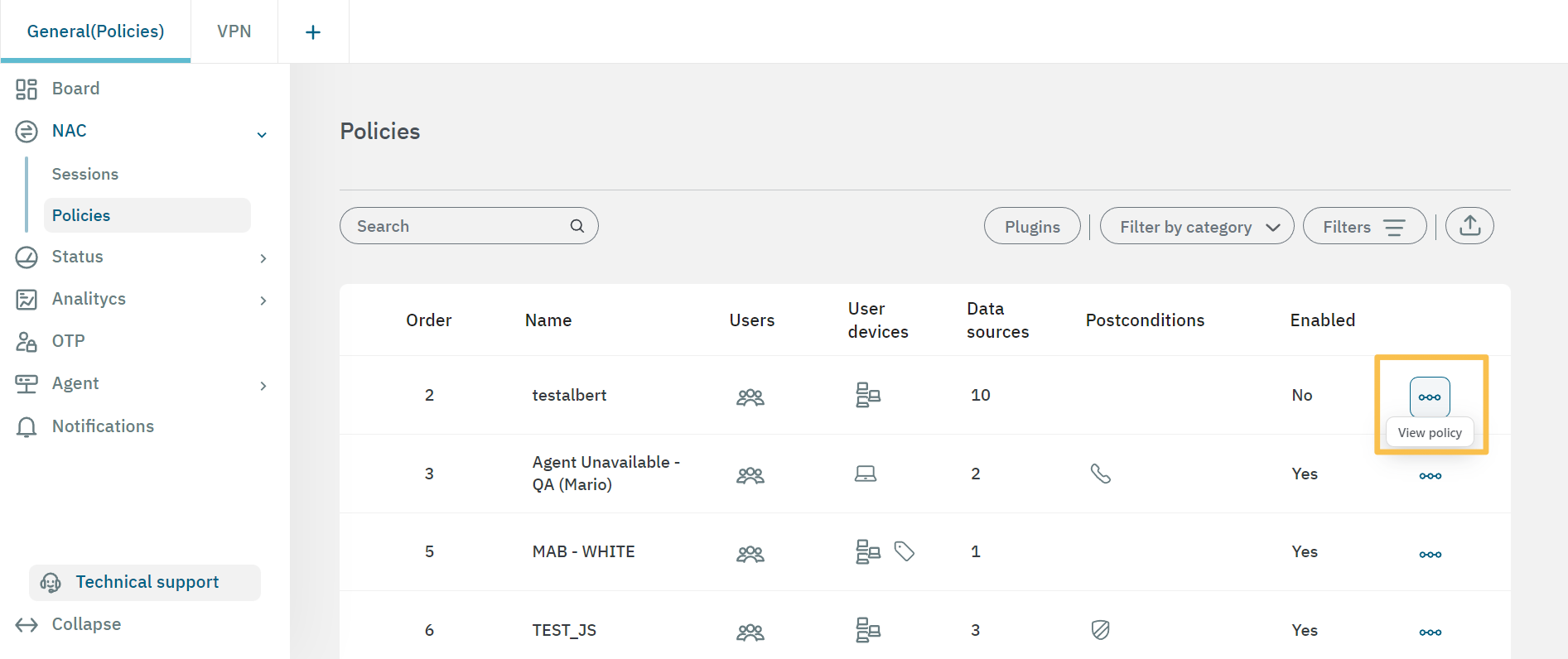
At the end of each row, there is a three-dot icon that allows you to visualize a policy. It will display Preconditions and Postconditions details of that specific policy.
3.2.3.2.2.1. Toolbar
The toolbar helps you quickly find specific policies, plugins, and apply filters. Let’s explore it from left to right ->.

Search: This field allows you to search policies.
Plugins: Click on this button to display a list of plugins by policy like in the image below. The toolbar helps you hide policies without configured plugins, filter by policy or by plugin, and select specific policies to visualize in the list.
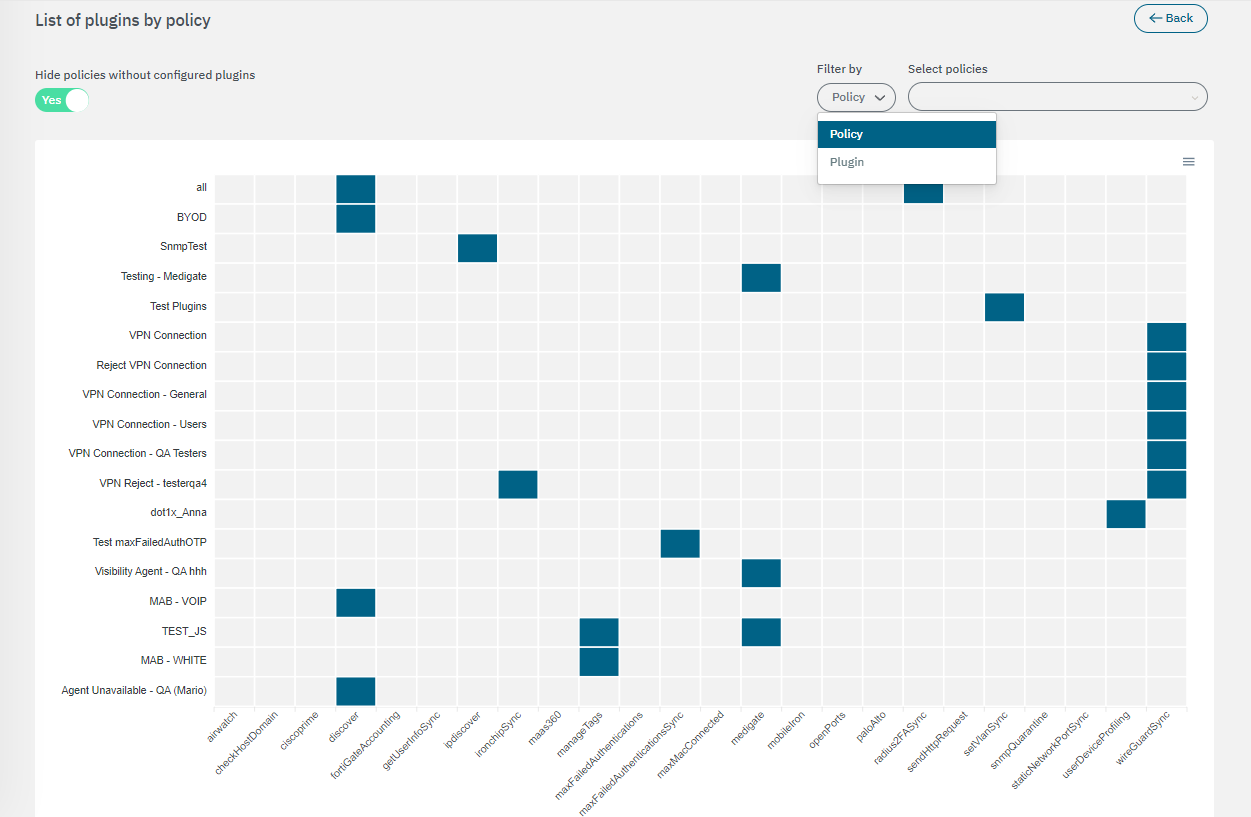
Filter by category: You can filter by category or choose to view all policies.
Filters: It opens the following configuration window. By clicking on the arrow, you can expand a filter to apply advanced configurations.
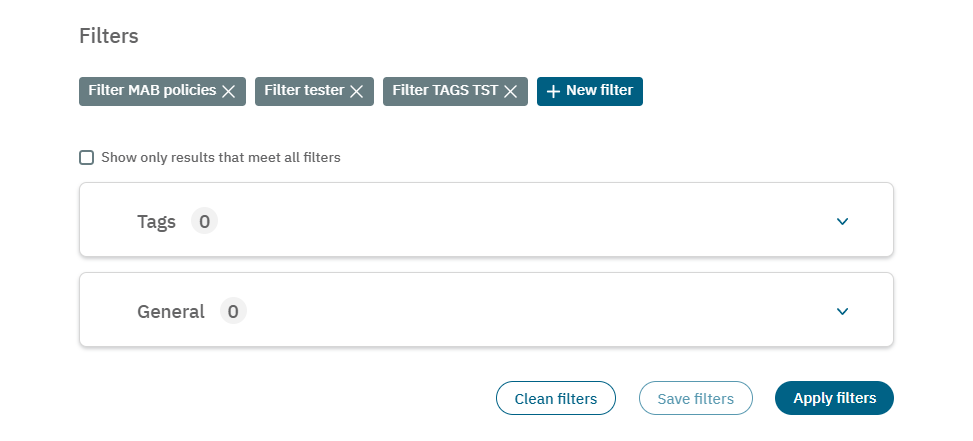
Export: You can export the entire database or a subset by filtering the table by the desired value.