3.2.2.3.1. CMDB Exports
From this section, you can configure the CMDB Exports.
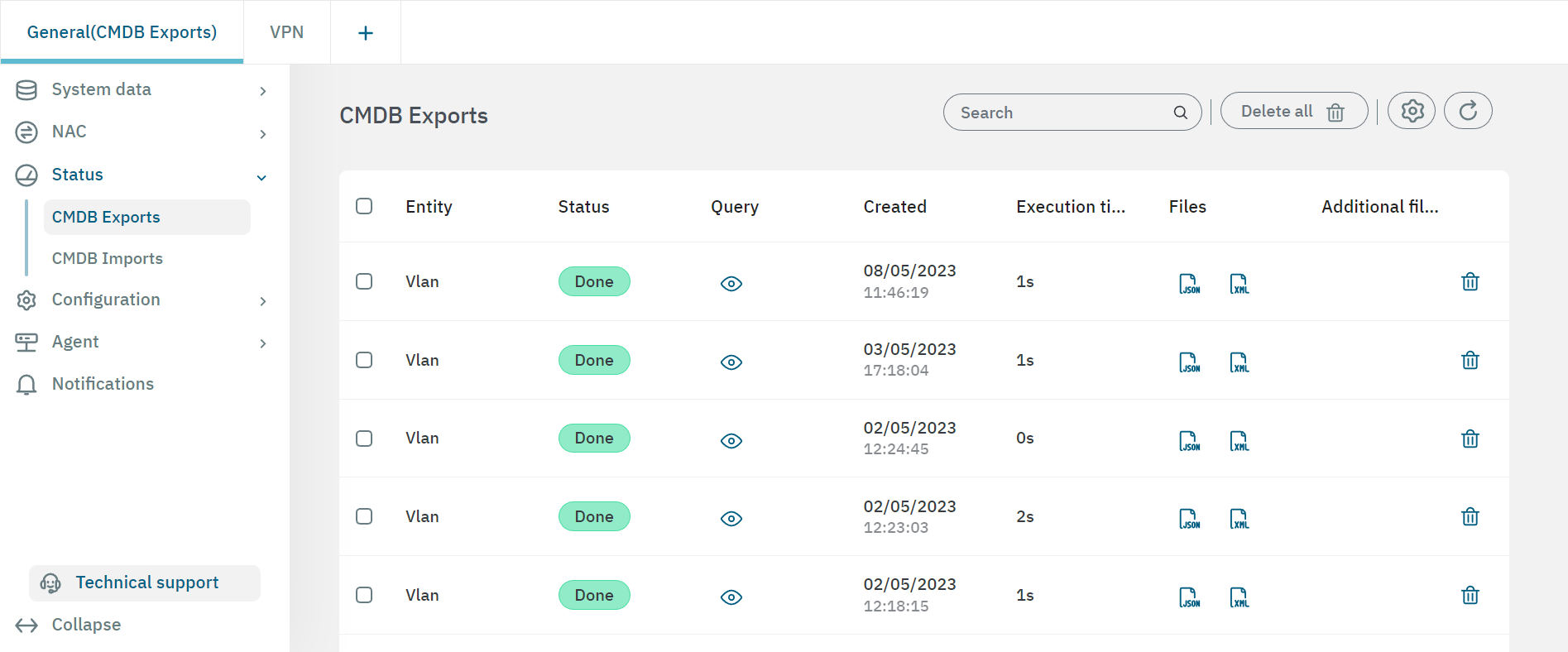
3.2.2.3.1.1. Configuring Exports
This view displays a toolbar that allows you to configure your exports. Let’s explore the CMDB Exports toolbar from left to right ->.

Search: Search the entity you want to export or view the query.
Delete all: To delete all entities from the table.
Configure exports: Click on this button to open the configuration options:
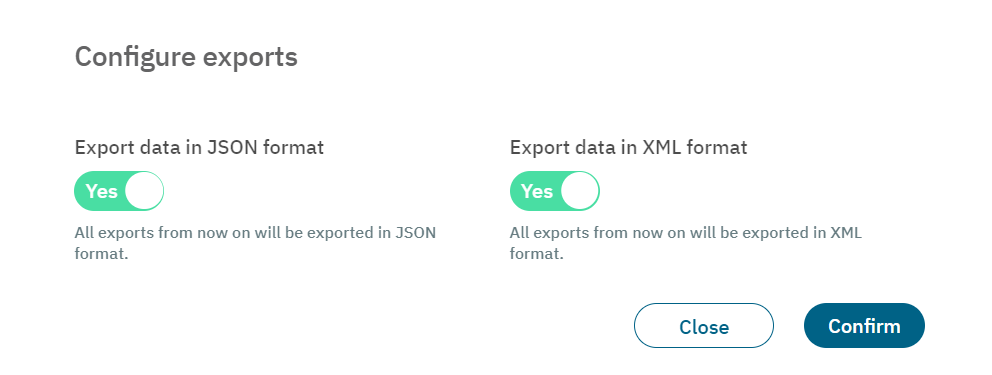
From this pop-up window you can configure the format of the exports to JASON format, XML format, or both.
Refresh: The refresh button clears the previous search.
3.2.2.3.1.2. CMDB Exports table
The CMDB Exports table displays the following columns:
Entity: The entity that has issued the export.
Status: Displays the status of the file (done, done with errors, error).
Query: Click on the eye icon to view the query.
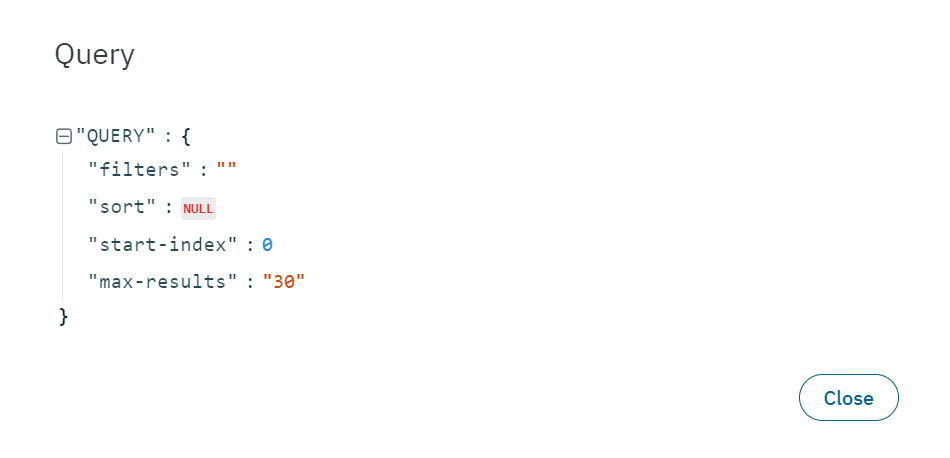
Created: Date and time the file was created.
Execution time: Execution time for that file.
Files: Download the JASON or XML file by clicking on the correspondent icon.
Additional files: Additional files.
Delete: Delete export from the table.