5.2.9. Licenses
Warning
Keep in mind that certain changes to the nodes can impact the product license, potentially rendering it unusable. We highly recommend performing the specific configuration of each module before requesting the license.
In this section, we will learn how to obtain the OpenNAC Enterprise license. The license needs to be uploaded in the ON Core node and must remain up to date. Otherwise, it may result in the loss of certain functionalities.
Note
In HA architectures where there are several ON Core nodes with main or worker functions, it is only necessary for the main one to have a valid license.
Once you have accessed the Administration Portal, you can request and install the user license by executing the following steps in the Administration Portal:
Navigate to Configure > Configuration > License.
The current license data will be displayed along with the expiration date.
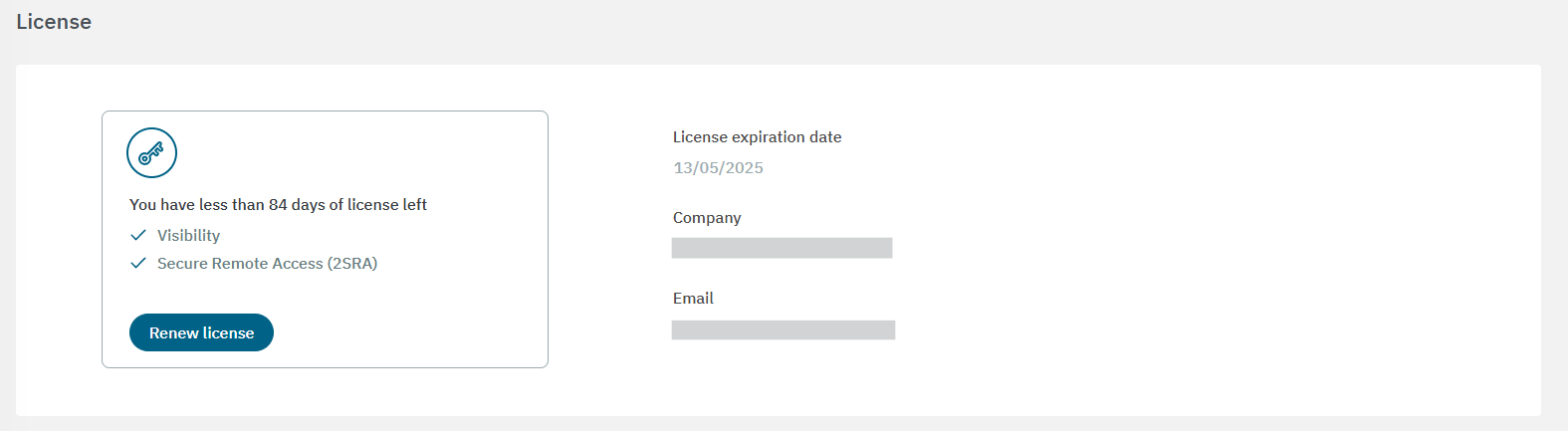
5.2.9.1. Requesting/renewing a license
To request a new license or renew your current one, fill in the fields displayed in the step 1 window and click Confirm.
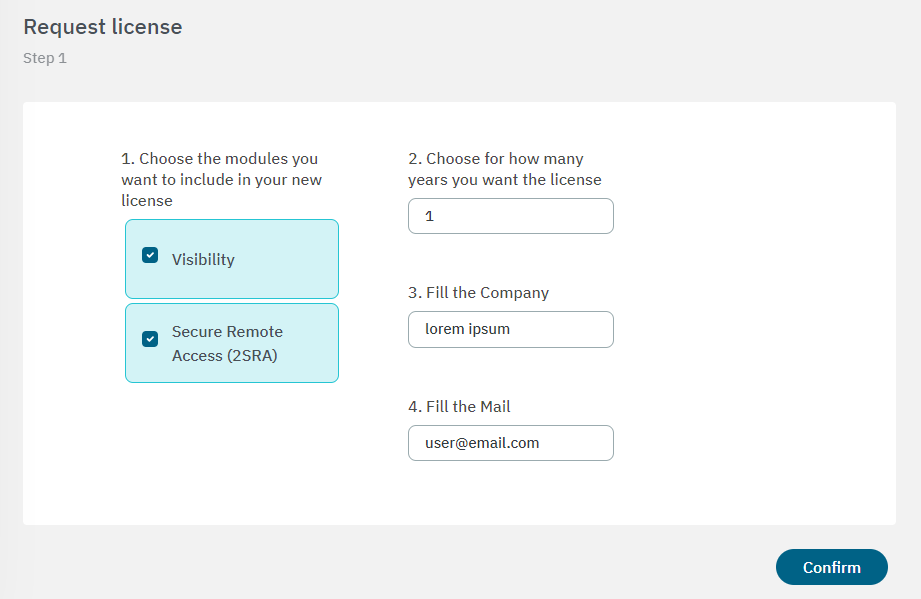
It will display the following window:
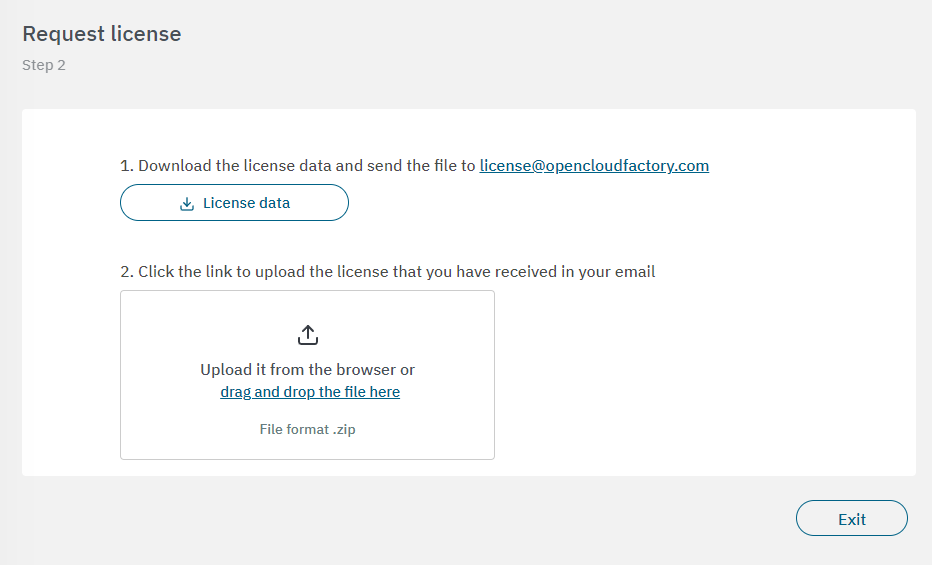
Download the license data JSON file and send it to license-opennac@oesia.com, as indicated in step 2.
Once you have received your new license in the email address indicated in step 1, upload it from the browser, or drag and drop the file.
5.2.9.1.1. Unable to access the Administration Portal
It is possible that if you do not activate the license within the specified timeframe, the activation period will expire and you will lose access to the Administration Portal.
In this case, you will see a notification when trying to enter the portal, depending on the step in which you remained. If you have not yet configured the license data, the following message will appear:
“No license detected. Fill this form to request a license”:
Company:
Email:
Simply fill out the form to request a license. Otherwise, download the “license request” file and upload the “license file” if you have one.
For license requests, navigate to the Configure > Configuration > License section.
For troubleshooting an Administration Portal License Error, navigate to the Troubleshooting section.