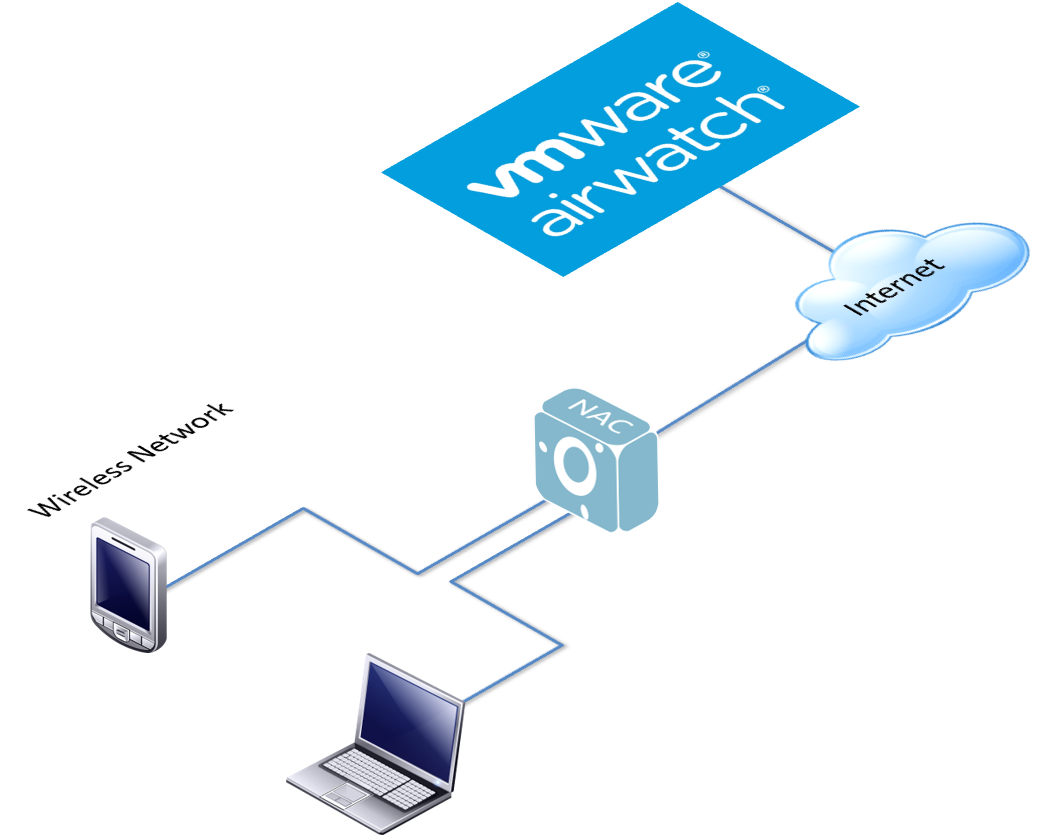2.9.2.2. airwatchSync
This plugin checks if the client device exists within the vmware MDM Air Watch, if it exists, this device is considered compliant. In case that the device is registered in the AirWatch database, the connection will be allowed and the tag ID_XXXX will be assigned to the device with the id received by AirWatch. The tag AIRWATCH will also be added to identify the type of verification.
To configure the plugin, the next fields must be configured:
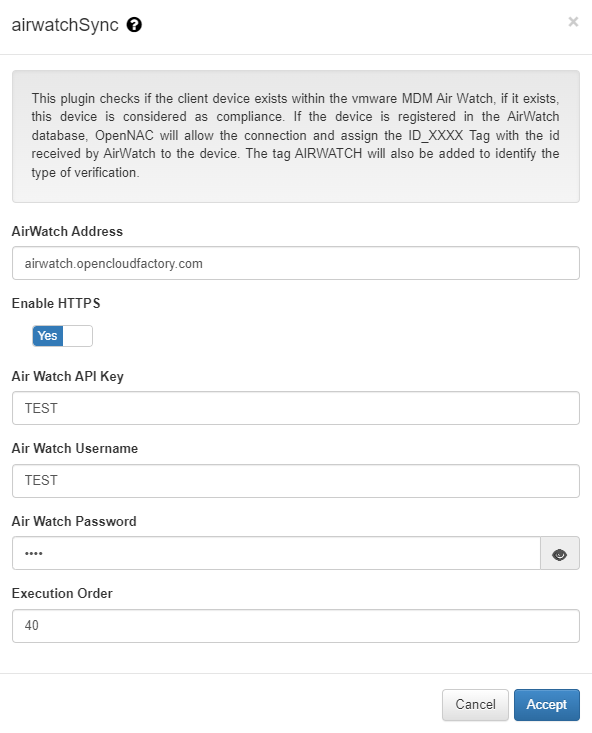
AirWatch Address: IP or dns name for AirWatch server.
Enable HTTPS: Either we should connect via HTTP or HTTPS (if the airwatch box has a valid certificate).
Air Watch API Key: API Key generated inside Airwatch settings.
Air Watch Username: Username for AirWatch access.
Air Watch Password: Password for the AirWatch user.
Execution order: determines the order in which sync plugins are executed, with higher priority assigned to lower numerical values (0 being the lowest priority). In situations where multiple plugins share the same execution order value, the execution order will follow an alphabetical arrangement.
The MDM software is the customers tool to guarantee that all of its mobile equipment will be configured and following all of its compliance guidelines. It usually have its own agent that is able to get all of the device information, such as: IMEI, MAC Address, installed applications, configurations, etc…
By being able to integrate with these kind of management solution, we gain the ability to check for device compliance without needing to install a new agent into the customers devices.
When using an AirWatch, the network structure is the following: