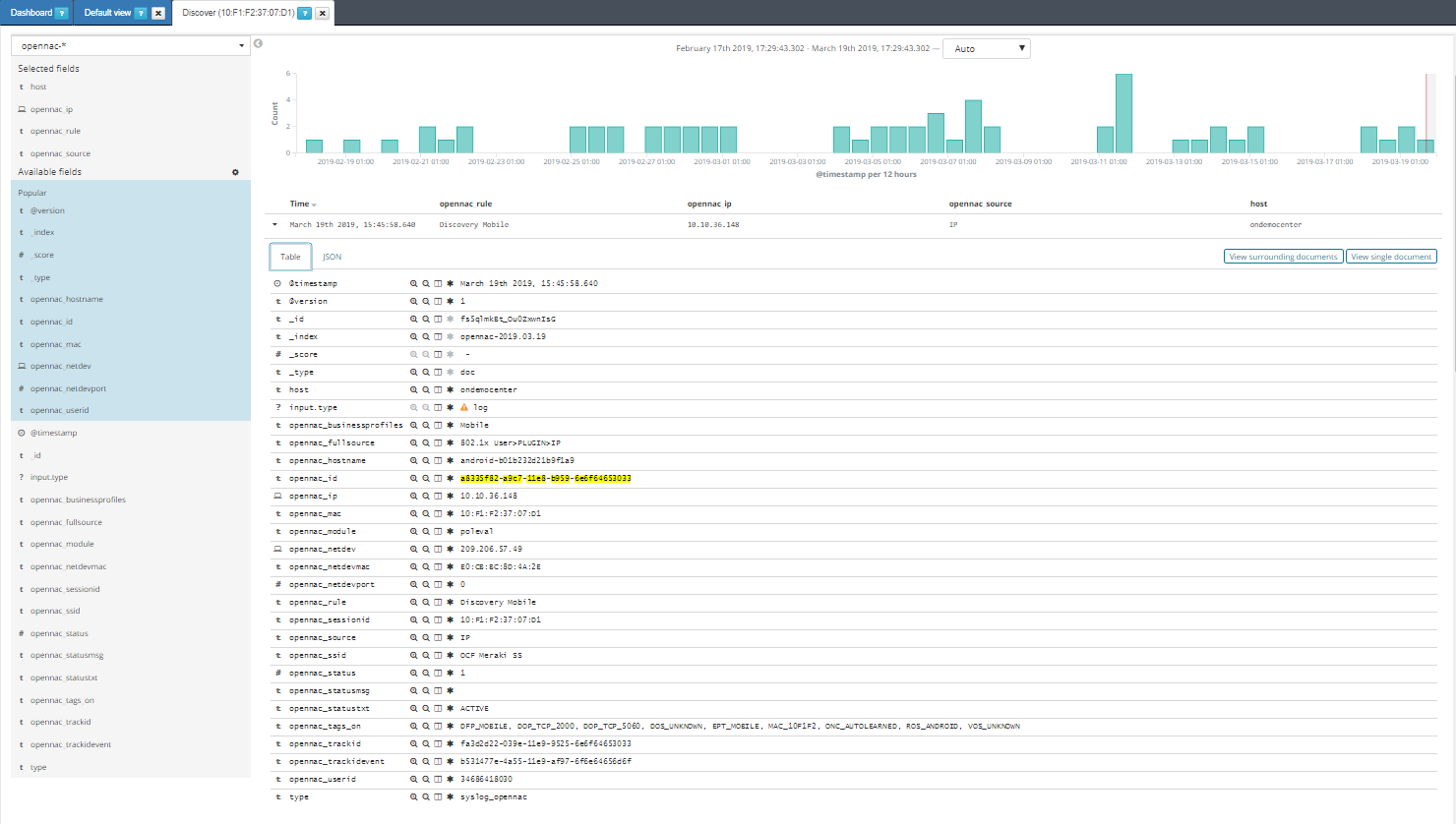Reviewing Connection History¶
Often opennac user wants to review the historical data for a particular asset connection. This task is used just to verify any data for particular asset or to troubleshooting an issue over network.
Go to ON NAC –> Business Profiles –> Default View, in status column there’s a clock icon, click on it.
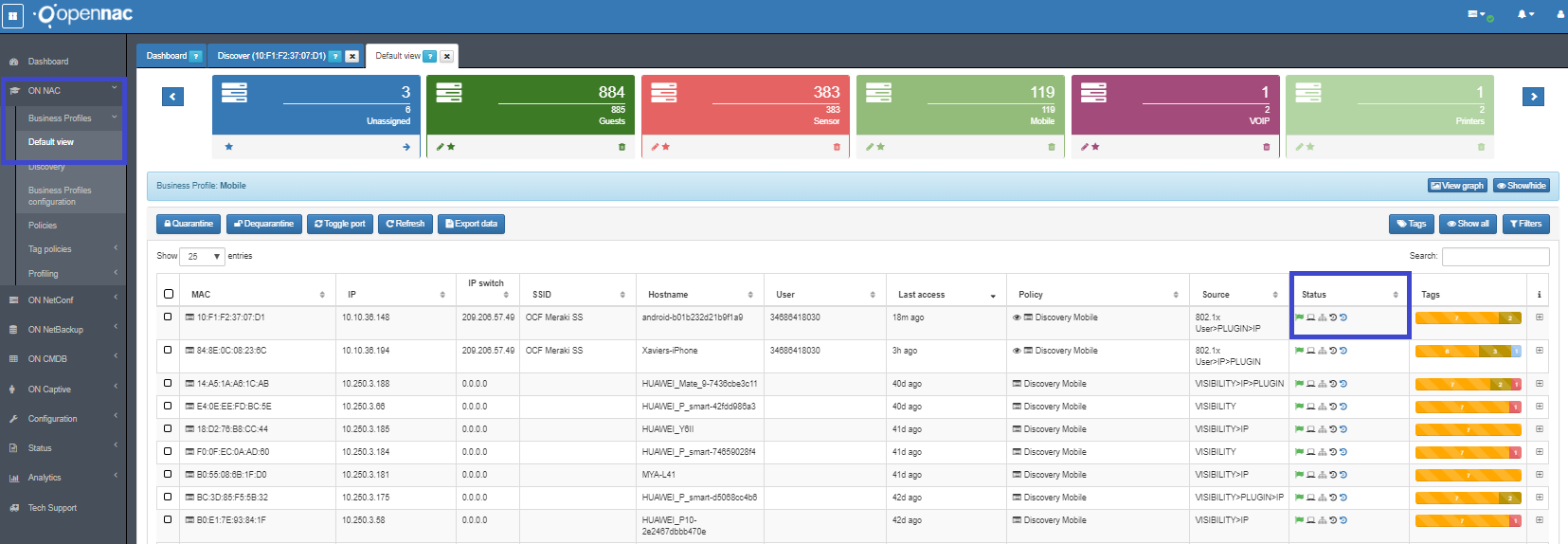
Discovery tab will be automatically opened with the historical data of this connection in the last 15 minutes, if there isn’t a new status of connection in last 15 minutes none connection will be listed (no results match with this criteria), so modify the time filter to see the historical data.
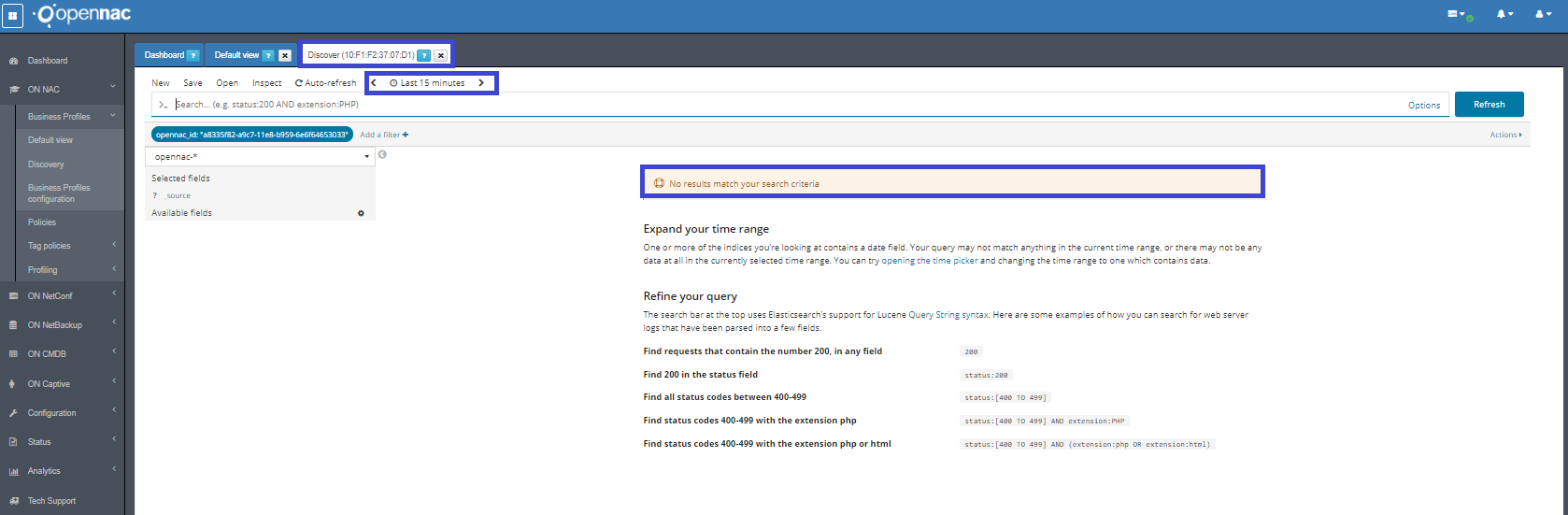
Select the correct time filter.

In left side there’s a list with the fields available to include in the historical view, select the interest fields by clicking on it add option to visualize them; most popular field appear highlighted in blue. The selected fields will appear in connection columns.
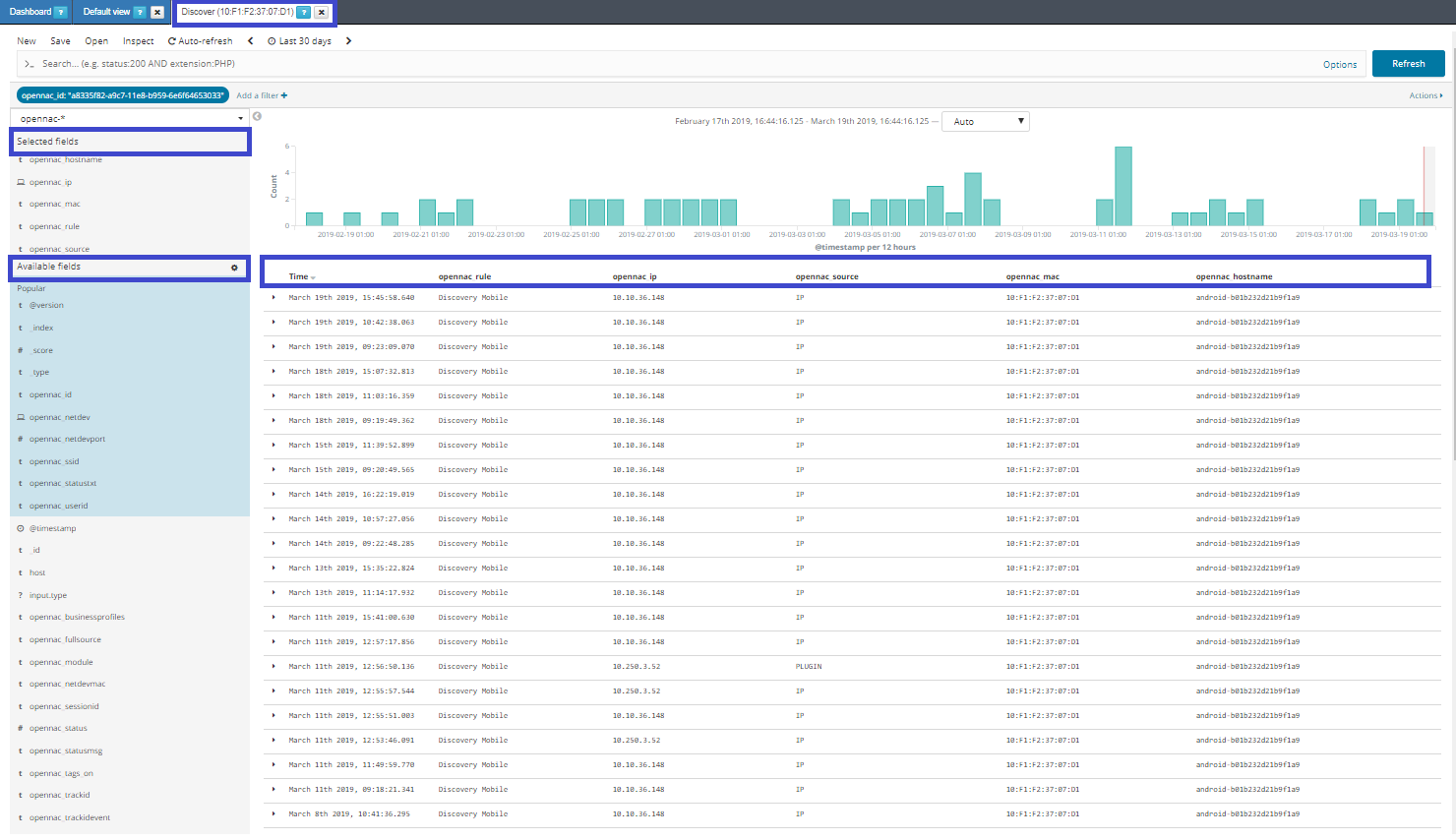
To expand the details of one connection click on it and review all the fields related.