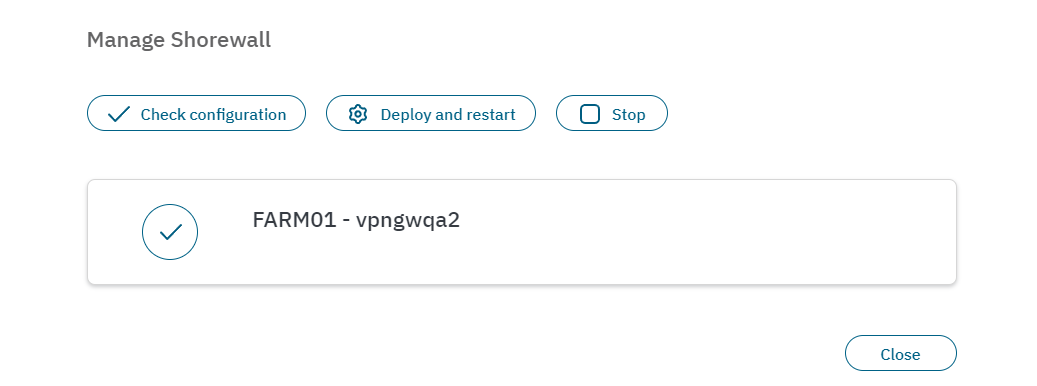3.2.2.7.3.1. Status
From the Status section, you can manage you VPN services and check their status. This view displays the same table shown in the Manage VPN farms view with additional graphical representations.

The first module in your display shows graphics representing the state of all the nodes. The colors displayed provide a quick visual representation of their respective states:
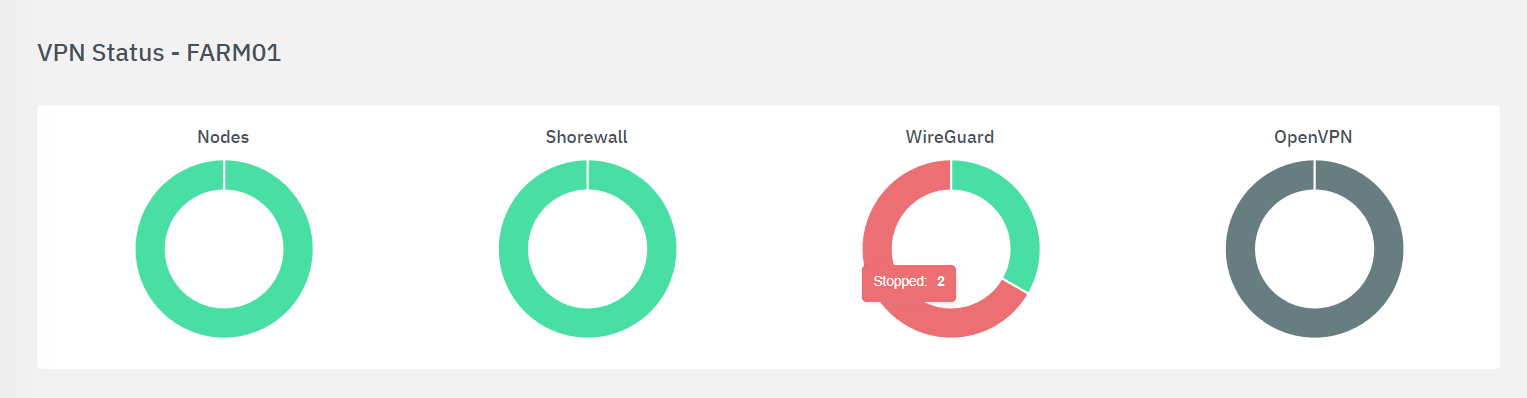
In the example above, the WireGuard service has stopped in two out of the three nodes that are configured for that particular farm. Meaning that there is still one node “Up & running”. OpenVPN is shown in grey because the service is not configured for that particular farm.
Remember the status colors and their meaning in regards to VPN status:
Green: The node and its services are running, and configuration is up to date.
Yellow: The node and its services are running, but the services configuration is out of date.
Red: The node or its services are stopped or have some error.
Grey: Status unknown or not configured.
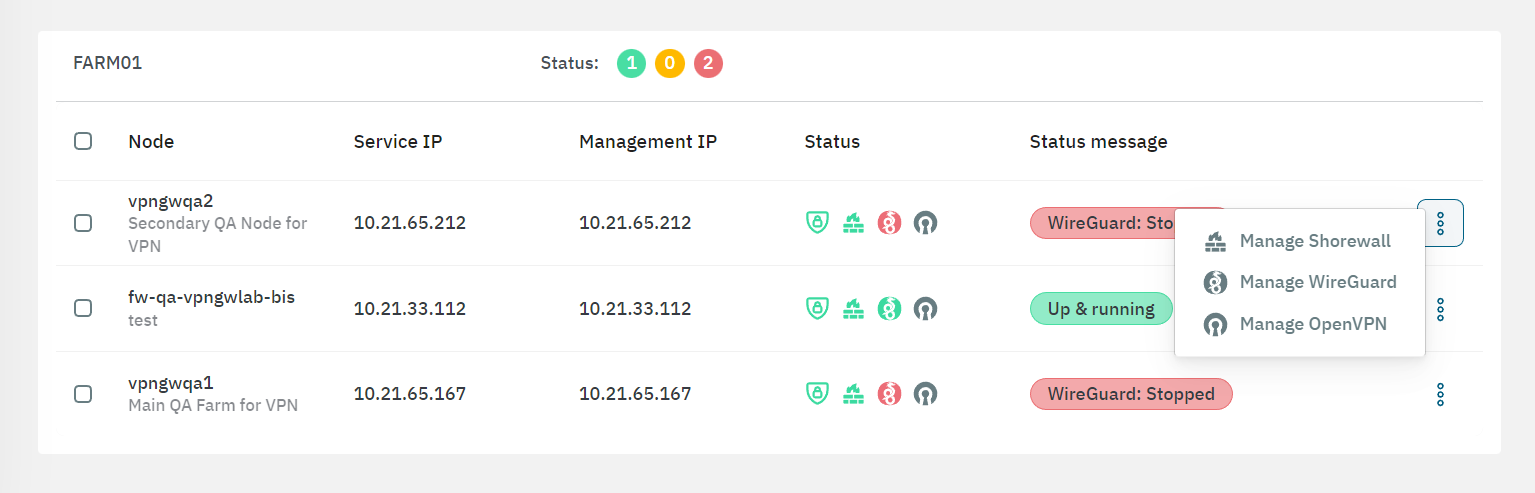
The second module displays the status table, from where you can manage your VPN services.
The Manage Shorewall, Manage Wireguard, and Manage OpenVPN options display the same window. It allows you to Check configuration, Deploy and restart, or Stop a service.