3.2.2.4.3.2.4. Network Device Compliance plugins
This section presents Network Device Compliance plugins description and configuration.
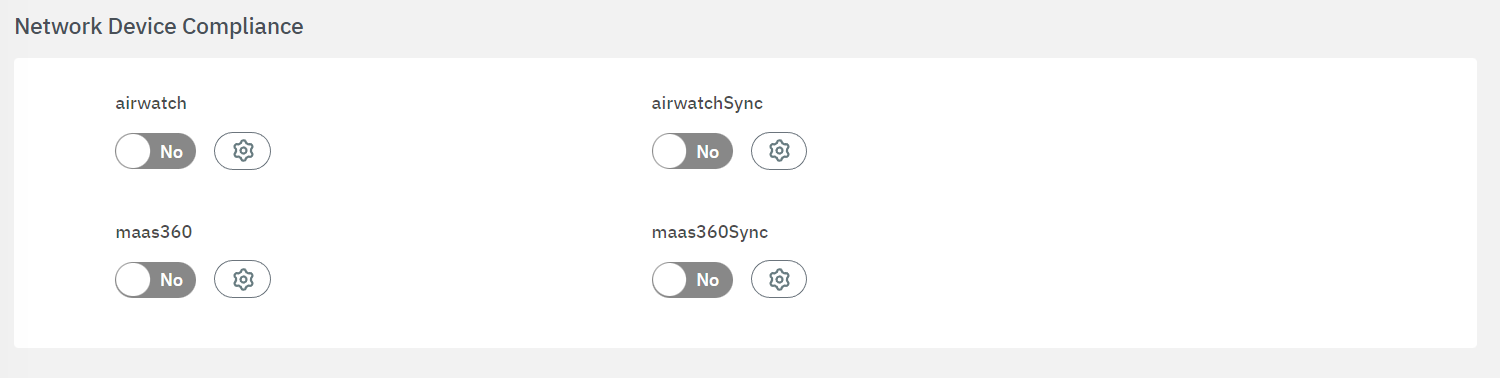
To enable plugins, use their corresponding flag and then click on the “engine” icon to open the configuration window.
3.2.2.4.3.2.4.1. airwatch
The airwatch plugin checks if the client device exists within the vmware MDM Air Watch. If it exists, this device is considered compliant. In case the device is registered in the AirWatch database, the connection will be allowed and the tag ID_XXXX will be assigned to the device with the id received by AirWatch. The tag AIRWATCH will also be added to identify the type of verification.
The following fields must be configured to set up the plugin:
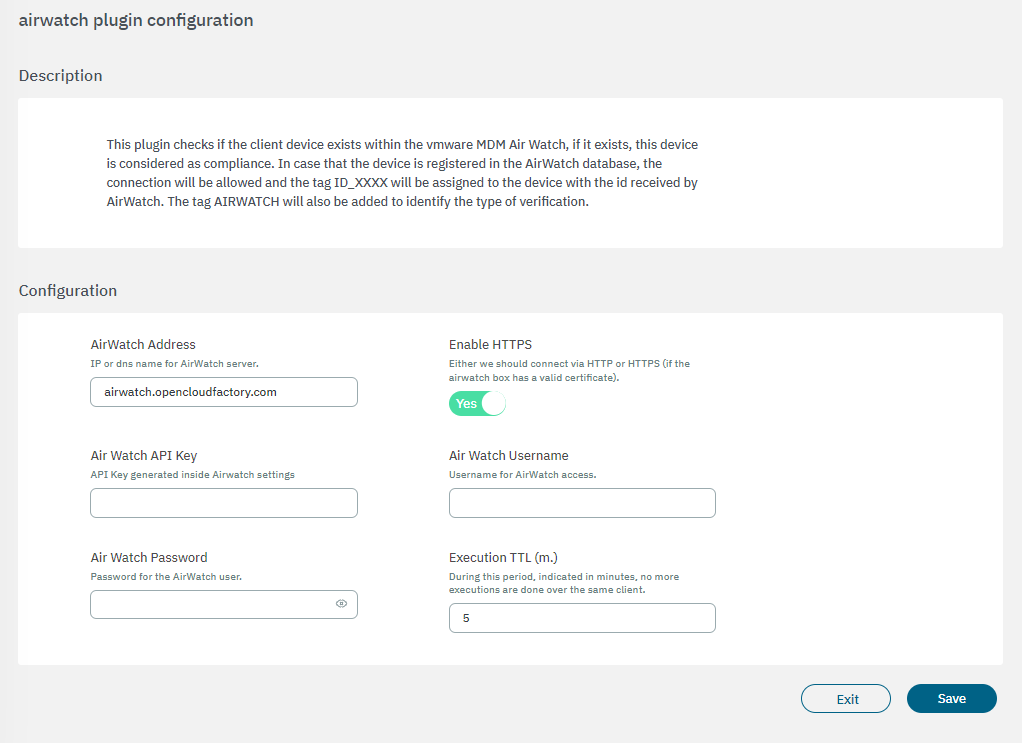
AirWatch Address: IP or DNS name for AirWatch server.
Enable HTTPS: Either we should connect via HTTP or HTTPS (if the AirWatch box has a valid certificate).
Air Watch API Key: API Key generated inside Airwatch settings.
Air Watch Username: Username for AirWatch access.
Air Watch Password: Password for the AirWatch user.
Execution TTL (m.): During this period, indicated in minutes, no more executions are done over the same client.
The MDM software is the customer’s tool to guarantee that all of its mobile equipment will be configured and follow its compliance guidelines. It usually has its own agent that is able to get all of the device information, such as IMEI, MAC Address, installed applications, configurations, etc.
By being able to integrate with these kinds of management solutions, we gain the ability to check for device compliance without the need of installing a new agent into the customer’s devices.
3.2.2.4.3.2.4.2. airwatchSync
The airwatchSync plugin checks if the client device exists within the vmware MDM Air Watch, if it exists, this device is considered compliant. In case the device is registered in the AirWatch database, the connection will be allowed and the tag ID_XXXX will be assigned to the device with the id received by AirWatch. The tag AIRWATCH will also be added to identify the type of verification.
The following fields must be configured to set up the plugin:
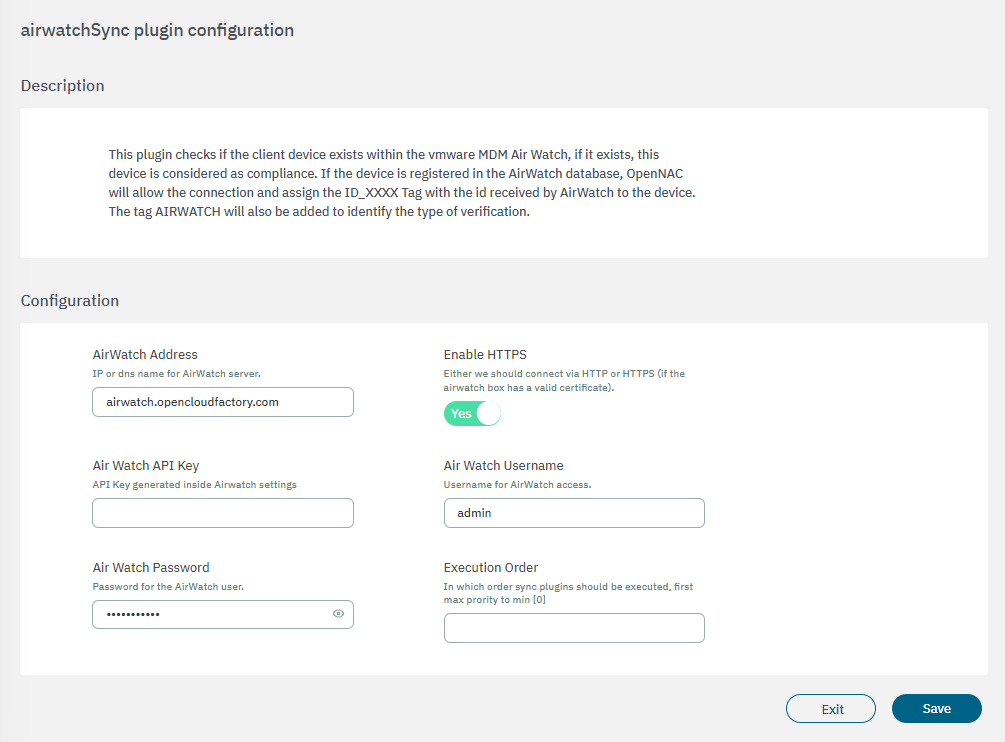
AirWatch Address: IP or dns name for AirWatch server.
Enable HTTPS: Either we should connect via HTTP or HTTPS (if the airwatch box has a valid certificate).
Air Watch API Key: API Key generated inside Airwatch settings.
Air Watch Username: Username for AirWatch access.
Air Watch Password: Password for the AirWatch user.
Execution order: Determines the order in which sync plugins are executed, with higher priority assigned to lower numerical values (0 being the lowest priority). In situations where multiple plugins share the same execution order value, the execution order will follow an alphabetical arrangement.
The MDM software is the customer’s tool to guarantee that all of its mobile equipment will be configured and follow all of its compliance guidelines. It usually has its own agent that is able to get all of the device information, such as IMEI, MAC Address, installed applications, configurations, etc.
By being able to integrate with this kind of management solution, we gain the ability to check for device compliance without needing to install a new agent into the customers’ devices.
3.2.2.4.3.2.4.3. maas360
The maas360 plugin checks if the client device exists within the Maas360 MDM, if it exists, this device is considered valid. In the case that the device is registered in the Maas360 database, it will allow the connection and assign the MDM_ID_XXXX Tag with the id received by maas360 to the device. The tag MDM_MAAS360 will also be added to identify the type of verification.
The following fields must be configured to set up the plugin:
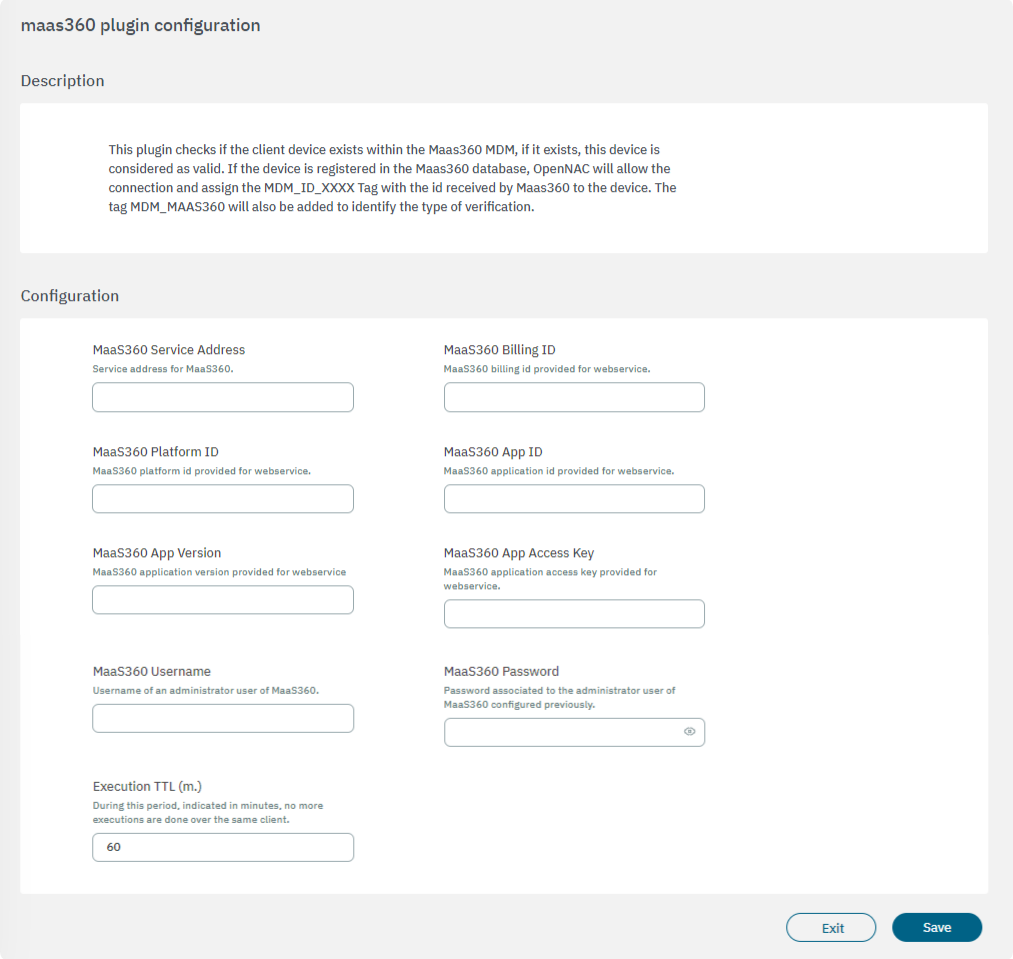
MaaS360 Service Address: Address of the Maas360 service.
MaaS360 Billing ID: Costumer Maas360 Billing ID provided for webservice.
MaaS360 Platform ID: Platform ID of MaaS360 provided for webservice.
MaaS360 App ID: App ID provisioned in MaaS360 provided for webservice.
MaaS360 App Version: App version of App provisioned in MaaS360 provided for webservice.
MaaS360 App Access Key: Key generated by Maas360 provided for webservice.
MaaS360 Username: Username of an administrator user of Maas360.
MaaS360 Password: Password associated with the administrator user of Maas360.
Execution TTL (m.): During this period, indicated in minutes, no more executions are done over the same client.
3.2.2.4.3.2.4.4. maas360Sync
The maas360Sync plugin checks if the client device exists within the Maas360 MDM, if it exists, this device is considered valid. In the case that the device is registered in the Maas360 database, it will allow the connection and assign the MDM_ID_XXXX Tag with the id received by maas360 to the device. The tag MDM_MAAS360 will also be added to identify the type of verification.
The following fields must be configured to set up the plugin:
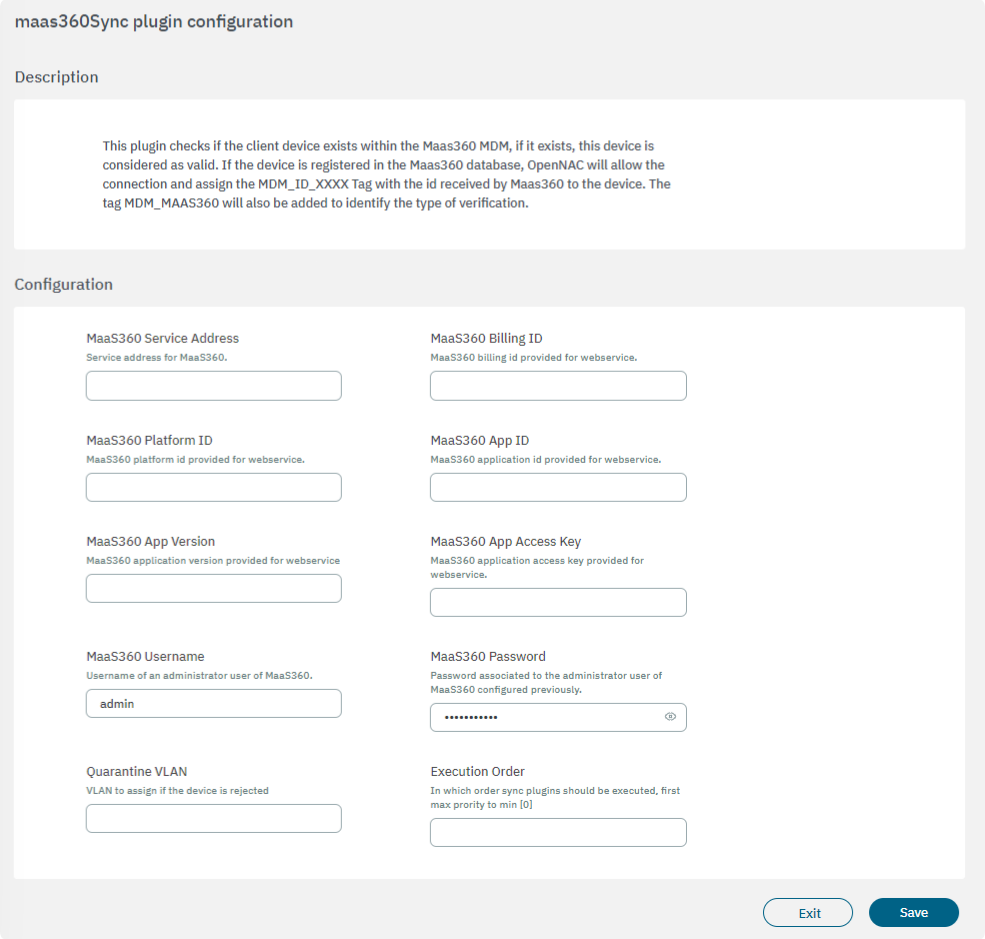
MaaS360 Service Address: Address of the Maas360 service.
MaaS360 Billing ID: Costumer Maas360 Billing ID provided for webservice.
MaaS360 Platform ID: Platform ID of MaaS360 provided for webservice.
MaaS360 App ID: App ID provisioned in MaaS360 provided for webservice.
MaaS360 App Version: App version of App provisioned in MaaS360 provided for webservice.
MaaS360 App Access Key: Key generated by Maas360 provided for webservice.
MaaS360 Username: Username of an administrator user of Maas360.
MaaS360 Password: Password associated with the administrator user of Maas360.
Quarantine VLAN: VLAN to assign if the device is rejected.
Execution order: Determines the order in which sync plugins are executed, with higher priority assigned to lower numerical values (0 being the lowest priority). In situations where multiple plugins share the same execution order value, the execution order will follow an alphabetical arrangement.