3.2.2.5.2. Configuration
In this section, we can configure the Agent options, download it, see the required patches, and generate tags creating rules matched by an expression.
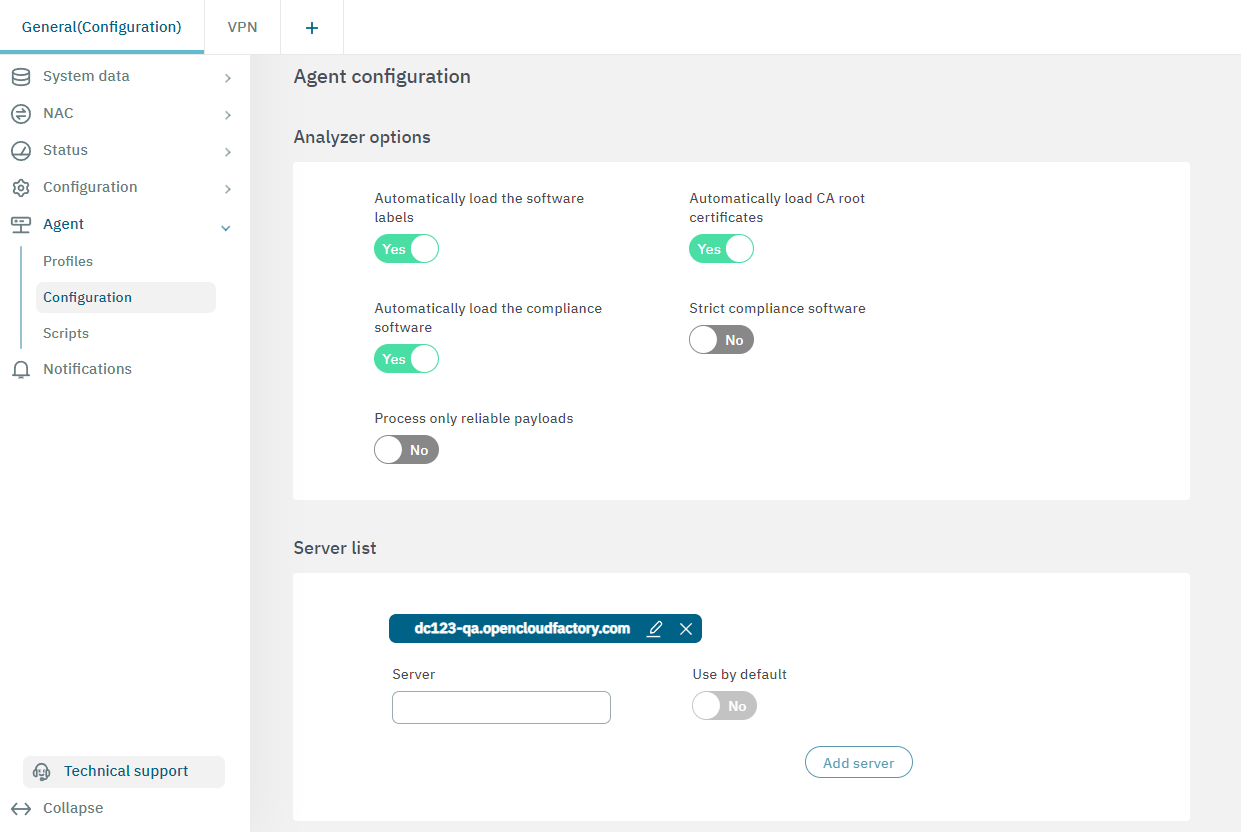
The configuration window displays Analyzer options, Agent download and install options, Assigned licenses, Agent installable version, and Soluble agent properties. Let’s explore each of them in the following topics.
3.2.2.5.2.1. Analyzer options
In the following image you can see the fields displayed in the Analyzer options property:
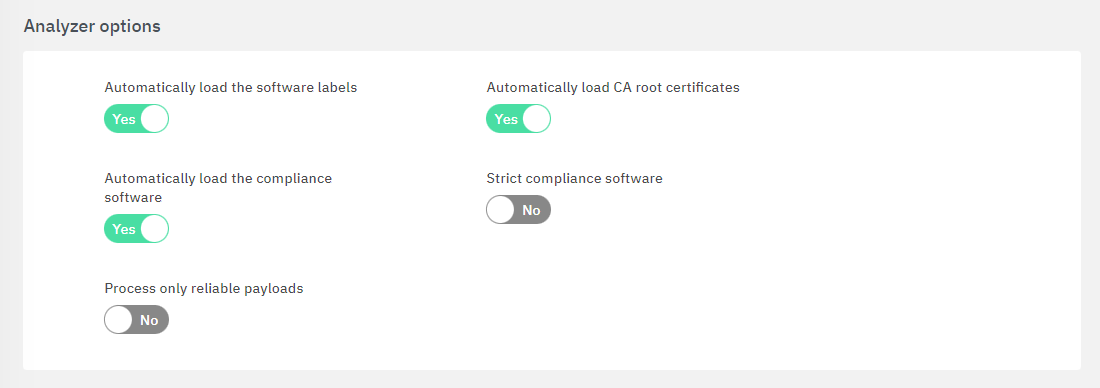
The computer information sent by the Agent is processed in the Core. Some information is automatically saved in the user device using tags. The remaining data could be manually processed using Agent parsers.
Automatically load the software labels: Enabling this flag generates an IAI tag for each software found by the Agent.
Automatically load CA root certificates: Enabling this flag, adds CAI tags if there is some certificate in the agent response.
Automatically load the compliance software: Enabling this flag, adds a NCA tag if a specific software does not meet the requirements of its corresponding TAR tag (Automatically load the software tags must be enabled to take effect).
Strict compliance software: Enabling this flag adds NCA tags if there is no TAR for a specific software (Automatically load the compliance software must be enabled to take effect).
Process only reliable payloads: By enabling this flag, only authenticated agent payloads will be processed. If they are not authenticated, the payload will be received but the information collected will not be used later to add tags, run scripts, etc.
3.2.2.5.2.2. Server list
In the following image you can see the fields displayed in the Server list property:
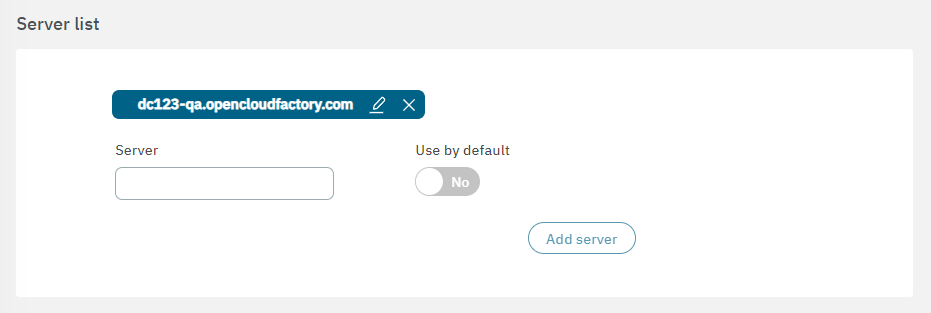
From this section, you can configure multiple agent URLs and set one as the default.
Server: Indicates the server from which the ON Agent can be downloaded.
Use by default: Flag to enable server as default. The default URL will be used to generate the agent file.
To configure multiple servers, enter the URL in the “Server” field and click on Add server. You can repeat this process to add more servers as needed.
3.2.2.5.2.3. Agent download and installation options
In the following image you can see the fields displayed in the Analyzer options property:
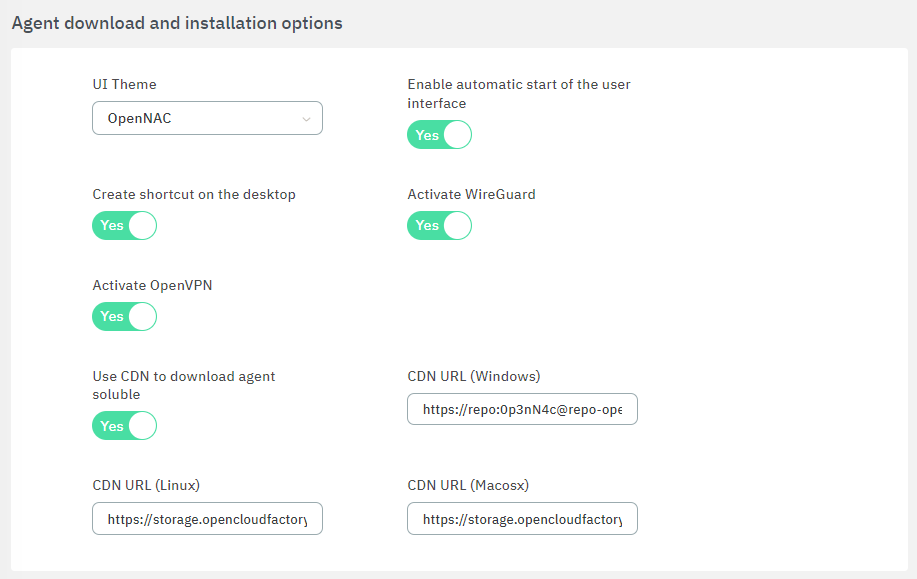
This section sets up the configuration for the agent’s installation and defines the source from which it can be installed.
IP or name of the server:
UI Theme: Select a theme for the user interface according to your product: Opennac or EMMA.
Enable automatic start of the user interface: Allows running the Agent’s UI when the Agent is installed.
Create shortcut on desktop: Enabling this flag, creates an Agent shortcut in the desktop.
Activate Wireguard: Inserts the Wireguard plugin in the agent configuration.
Activate OpenVPN: Inserts the OpenVPN plugin in the agent configuration.
Use CDN to download agent soluble: Flag to enable using Content Delivery Network (CDN) to download the soluble agent. The CDN infrastructure optimizes the download process for the soluble agent.
CDN URL (Windows): Field to insert CDN URL specific to Windows.
CDN URL (Linux): Field to insert CDN URL specific to Linux.
CDN URL (Macosx): Field to insert CDN URL specific to Macosx.
3.2.2.5.2.4. Assigned licenses
In the Assigned licenses property, you can create licenses for the soluble and installable versions of the Agent in multiple languages.
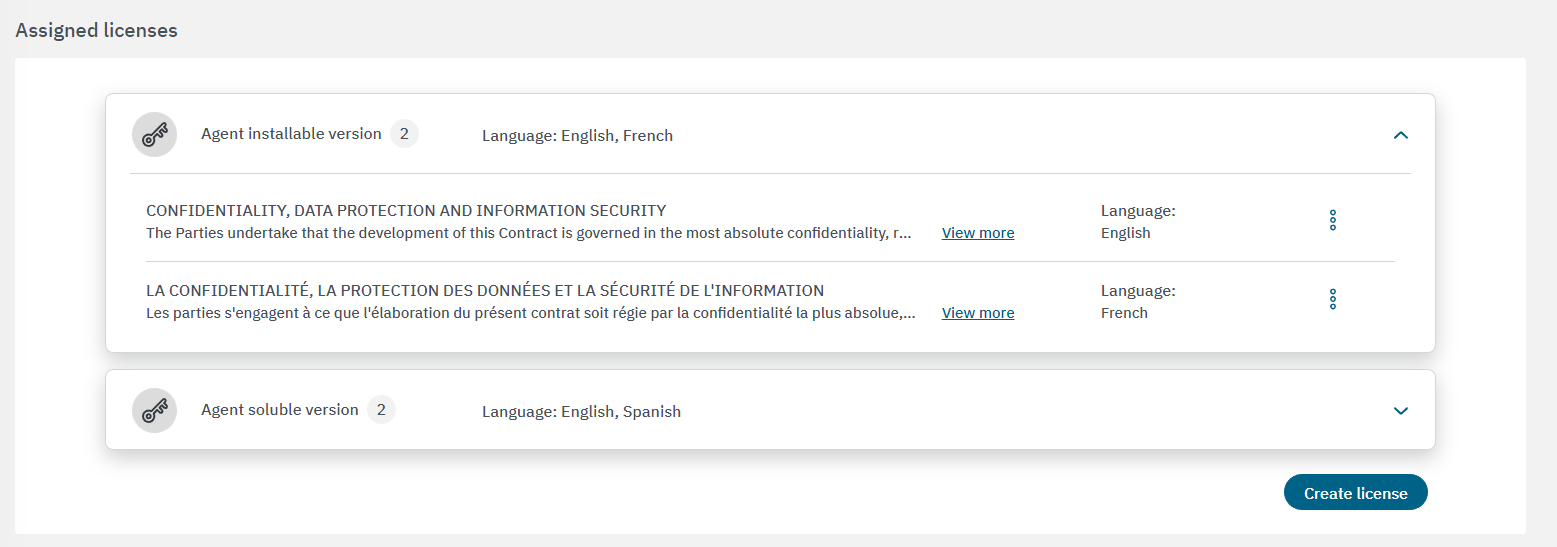
To create a new license, click on the Create license button. It will open the following configuration window:
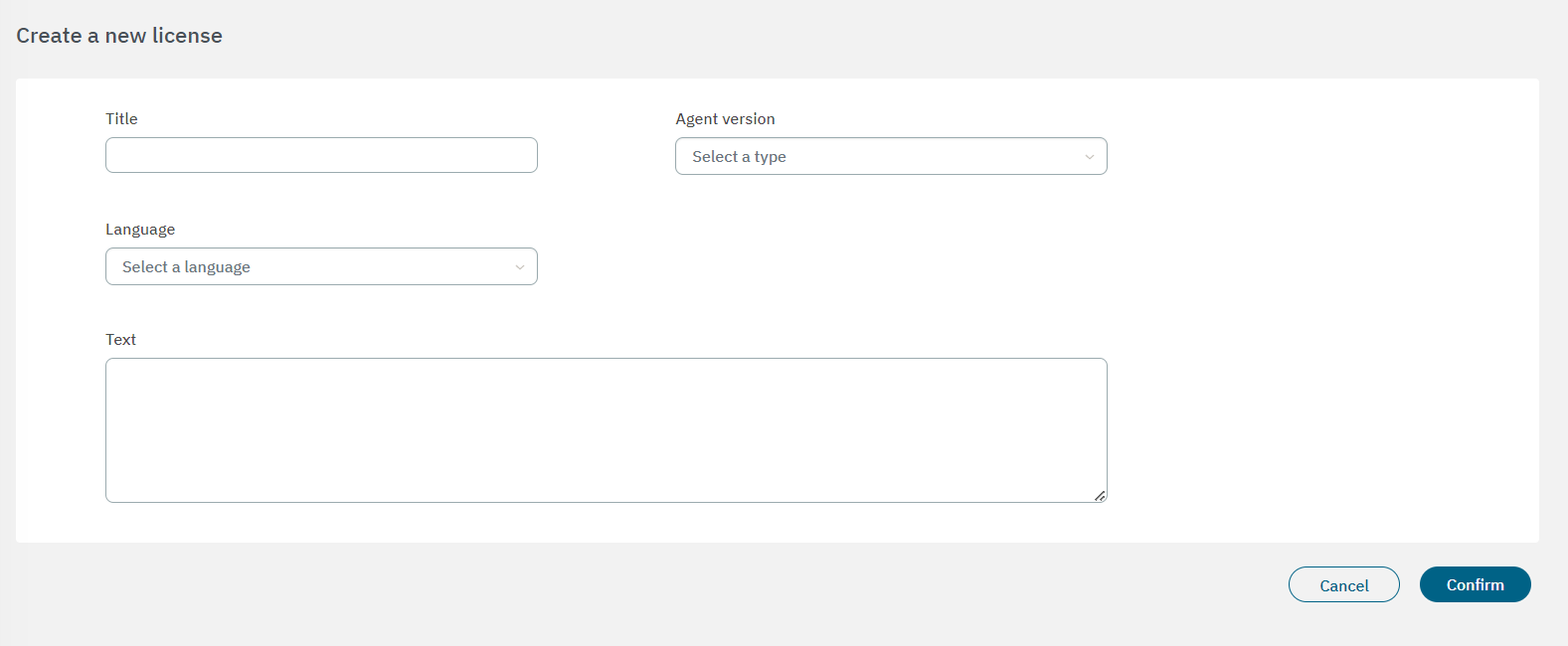
Title: The default title is CONFIDENTIALITY, DATA PROTECTION AND INFORMATION SECURITY.
Agent version: Soluble or installable.
Language: Spanish, English, German, Catalan, French, Galician, Italian, Basque.
Text: The default text is : The Parties undertake that the development of this Contract is governed in the most absolute confidentiality, respecting the duty of diligence and professional secrecy. Thus, both Parties undertake not to disclose any information related to this Contract, whether related to the negotiations, transactions or any matter of the Parties, nor the content or existence of the Contract signed here, nor about the activities that are going to be developed. with respect to the products and/or services related to this Contract.nnThe Parties are aware of and are bound to comply with Regulation (EU) 2016/679 of the European Parliament and of the Council, of April 27, 2016, regarding the protection of natural persons with regard to the processing of personal data and the free circulation of these data (RGPD), as well as in what is not contrary to European regulations, Organic Law 3/2018, of December 5, Protection of Personal Data and guarantee of digital rights (LOPDGDD).nnAny data, including of a personal nature, delivered and/or obtained by the parties as a result of the provision/reception of the Service, may only and exclusively be r used or applied for this purpose, not being able to be delivered or assigned to third parties under any title (except for the treatment or access by those third parties related to the reception/provision of the Service or those cases in which the party was legally bound, serving in In this case, this clause as express consent for such purposes), not even for the mere purposes of its conservation.nnThe parties must adopt the technical and organizational measures necessary to guarantee the security, availability and integrity of the data and the rest of the information that is subject to treatment and avoid its alteration, loss, treatment or unauthorized access, taking into account the state of technology, the nature of the data supplied and the risks to which they are exposed, whether they come from human action or of the physical or natural environment. In this sense, the Client exonerates OCF from any direct or indirect responsibility, and will hold OCF harmless from any third party claim, compensation for damages, business losses, or loss of profits, related to a bad configuration or maintenance of its communications infrastructures, hardware and software that do not depend on the service provided by OCF.nnPreviously to the provision of its services by OCF, the Client must have a properly documented and updated contingency or system recovery plan, which must include the backup copies, configurations, operating procedures and technical information necessary to restore the Client’s systems in the shortest possible time. The Client accepts that OCF will not be responsible for damages derived from the failure of the contingency plan, which cause loss of information or delays in the restoration of the Client’s systems.
In addition to creating licenses, if you click on the three-dot icon button located at the end of a license row, it will display the edit and delete options.
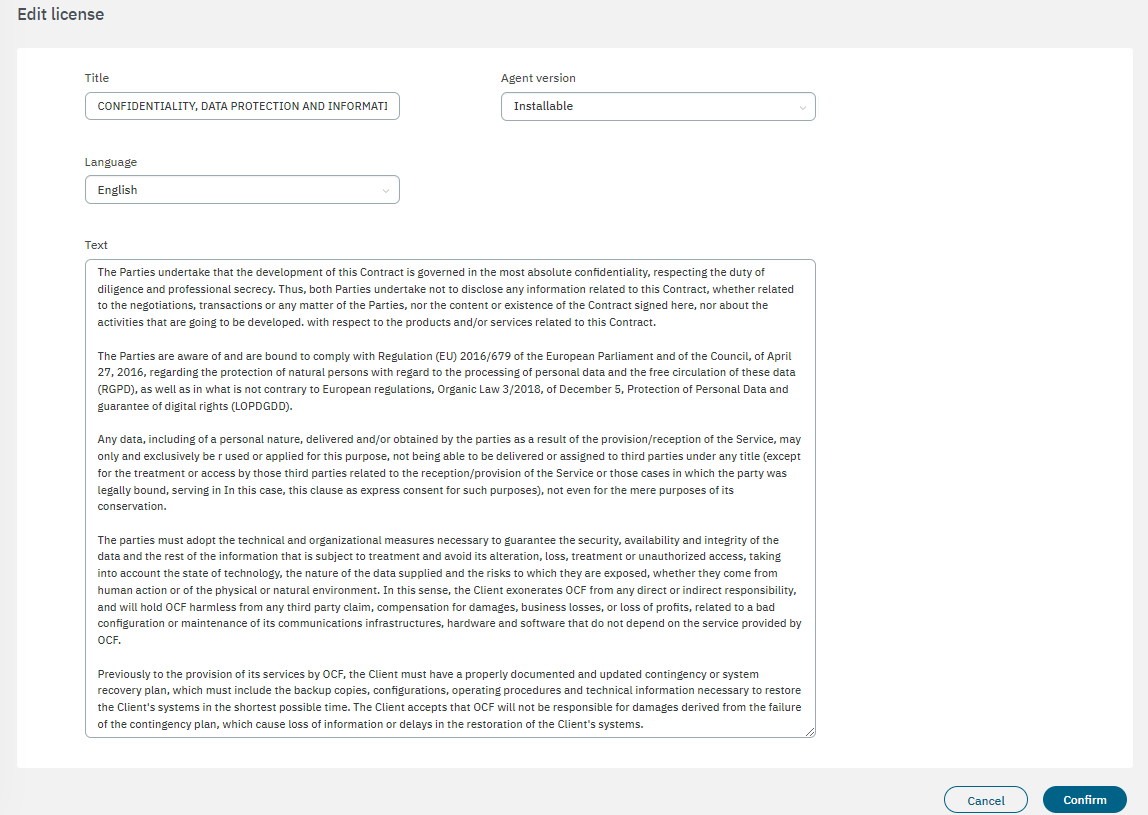
You can edit it at your convenience and then click on Confirm to save the changes.
3.2.2.5.2.5. Agent installable version
In the following image you can see the download options displayed in the Agent installable version property:
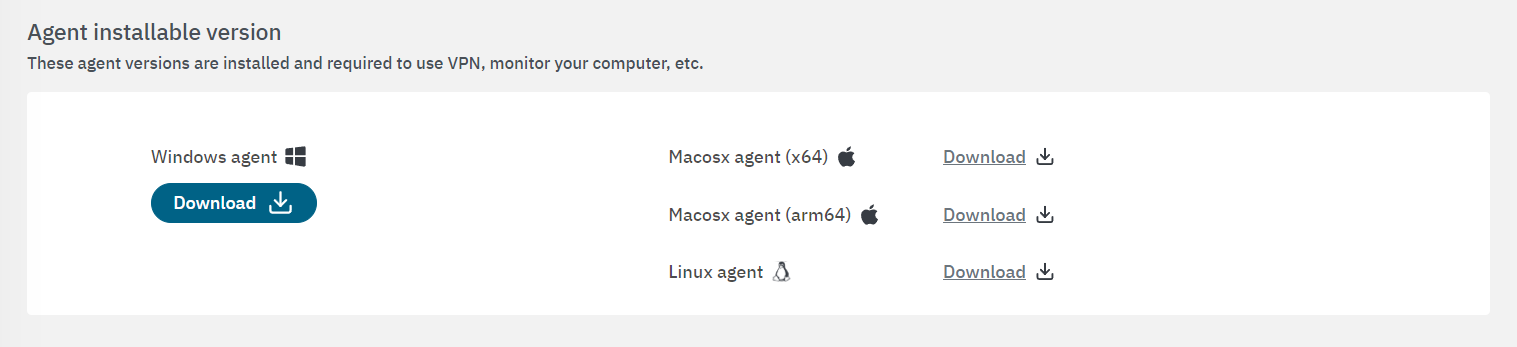
By clicking on Download, the agent version you chose (Windows, Macosx arm64 and x65, or Linux) will be installed. Note that the installable version requires the use of VPN.
For detailed information about the Agent deployment, see the Configuring and installing the Agent section.
3.2.2.5.2.6. Soluble agent
In the following image you can see the download options displayed in the Soluble agent property:
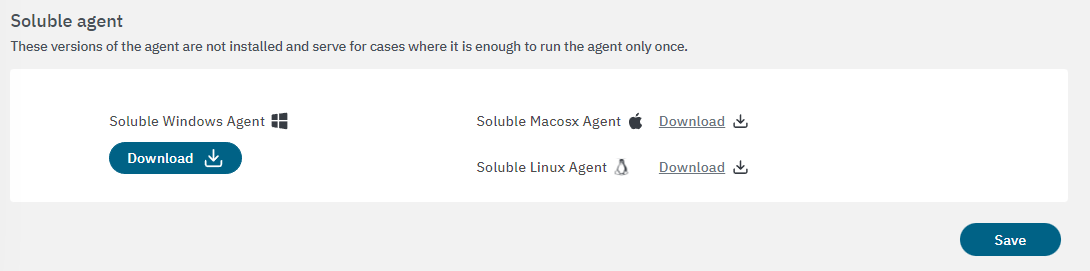
These agent versions are not installed on the user’s computer. They are designed for use cases where running the agent once is sufficient.
Note
Note that there is a 5-minute timeout for downloading the agent. If the download exceeds this time limit, you will receive a notification indicating that the download was unsuccessful.
3.2.2.5.2.7. Agent scripts
In the following image you can see the download option displayed in the Agent scripts property:

From this section you can download the script for installing the Agent using Active Directory GPO. See the Remote Deployment for Windows section for more information.