2.6.2. User Devices
In the User Devices section, we can find all the information regarding user devices (End Point devices) that we have already registered, and the ones that the OpenNAC Enterprise has discovered.
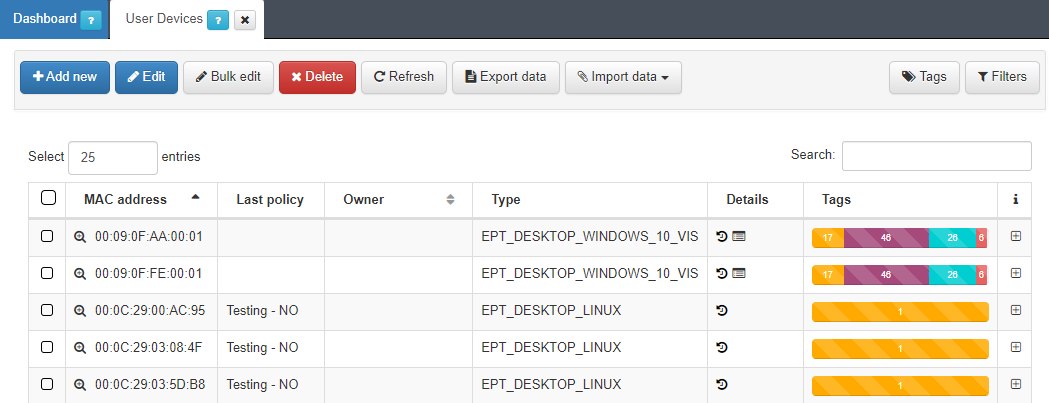
The User Devices tab features the following columns:
MAC address: Shows the user device’s MAC address.
Name: Shows the name of the user device.
Last policy: Shows the last policy for the specific user device.
Owner: Shows the user device owner.
Type: Shows the user device type.
Details: Shows a shortcut that redirects to Analytics -> Discover filtering the events for the MAC of that user device.
Tags: Shows a bar with the number of tags of each type assigned to the device.
i: Expands the information.
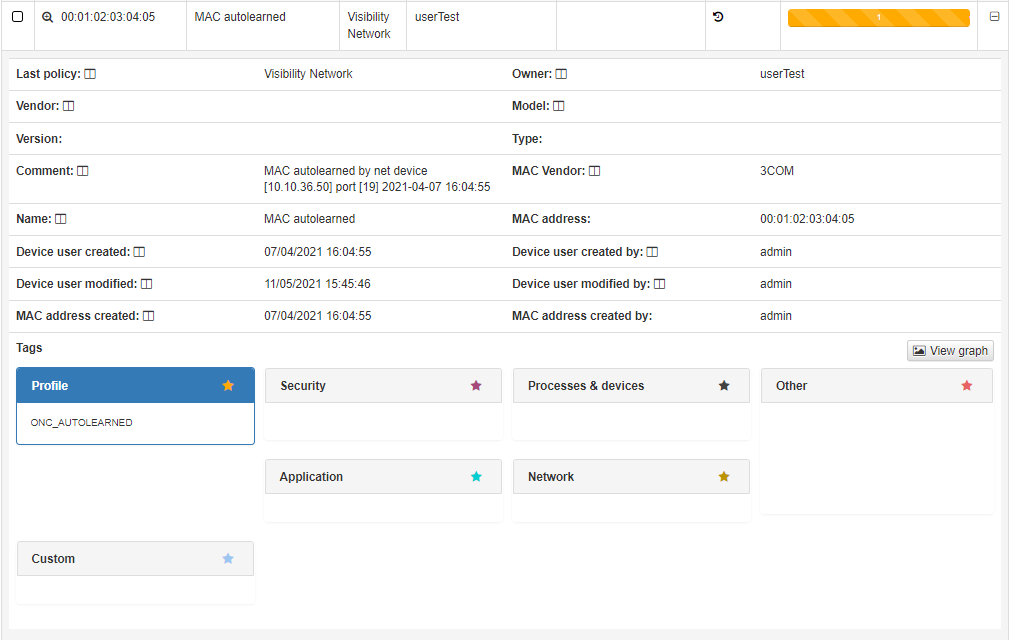
2.6.2.2. Add new
To register a new User Device, click the Add new button. A popup window will be displayed with all the parameters that need to be filled in.
2.6.2.2.1. Device info
In this section, we can configure some of the parameters for the device. The mandatory parameters are the IP, Brand, and Model. The other parameters will be useful to complete the device information.
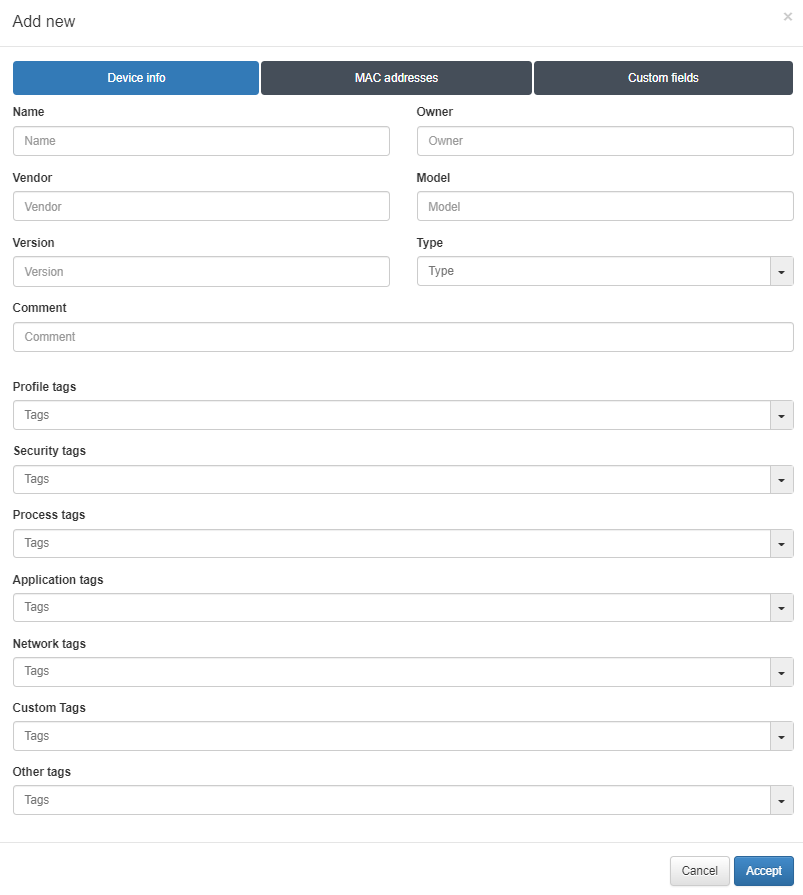
Name: The user device name that we want to assign.
Owner: The owner of the user device. This field is used by BYOD use cases (Bring your own device).
Vendor: The hardware vendor of the user device.
Model: The model of the user device hardware.
Version: The version of the user device
Type: Type of user devices. This can be a host or a phone device.
Comment: This can be used to include useful information to identify user devices.
Also we can find all the information regarding the different tags that we can associate with the network devices:
Profile tags: Shows information about its profile.
Security tags: Shows information about its security posture.
Process tags: Shows information about user devices processes.
Application tags: Shows information about application installed.
Network tags: Shows network information about the user device gathered with OpenNAC Enterprise.
Custom Tags Shows all the customized tags.
Other tags: Shows other type of tags.
2.6.2.2.2. MAC addresses
In this section, we can configure a MAC or multiple MACs associated with the user device. The MAC is one of the most important parameters as it is used to refer to the user devices in the Logs and in most of the tool modules. Also, if we are using the OpenNAC Enterprise Agent, it can automatically group different MACs associated with a user device.
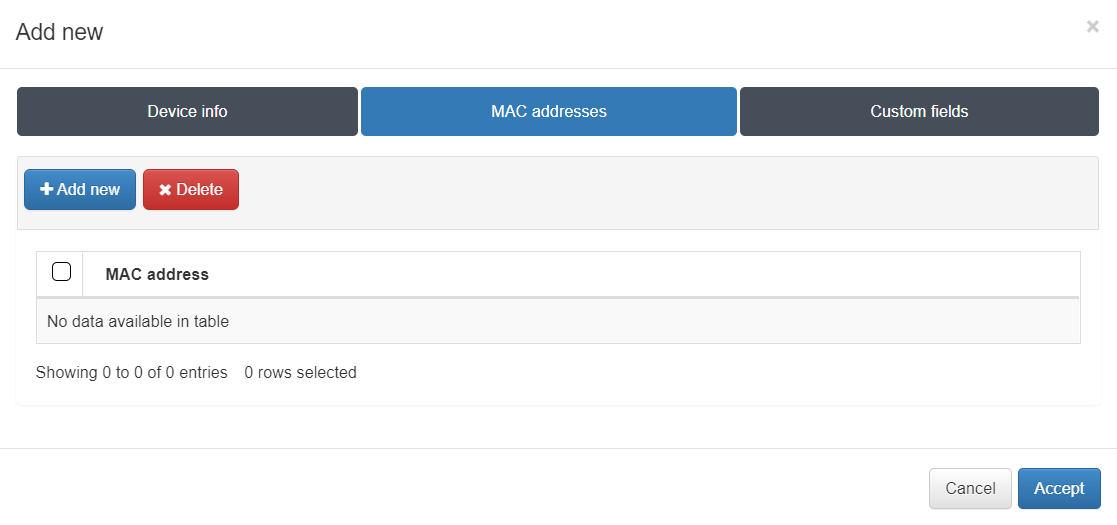
2.6.2.2.3. Custom fields
In this section, we can configure other parameters that are not already defined in the previous sections. You can define any parameter and its desired value by clicking on the Add new button. This will allow us to implement filters to find our device by the custom parameters that we define.
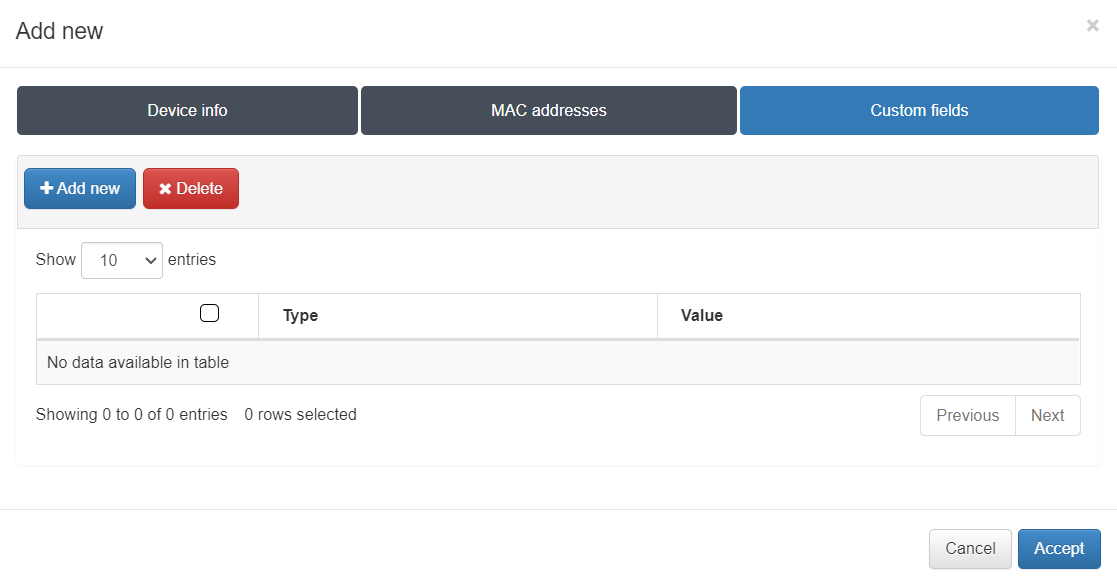
2.6.2.3. Bulk edit
The Bulk edit allows you to modify multiple user device entries at the same time. To open the features window shown below, go to the upper menu of the User Devices tab, and find the Bulk edit button:
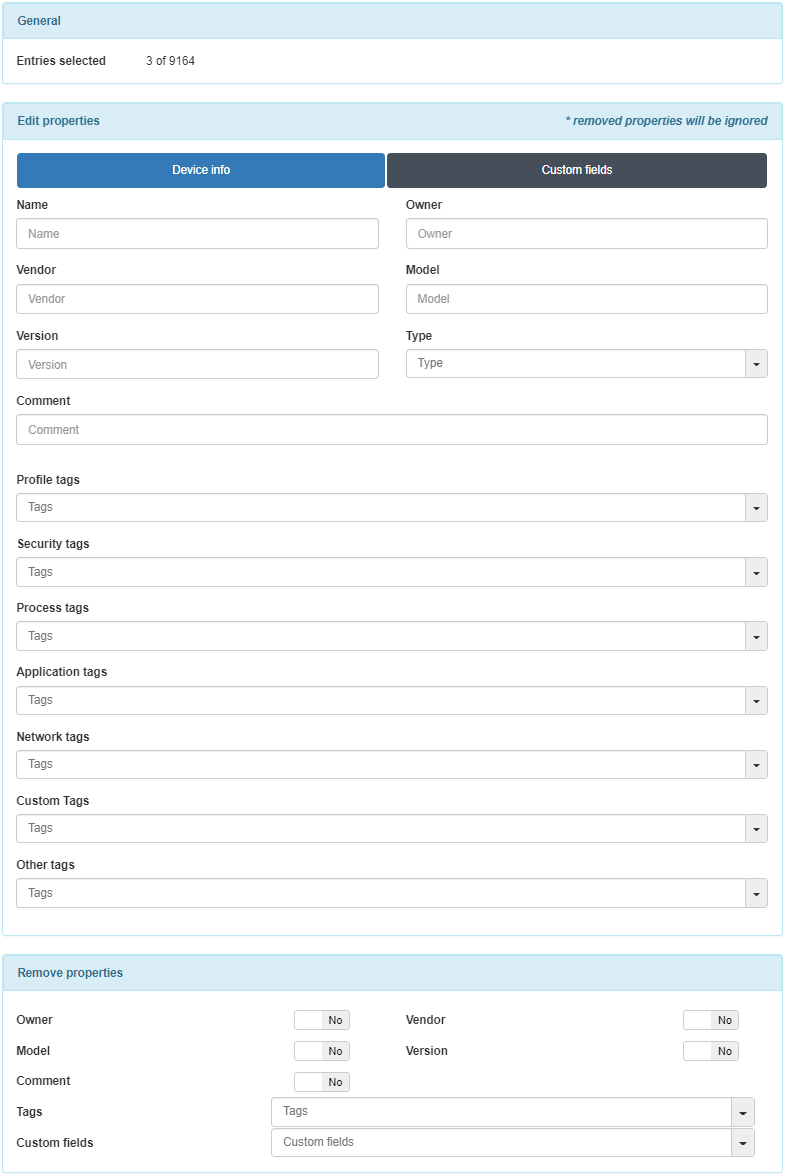
2.6.2.3.1. General
This section shows the number of user device that we are editing compared to the total number of user devices.
2.6.2.3.2. Edit properties
In this section, we can edit the properties for the user devices selected. It displays two tabs, the Device info and the Custom fields.
Note
Removed properties will be ignored.
2.6.2.3.2.1. Device info
You edit the device information in the following fields:
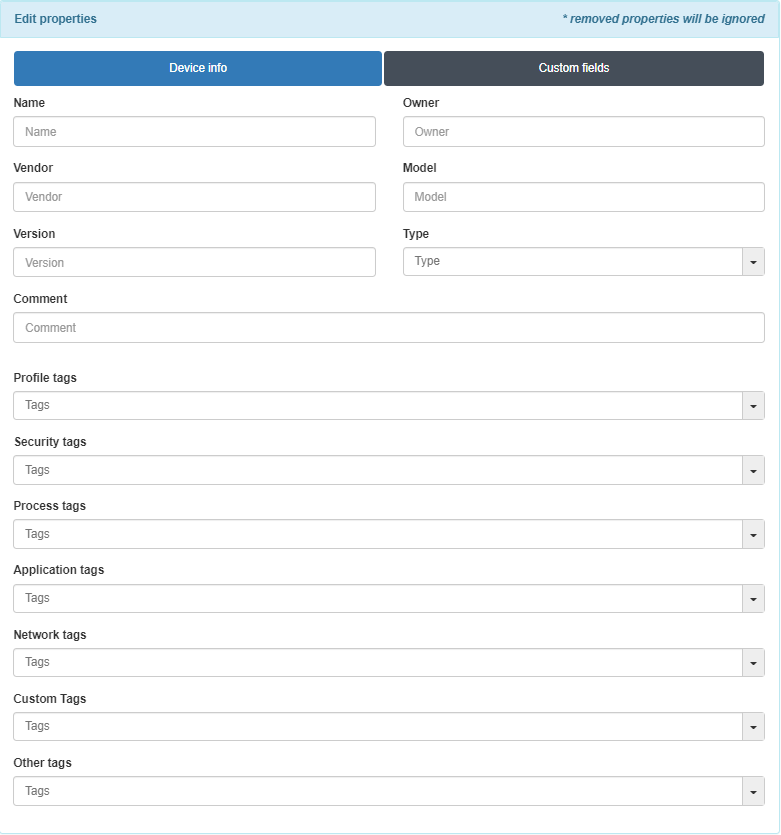
Name: The user device name that we want to assign.
Owner: The owner of the user device. This field is used by BYOD use cases (Bring your own device)
Vendor: The hardware vendor of the user device.
Model: The model the user device hardware.
Version: The version of the user device
Type: Type of user devices. This can be a host or a phone device.
Comment: This can be used to include useful information to identify user devices.
Also we can find all the information regarded to the different tags that we can associate to the network devices:
Profile tags: Shows information about its profile.
Security tags: Shows information about its security posture.
Process tags: Shows information about user devices processes.
Application tags: Shows information about application installed.
Network tags: Shows network information about the user device gathered with OpenNAC Enterprise.
Custom Tags Shows all the customized tags.
Other tags: Shows other type of tags.
2.6.2.3.2.2. Custom fields
In this tab, we can configure other parameters that are not already defined in the previous tabs. You can define any parameter and its desired value by clicking on the Add new button. This will allow us to implement filters to find our device by the custom parameters that we define.
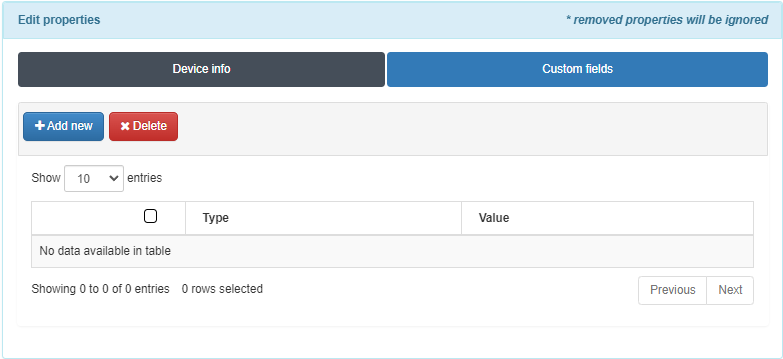
2.6.2.3.3. Remove properties
It is possible to delete different properties for the user devices selected:

Owner: Allows deleting the owner.
Vendor: Allows deleting the vendor.
Model: Allows deleting the model.
Version: Allows deleting the version.
Comment: Allows deleting the comment.
Tags: Allows deleting multiple tags.
Custom fields: Allows deleting multiple custom fields.

