5.1.6.1. Individual Password Management
This section provides information on how to change passwords for the services separately, allowing for a more targeted approach.
5.1.6.1.1. SSH Password
To change the root ssh password you need to access to the machine by ssh and run:
passwd
You will be prompted to enter the new password twice.

If it is not the root user that you want to change, just add the user:
passwd <username>
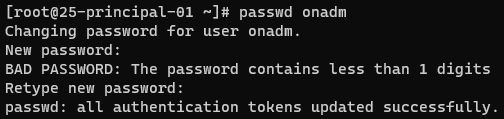
Note
If the password is weak, it will prompt you with a message that it is a bad password.
5.1.6.1.2. MySQL Passwords
There are two main users/passwords used to access mysql: root and admin. On the ON Core, there is a script to change one or both of the passwords on /usr/share/opennac/utils/scripts/opennac_mysql_password_change.sh
To check its usage, ssh into the machine you can execute the script with the help option:
/usr/share/opennac/utils/scripts/opennac_mysql_password_change.sh --help
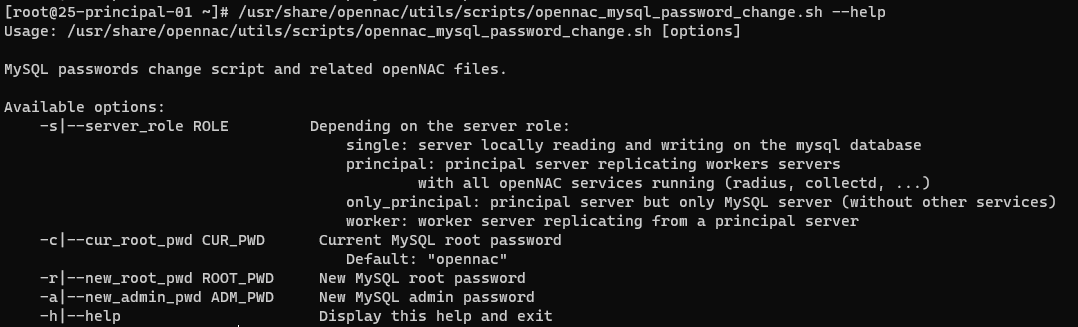
You need to indicate:
The server role where you are at (the most common options are principal and worker):
“single”: server locally reading and writing on the mysql database
“principal”: principal server replicating workers servers with all OpenNAC Enterprise services running (radius, collectd, …)
“only_principal”: principal server but only MySQL server (without other services)
“worker”: worker server replicating from a principal server
The current mysql root password (the default one is “opennac”)
The new mysql root password
The new mysql admin password (optional)
The usage can be:
cd /usr/share/opennac/utils/scripts/
./opennac_mysql_password_change.sh -s <server_role> -c <current_password> -r <new_root_password> -a <new_admin_password>
The script changes the access password and all the related files.
5.1.6.1.3. Administration Portal Password
The default user/password is admin/opennac. To change the OpenNAC Enterprise Web Administration Portal password, you will need to access it:
On the right upper corner of the Administration Portal, select Settings:
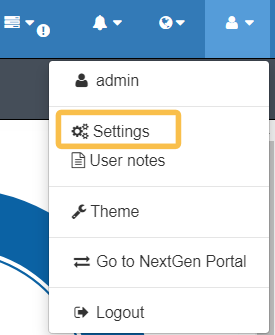
It will display a configuration window:
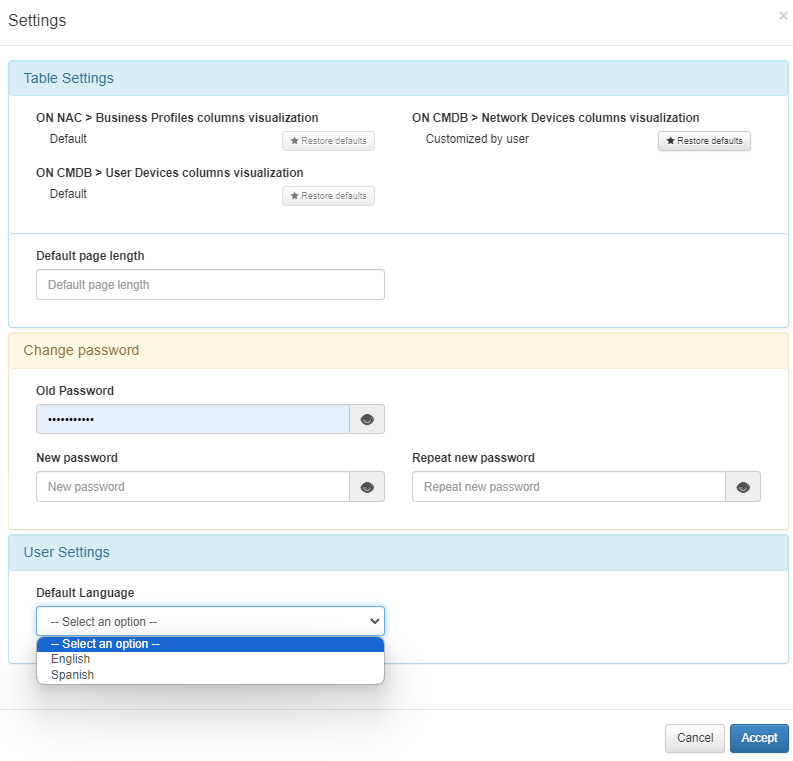
In the Change password configuration, type your old password, the new password twice, and click on Accept to save the new configuration.
Important
All passwords must comply with the password policy:
Password length: minimum 8 characters.
One or more lowercase characters.
One or more uppercase characters.
One or more numbers.
One or more special characters.
It cannot be the user’s name.
It cannot be a car license plate.
None of the last 3 passwords used can be reused.
The system enforces a password change annually. If for some reason you have lost access to the OpenNAC Enterprise Web Administration Portal, there is a script that resets the admin user’s password to the default value. The script acts as a lost password recovery. To perform this password reset process, you need to access the ON Core terminal.
Execute the script:
/usr/share/opennac/api/scripts/resetAdminPassword.php
