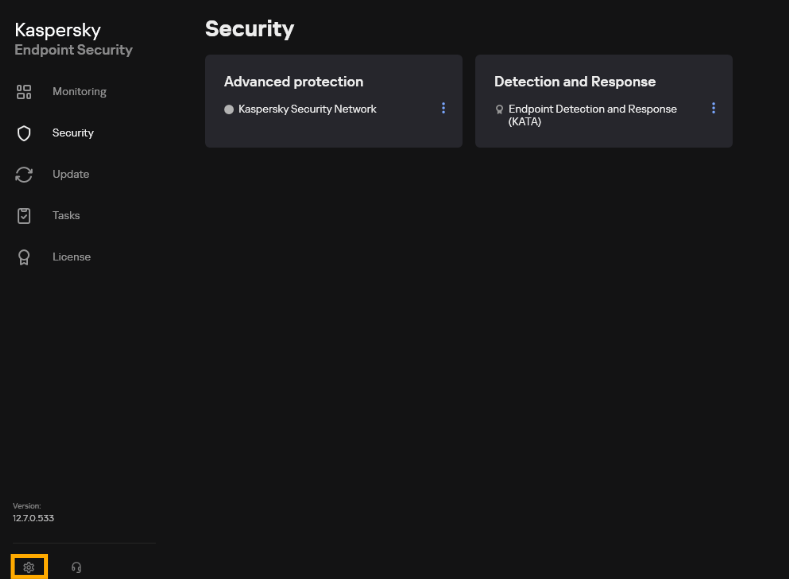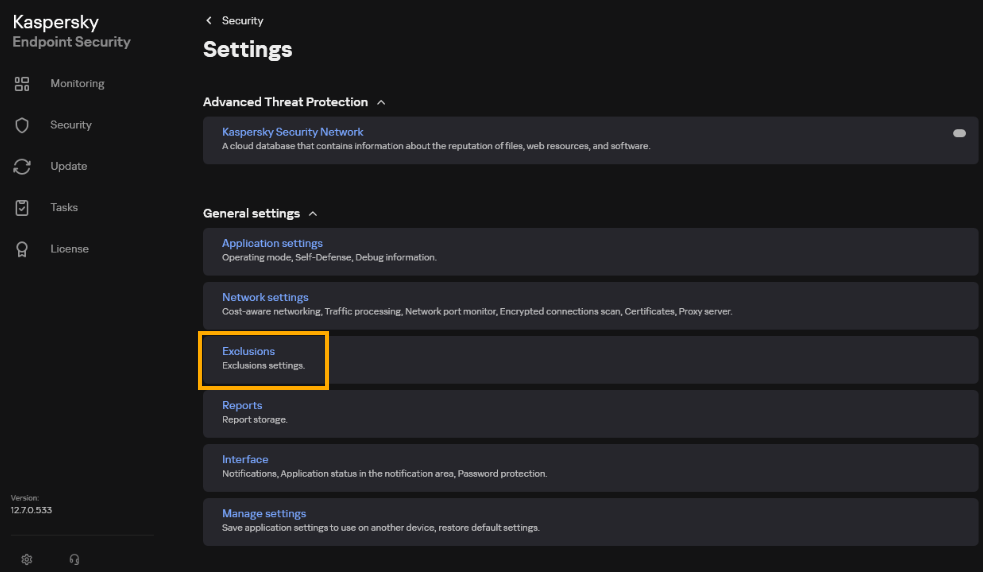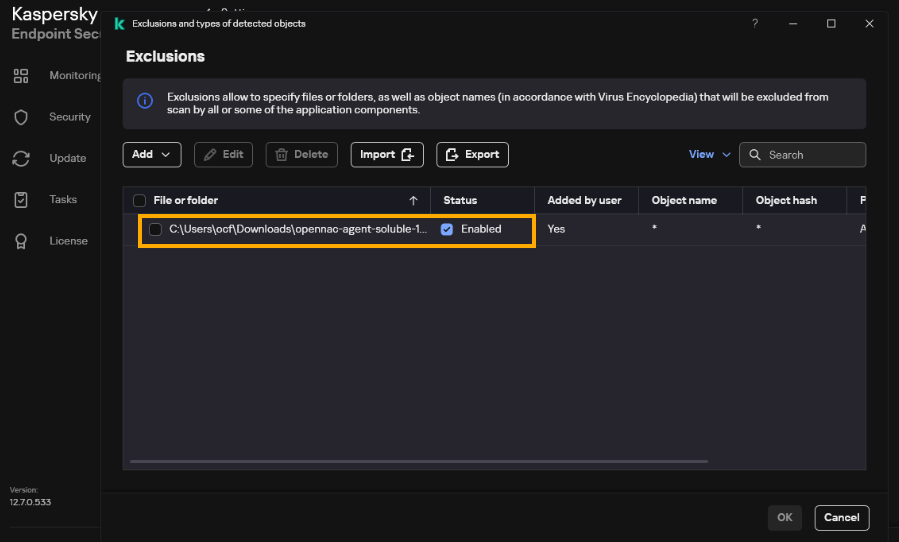6.4.1. How to except the Agent Soluble executable in antivirus software
This section will provide as an example the procedure for Kaspersky Endpoint Security antivirus on how to except executable files from the soluble agent and CDN to allow them to run.
Note that all other EDR antivirus work in a similar way to the procedure described in the following section, so if the antivirus used is different, it is recommended to visit its own documentation.
6.4.1.1. Before you start
Please note the following information:
6.4.1.1.1. OpenNAC Agent Hashes list
Warning
Ensure you have credentials to access our public repository.
You can access the list of OpenNAC agent hashes through the following URL:
https://repo-opennac.opencloudfactory.com/pub/agents.crc
6.4.1.1.2. OpenNAC Agent file format
There are two possible exception files: the CDN launcher and the Soluble Agent executable file, the format of which is as follows:
The CDN launcher executable file has the following format:
launcherSolubleAgent-<x.x.xxxxx>-release-noarch.exe
Where <x.x.xxxxx> is the version of the launcher.
The Soluble Agent executable file has the following format:
opennac-agent-soluble-<xxx_xx_xxxxx>-release-windows-<Random-Bit>-<WireGuardBit>-<TAG>-<hash-SHA256>.exe
Where <xxx_xx_xx_xxxxx> is the version of the agent and <hash-SHA256> to its corresponding hash, which we obtain from OpenNAC Agent Hashes list.
6.4.1.2. Kaspersky Endpoint Security
Below is a step-by-step guide for adding an exception for the OpenNAC Agent Soluble executable file in Kaspersky Endpoint Security for Windows.
Open Kaspersky Endpoint Security for Windows application.
In the main application window, click the Settings gear icon (usually located at the bottom-left corner).
In the settings menu, locate and click on Exclusions.
In the Exclusions section:
Click Manage exclusions under the “Exclusions” subsection.
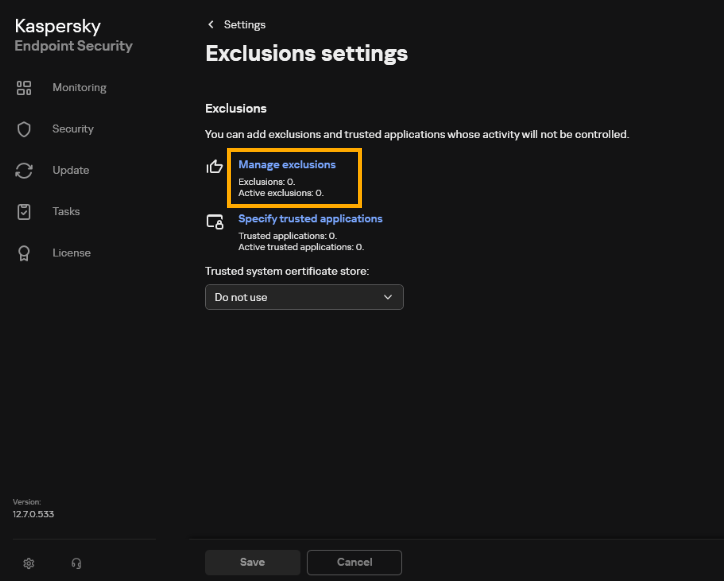
This will open the exclusions management window.
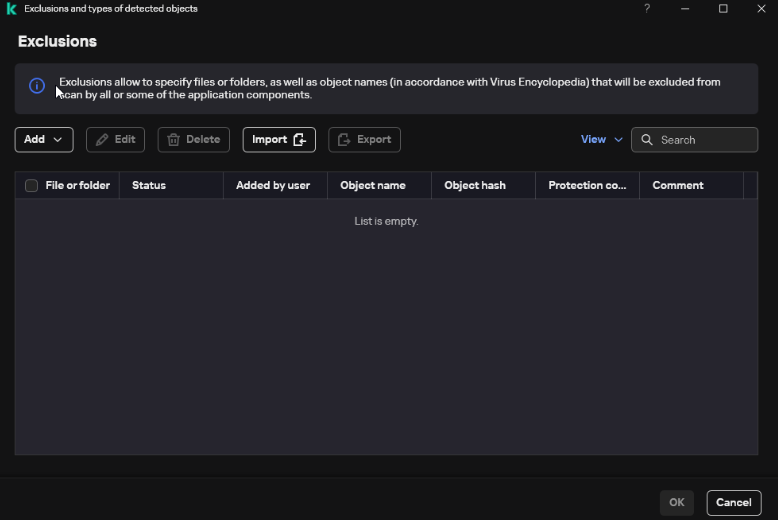
Click Add -> New Exclusion to create a new exclusion rule.
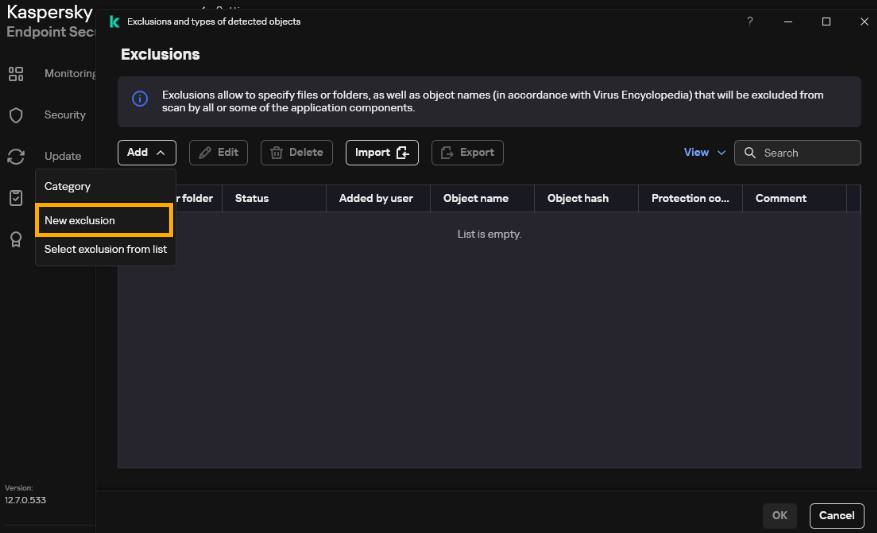
In the exclusion rule window, go to File or folder where yo can select the specific file (e.g., example.exe) by navigating to its location.
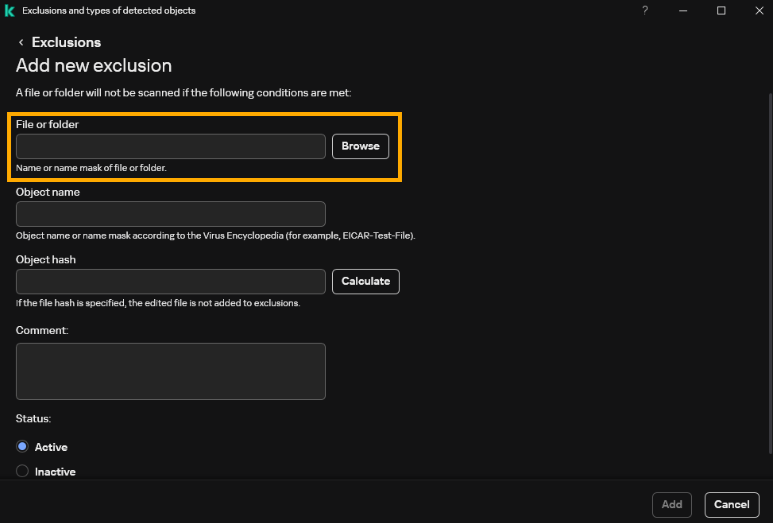
Click Browse and select the file or files you want to except**.
Once all the required fields are filled, click Add to save the exclusion rule.
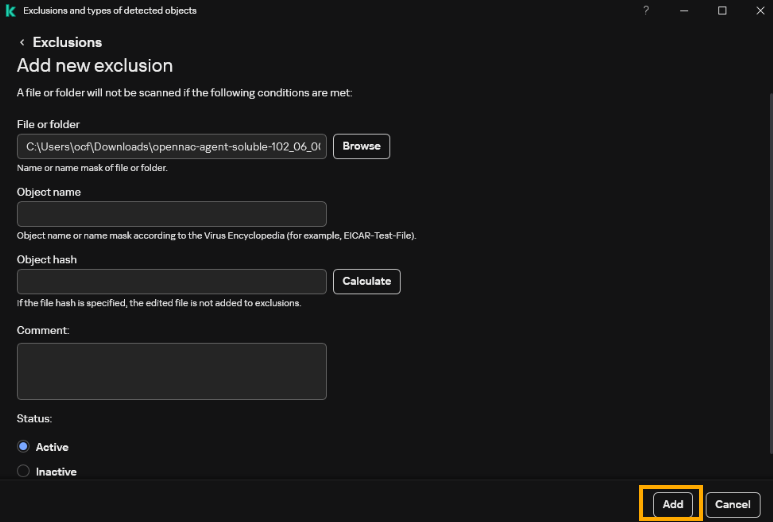
Click Ok in the exclusions window once you have finished.
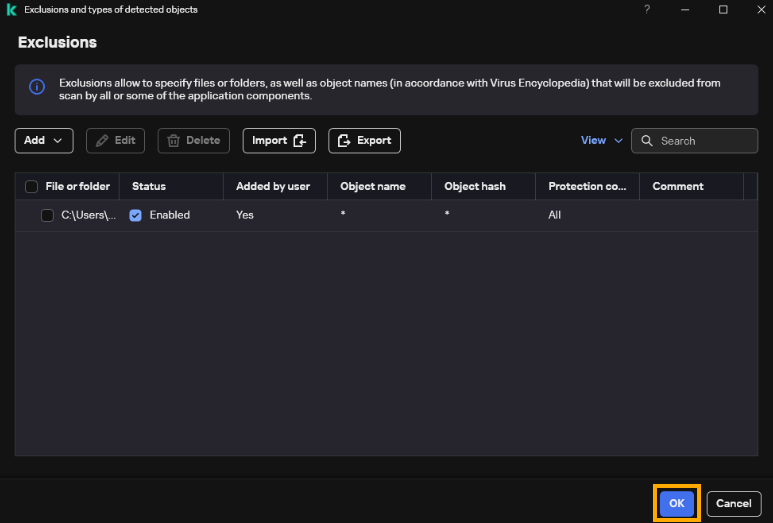
Then, click Save.
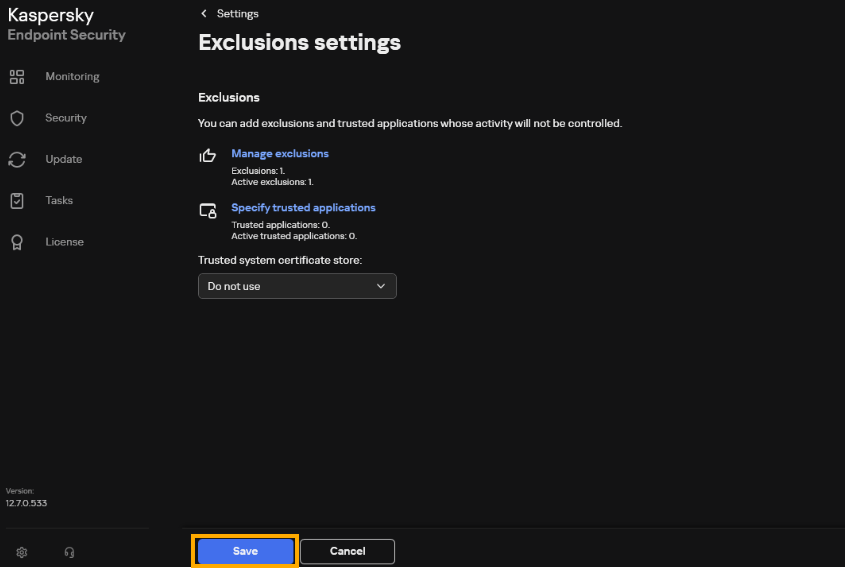
Return to the Manage exclusions window to ensure the file is listed under exclusions and that and that the Enabled checkbox is selected.