2.3.7.2. ON Agent - NextGen Portal
Agent versions can be uploaded to the ON Core periodically and we can automate the Agent update process.
To enable automatic updates, go to Configure > Agent > Profiles in the Administration Portal. Select the profile you want to configure the update and click on the edit icon. It wil display the Agent profile summary:
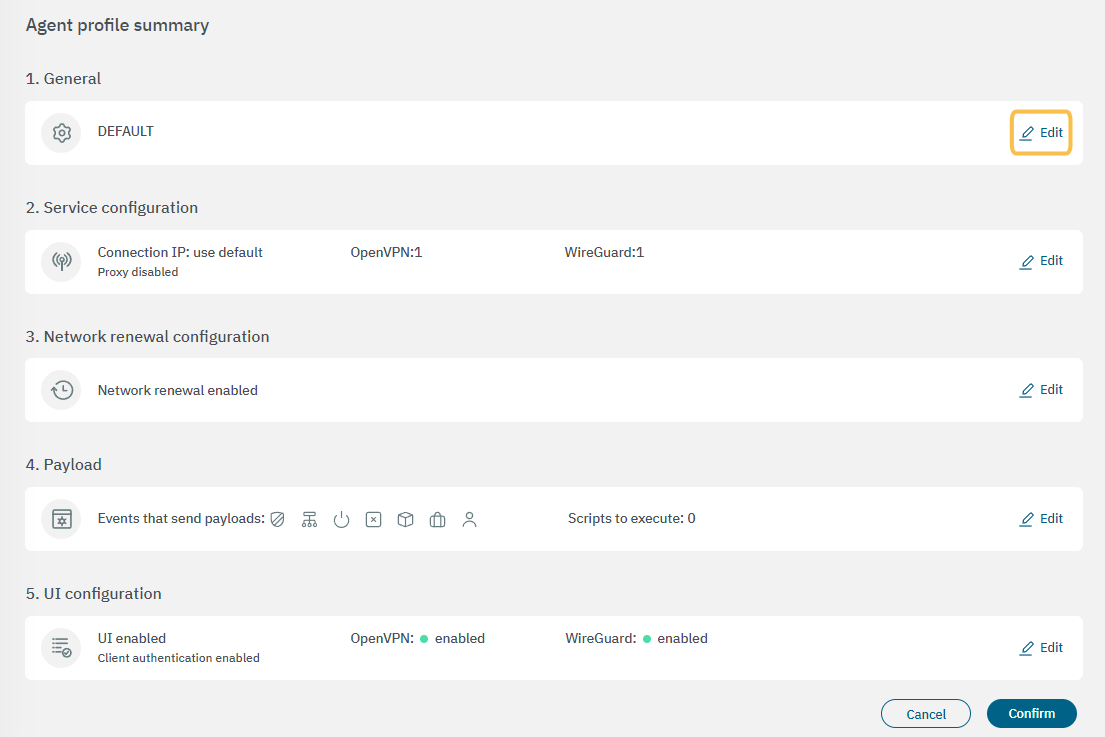
Click on the edit icon of the General section to find the automatic update properties:
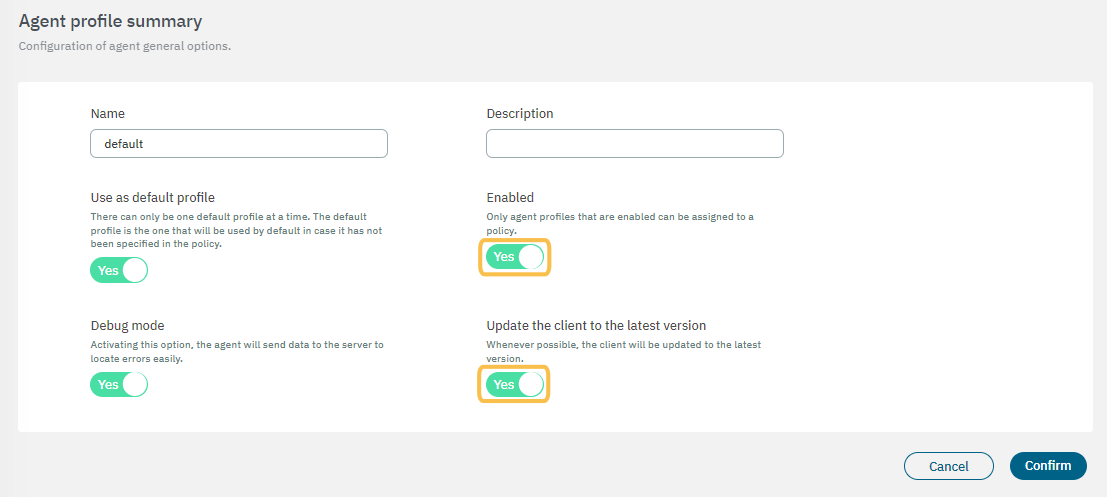
Note that in addition to enabling the Update the client to the latest version flag, you must also enable the Enabled flag. This is necessary to assign it to a policy.
After configuring the agent profile, you need to configure it in the Policies section.
Go to Configure > NAC > Policies and select the policy you want to edit. In the Postconditions section, scroll down to the Apply agent profile properties.
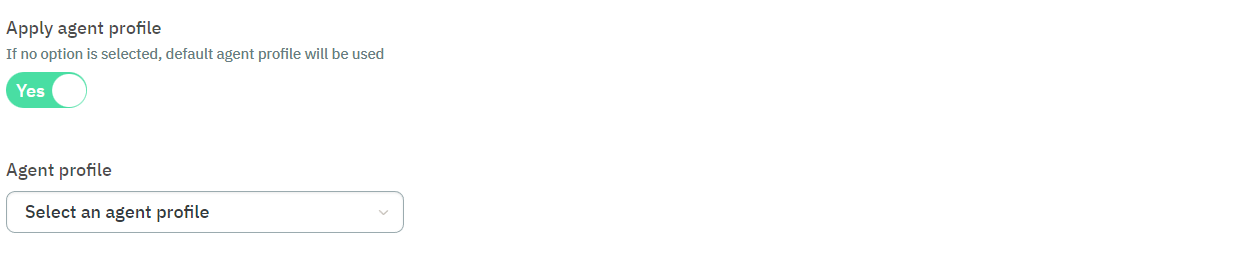
Enable the flag and select the Agent profile you have just enabled the automatic update in the previous step. Click on Confirm located at the bottom of this view to save the changes.
Once the client matches the policy, and the agent detects that the agent profile has the update the client to the latest version flag enabled, it will check if a new Agent version has been uploaded, and then automatically initiate the update process.