3.1.4.1. NetConf Macros
In NetConf Macros the administrators can execute commands for configuring network devices from OpenNAC Enterprise.
Before creating a macro, it is necessary to configure the network devices in the section ON CMDB -> Network Devices. After configuring it, OpenNAC Enterprise can access these devices.
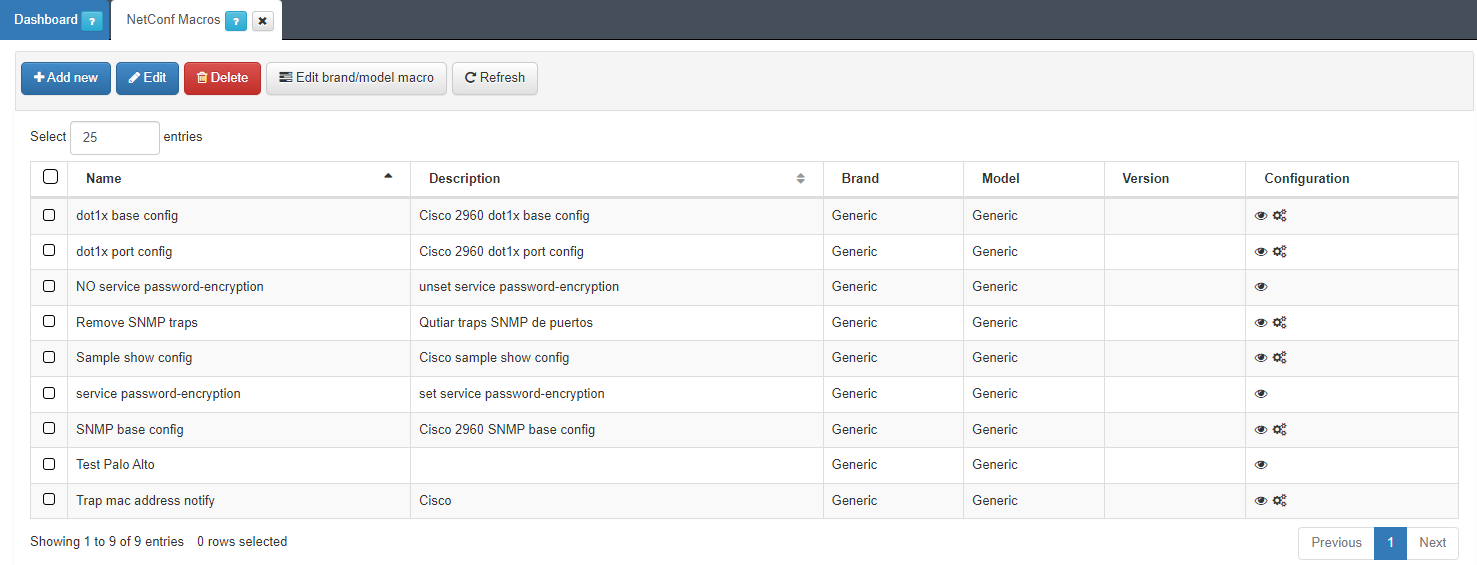
We can find the following columns in the NetConf Macros window:
Name: Name of the macro.
Description: Description of the macro.
Brand: The brand of the network device where the configuration is applied.
Model: The model of the network device where the configuration is applied.
Version: The version of the network device where the configuration is applied.
Configuration: We can find two types of icons. The eye icon shows the configuration applied, and the settings icon shows the parameters configured.
To add a new macro, click on the Add new button. The required fields are Name and Configuration.
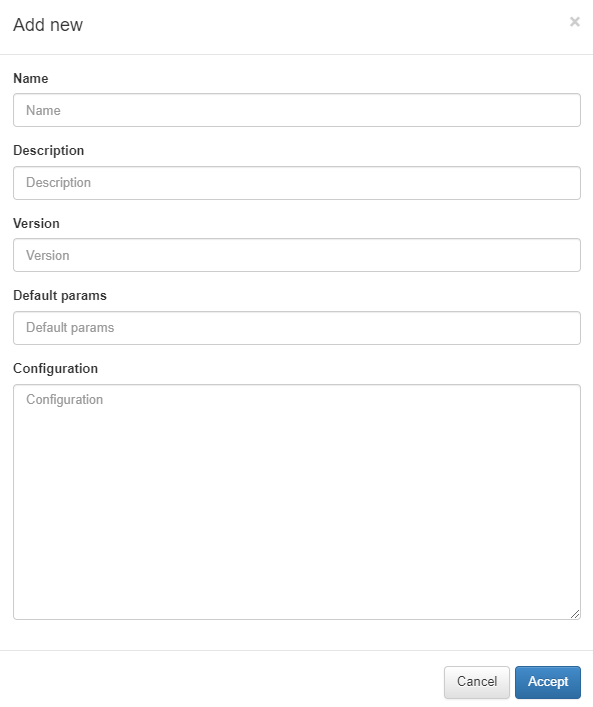
We can add the name and the description in the Name and Description fields. Each macro can be assigned with a brand, model and version. If the version is more specific than the brand/model configured, it can be specified in the versions field.
In the “Default params” field, add variables that will be used in “Configuration” in the following way:
parameter1_name=value;parameter2_name=value;…
In the Configuration field, write the network device commands configuration. To use the parameters within the configuration, write the parameter in the following way:
{$parameter_name}
In the figure below, we can see an example of a macro configuration.
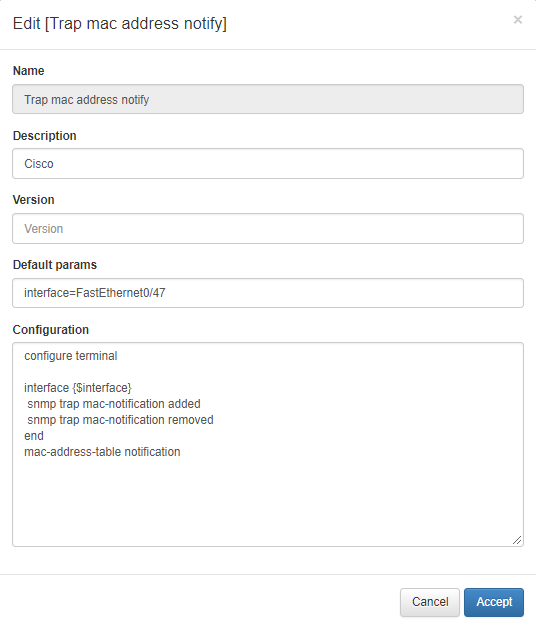
A variable called interface is created in Default params, and it’s applied in the Configuration field as a parameter. When the configuration is executed, the {$interface} value will be FastEthernet0/47.
Also, it is possible to edit and delete an existing macro.
The Edit brand/model macro option allows us to configure a macro for several models of network devices. by clicking on this option, the following menu will appear:
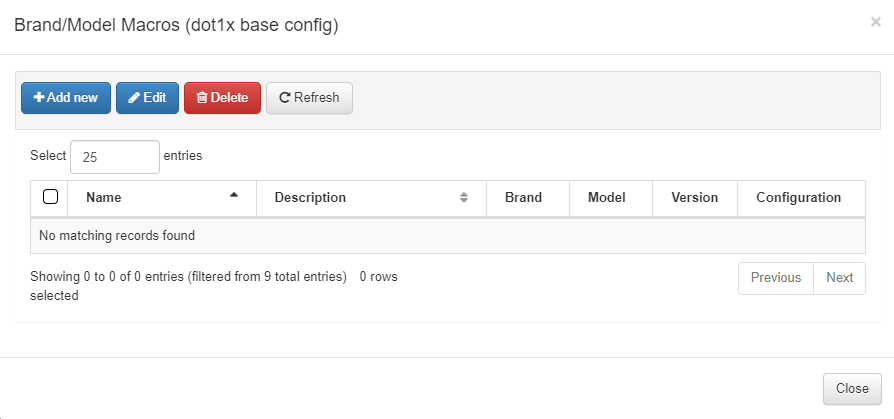
When clicking on Add new (Brand/Model Macros) we will see the following fields.
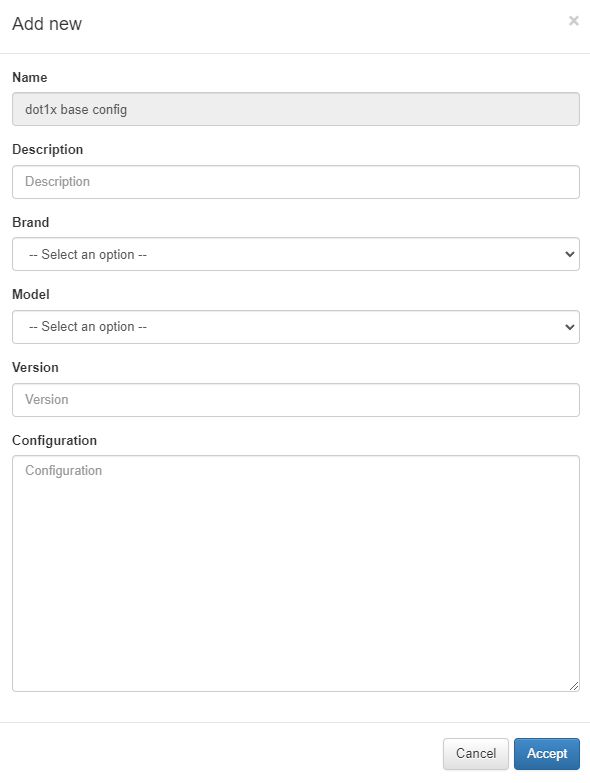
Fill in the fields selecting the manufacturer and model of the network device. The other fields can be filled in using the same format used in Add New macro.