2.4.7.1. ON Agent - Default Portal
Agent versions can be uploaded to the ON Core periodically and we can automate the Agent update process.
To enable automatic updates, go to ON Agent > Agent Profiles in the Administration Portal.
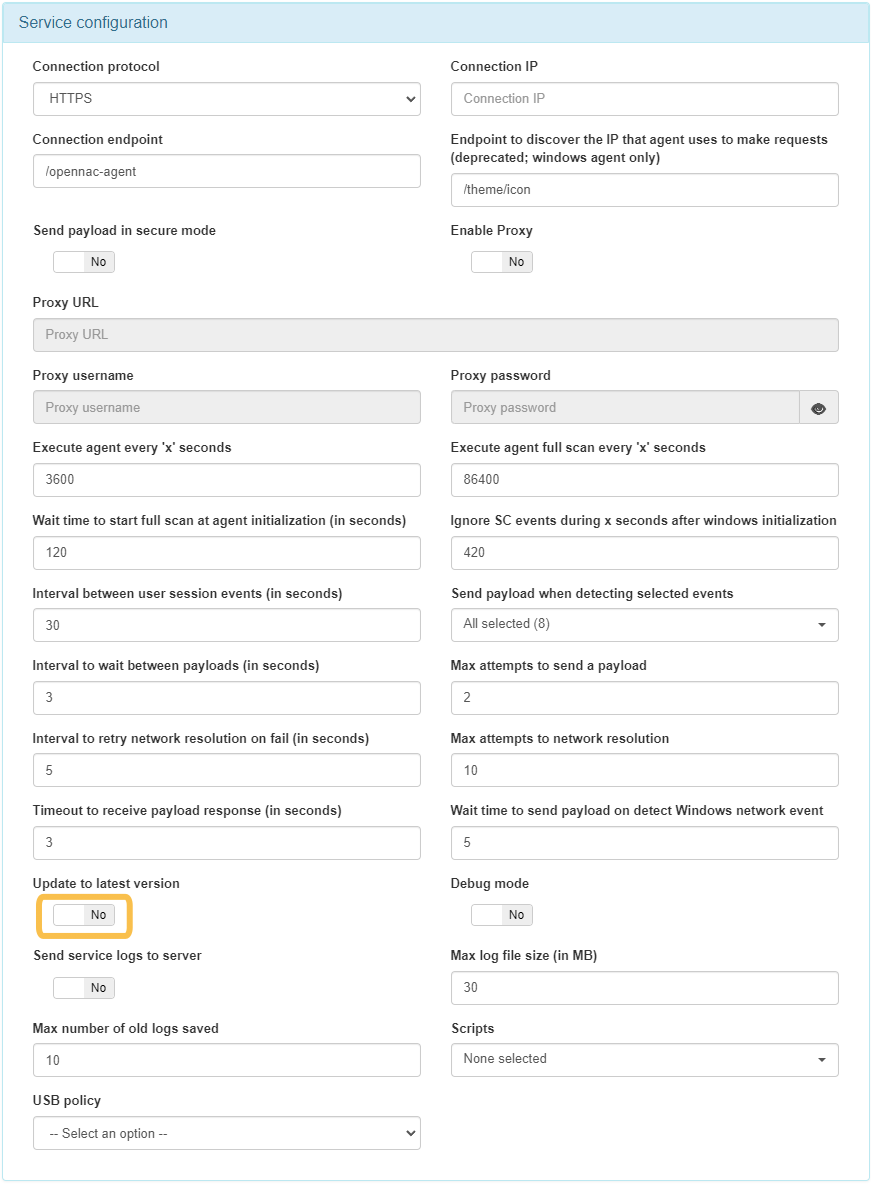
In the configuration window, scroll down to the Service Configuration module and enable the Update to latest version flag.
After configuring the agent profile, you need to configure it in the Policies section.
Go to ON NAC > Policies, select the policy you want to edit and scroll down to the Postconditions section.
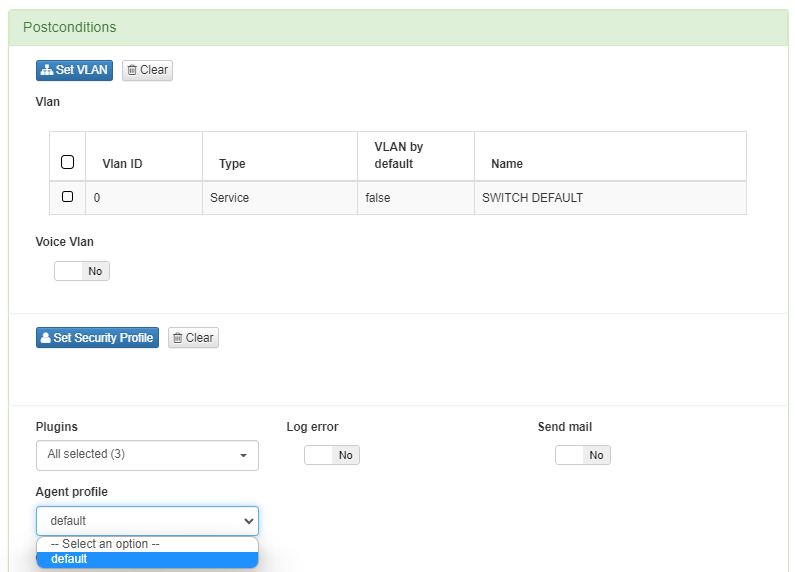
Select the Agent profile you have just enabled the automatic update and click Accept located at the bottom of this view to save the changes.
Once the client matches the policy, and the agent detects that the agent profile has the update the client to the latest version flag enabled, it will check if a new Agent version has been uploaded, and then automatically initiate the update process.