10.1. How to Access Elevate
The Elevate’s web interface will allow you to manage your OpenNAC instances. This section will guide you through the steps to start using Elevate:
Open your favorite browser and type https://elevate.opencloudfactory.com . You will be redirected to the login page.
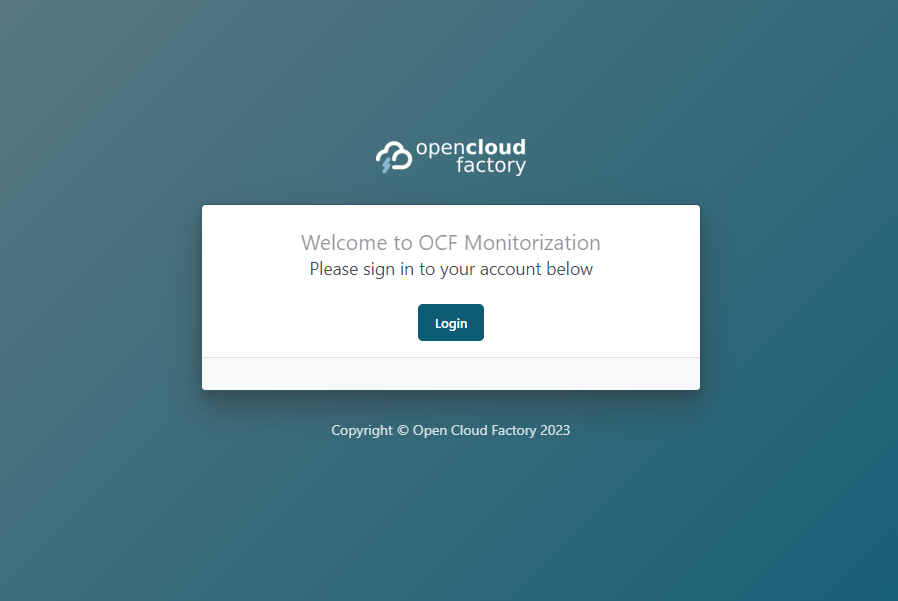
Use your credentials to log in. If you still don’t have credentials, please contact our team at the email address info@opencloudfactory.com.
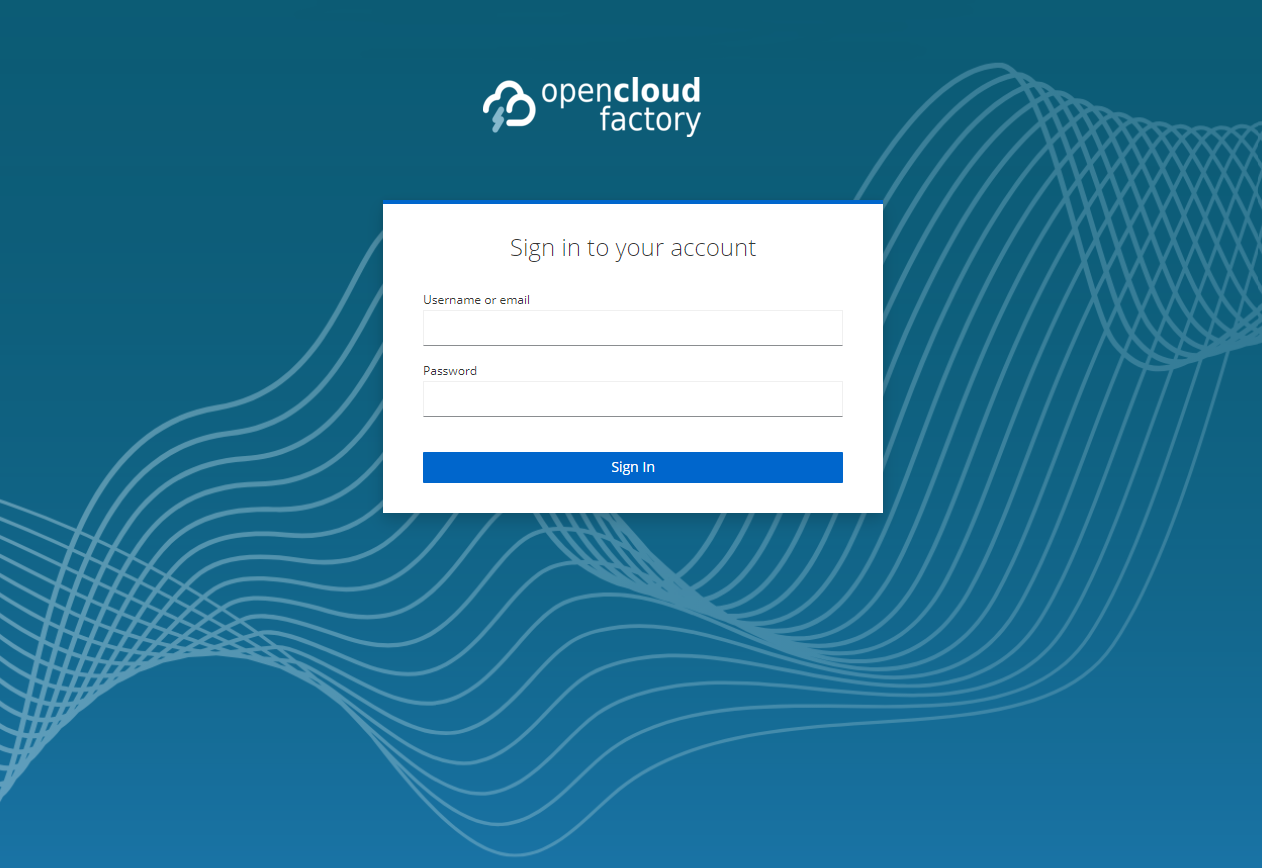
The first time you login, you will be redirected to a Mobile Authenticator (2FA) configuration view. After scanning the QR code in the application of your choice, it will give you a QR code that you should enter in the One-time code field and click on Submit:
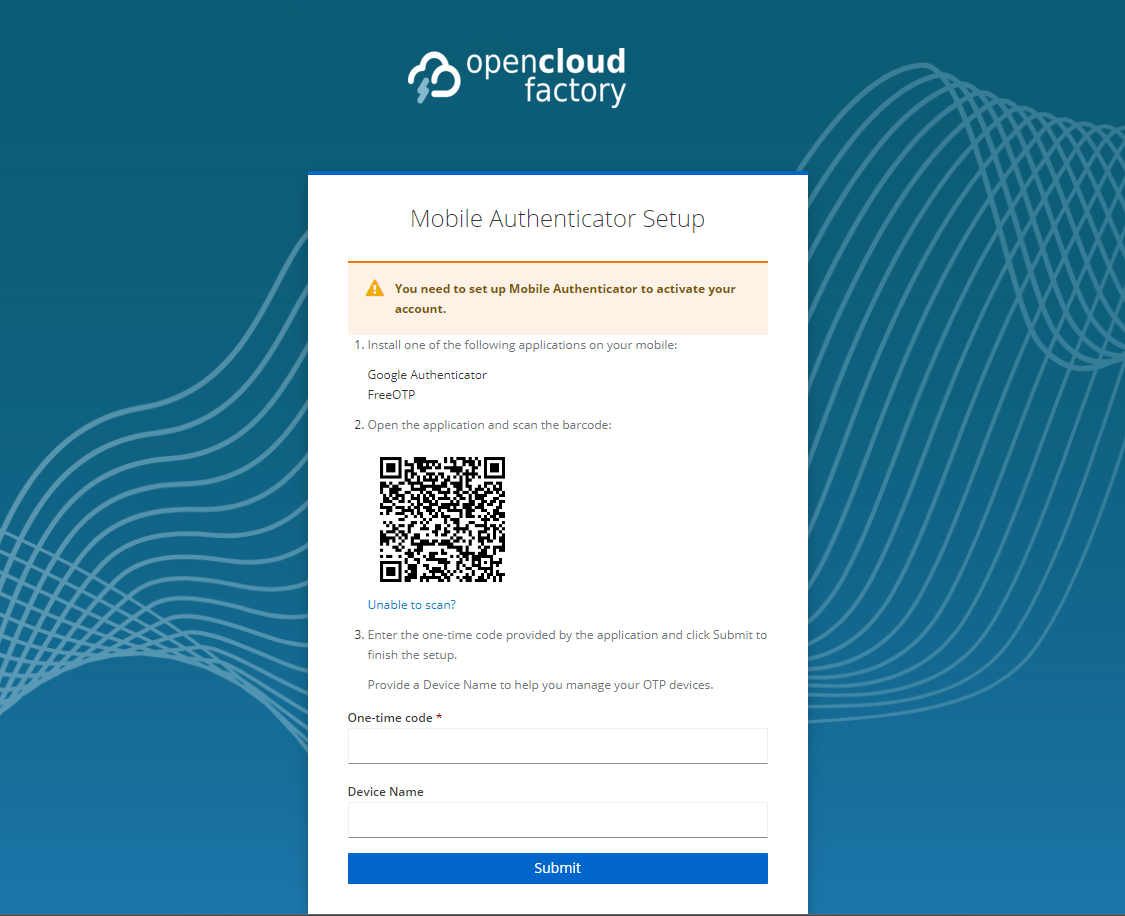
The Dashboard view is the default view you will encounter after logging in. It features general information about your instances and registers.
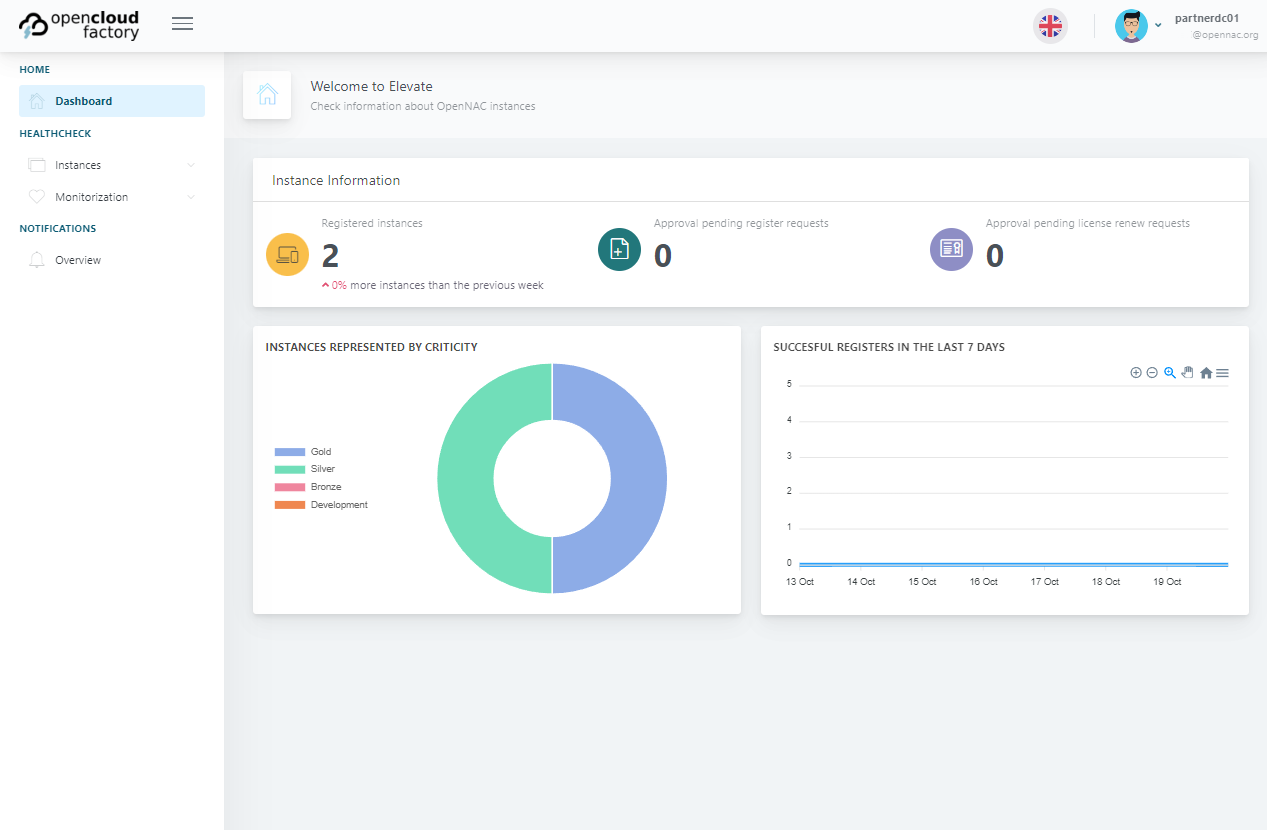
Choose the language of your preference in the language selector located at the upper right corner of the view and start exploring Elevate.
The following sections will provide you with an introduction to the key capabilities and features of this web interface, empowering you to make the most of Elevate.