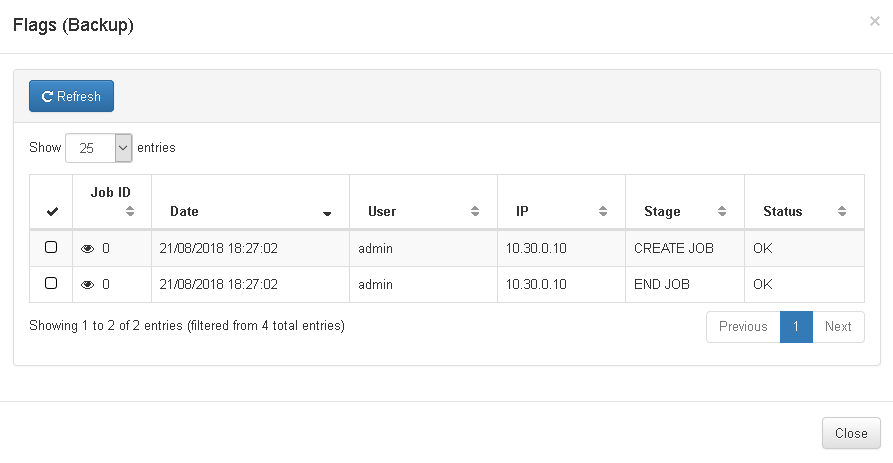2.5.2. NetBackup Scheduler
The NetBackup Scheduler allows us to run network devices configuration backups at specific times.
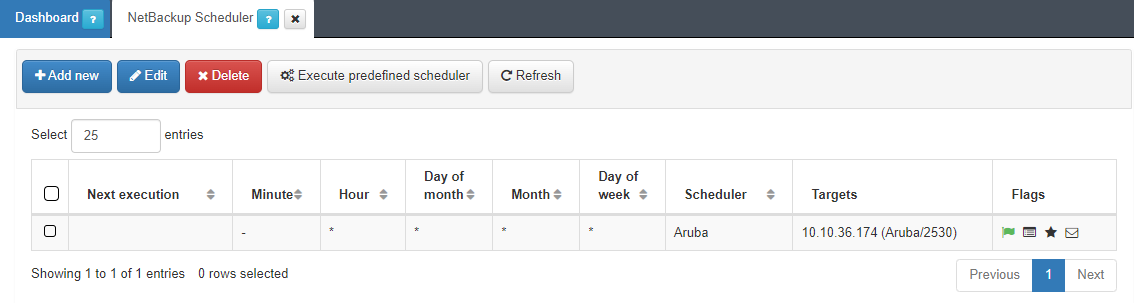
Click on “ Add new ” to configure a backup schedule.
2.5.2.1. Scheduler
In the Scheduler tab, we can configure the following features:
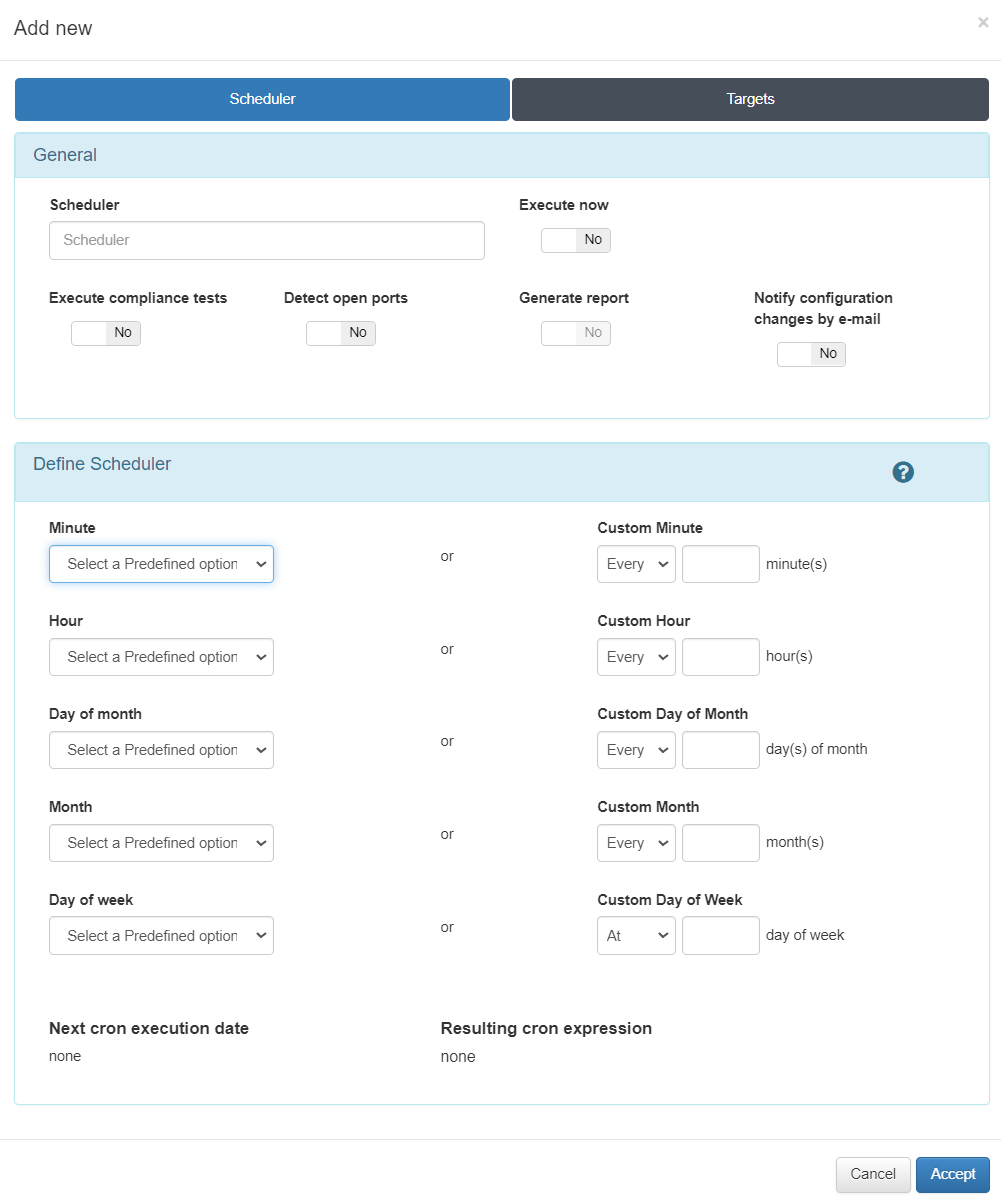
2.5.2.1.1. General
Scheduler: Configure a Scheduler name/identifier for the backup execution.
Execute now: This option allows us to make the backup only once and it will be executed once we finish the configuration of the scheduler.
Execute compliance tests: If the flag is enabled, and we have previously configured Network Device Compliance tests (check the Network Device Compliance section), they will be executed also with the device backup process.
Generate report: This option allows us to make reports once the backup process it’s done. We will need to enable the pdf report generation on “Configuration -> Configuration vars -> Advanced -> Generate PDF report”.
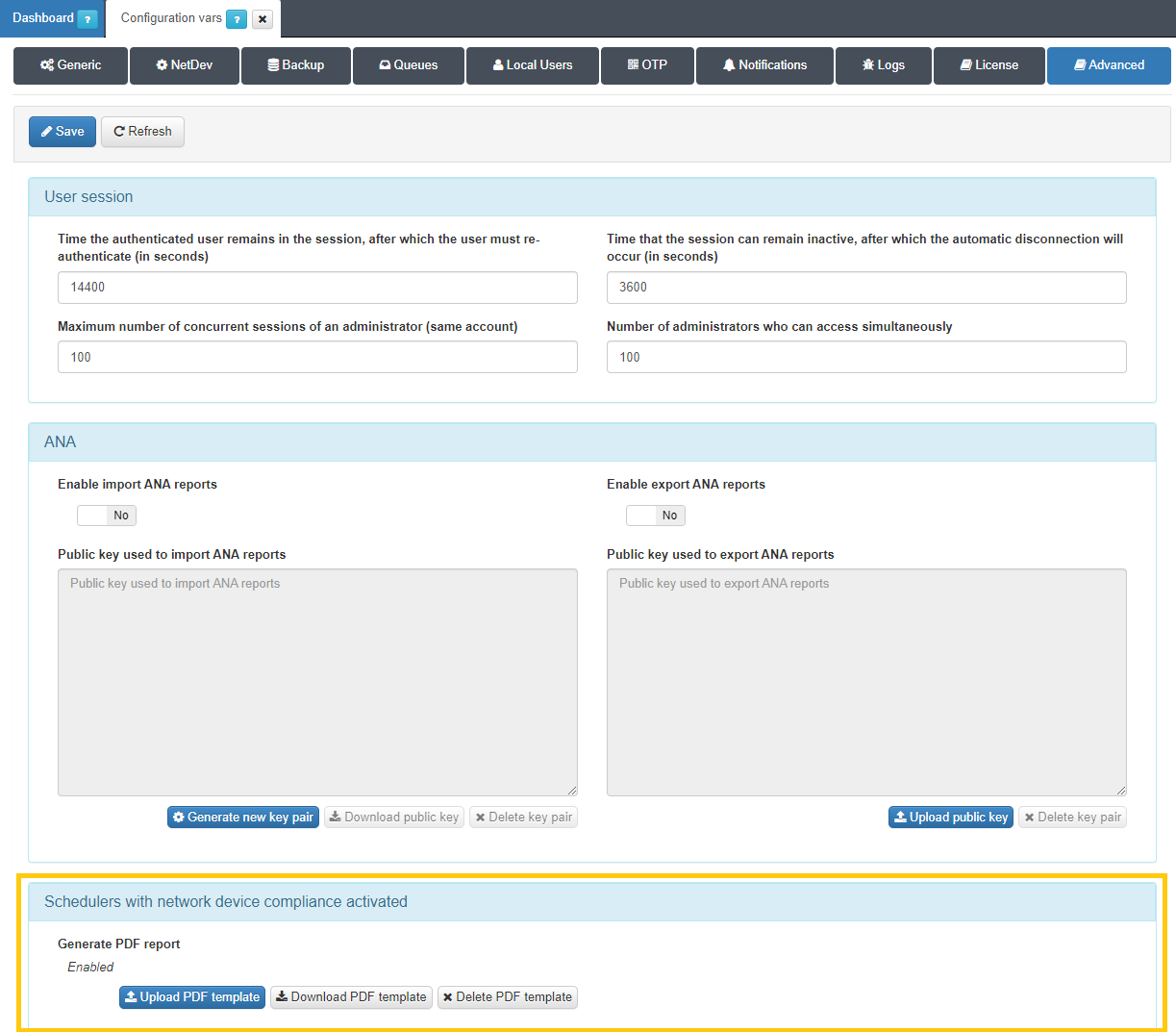
The generated report will have information about the device (brand, model, version, etc.), and if the compliance tests have been executed, the report will also have information about the compliance test results.
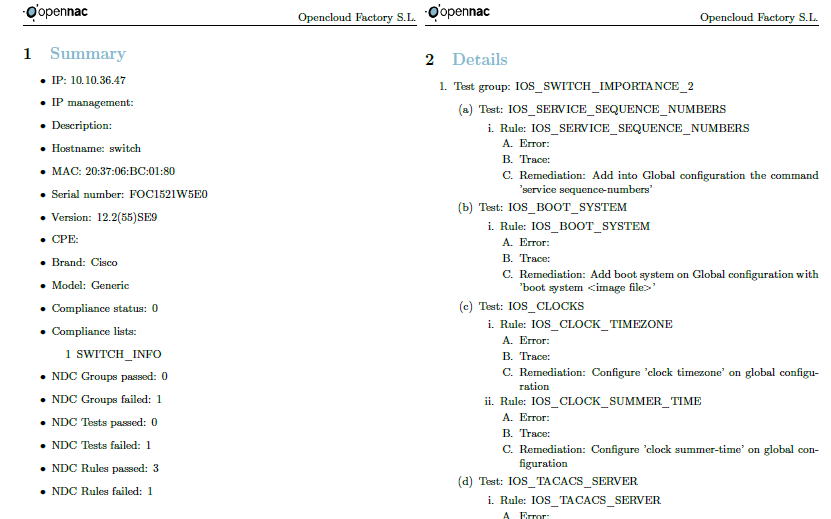
Notify configuration changes by e-mail: Sends an email when there is a change in the backup configuration file that we receive from the network device. The email that is sent is configured in “Configuration -> Configuration vars -> Backup -> E-mail configuration”.
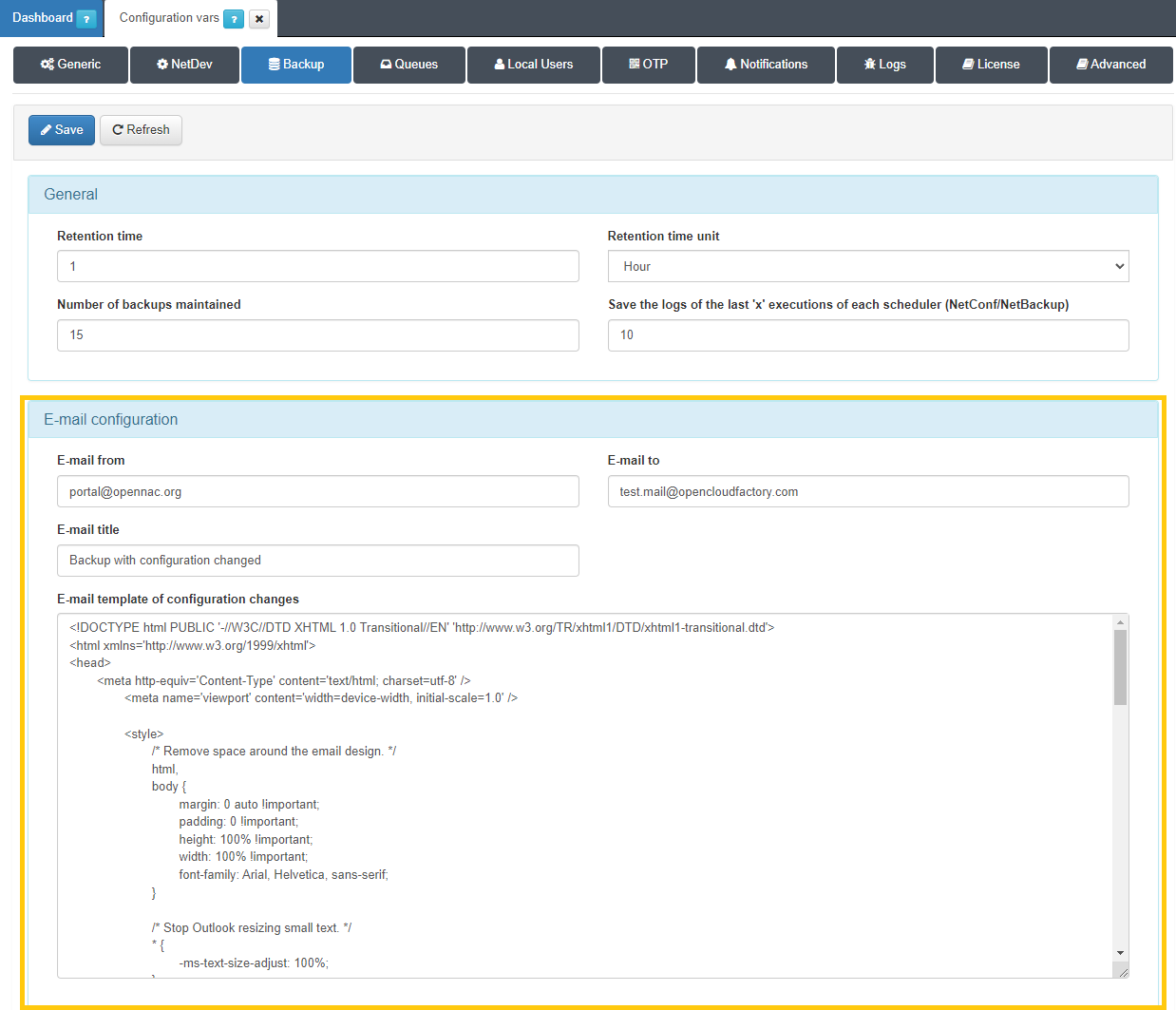
So, if the flag is enabled and we’ve configured a mail, once the backup process detects that it has been a change in the device configuration, we will send a mail with the new device backup configuration.
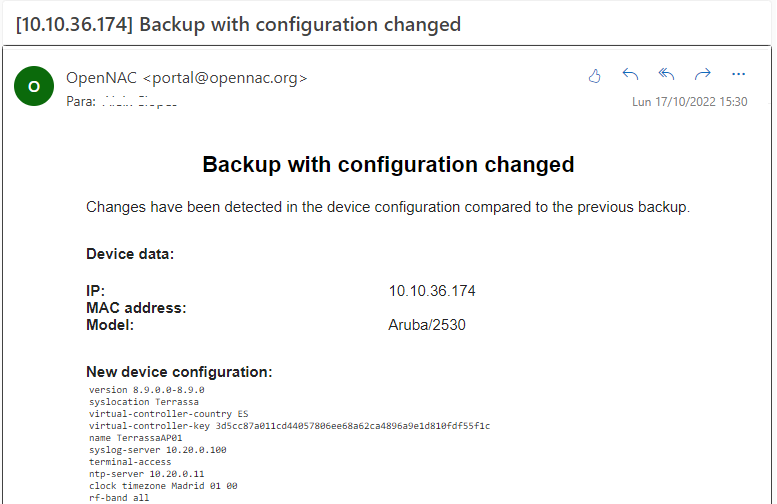
2.5.2.1.2. Define Scheduler
In this section, we will be able to configure the specific execution time of the different backups. We can configure it to run every minute, every hour, etc.
At the bottom of these section, we can see the Next cron execution date, which will indicate, depending on the configuration that we have previously applied, when we will have the next execution of the device backup.
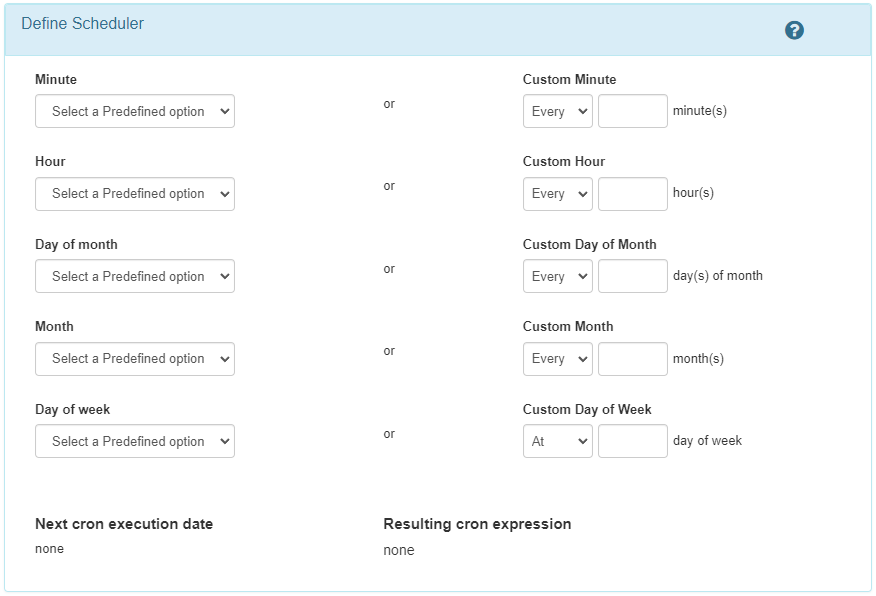
2.5.2.2. Targets
In the Targets tab, you must select the network devices that you want to backup. We can select multiple targets and we can also filter the devices we want to backup using Tags.
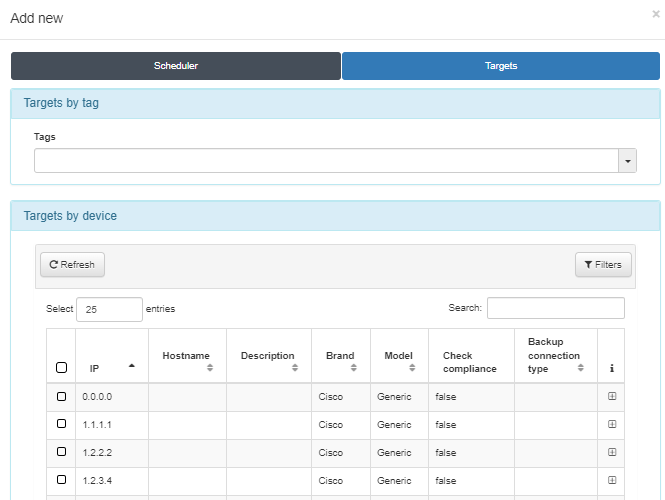
2.5.2.3. Results
Once the scheduler is configured, we will see all the processes that are running or that will be running on the scheduled date. We will also see some icons that will give us information about generated reports, execution of compliance tests, if it was successfully generated, if an e-mail was sent, etc.
Once the process is finished, if the report has been generated correctly, (green paper icon) we can download it by clicking on the icon. If no report has been generated, we will have a red icon.
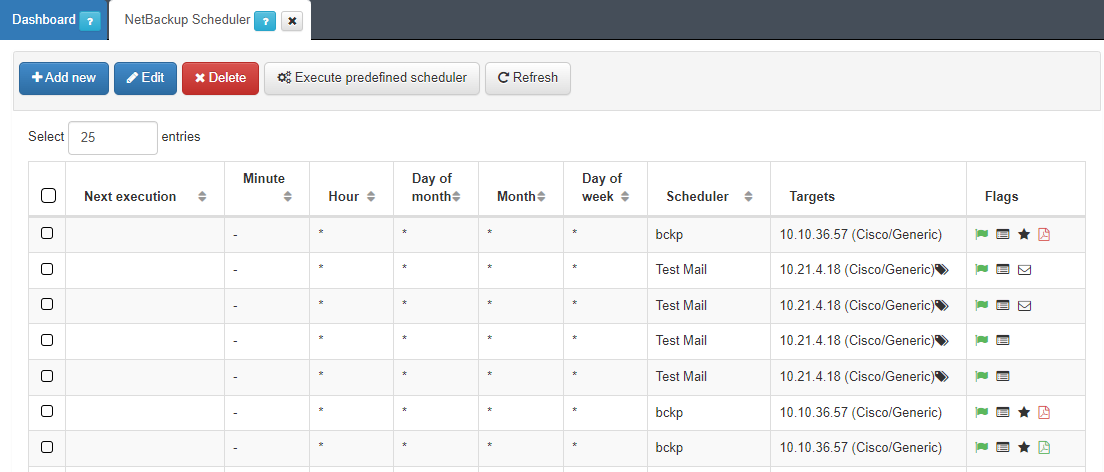
Clicking on the log icon on the “Flags” column we can see the job history.